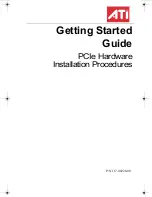Install the Software 7
Installing Software and Drivers
This chapter will guide you through the installation of the drivers and software
associated with your new graphics card.
Install the Software
1
Insert the ATI Installation CD into the computer’s optical drive.
2
Double-click on the ATI graphics card installer icon.
Note:
Mac OS® X users may be prompted for the Administrator’s
password.
3
Follow the instructions that appear on the screen.
Upon completion of the installation process, a file containing a list of
installed files and their location on your hard disk is created allowing
you to locate any file installed during the installation process.
4
When you see a message that the installation was successful, click
Restart.
To perform further installations, click
OK
. You need to
manually restart your computer to complete the installation of the ATI
graphics card software.
About ATI Software
An ATI graphics card requires several additional components be added to
your System folder. The ATI graphics card installer application does this for
you, installing the following components:
• ATI Displays Control Panel
• ATI Multimedia Components
ATI Displays Control Panel
The ATI Displays control panel lets you configure your card and access
software and hardware features. These features are described in the User’s
Guide that came with your ATI graphics card.
GettingStartedGuide_Mac_PCIe.book Page 7 Friday, July 21, 2006 10:39 AM
Содержание Radeon X1900G5
Страница 1: ...Getting Started Guide PCIe Hardware Installation Procedures P N 117 40228 00...
Страница 4: ...iv...
Страница 6: ...vi...
Страница 8: ...2 Record Your Card s Serial and Part Numbers...
Страница 18: ...12 Customer Care Printed in Canada...