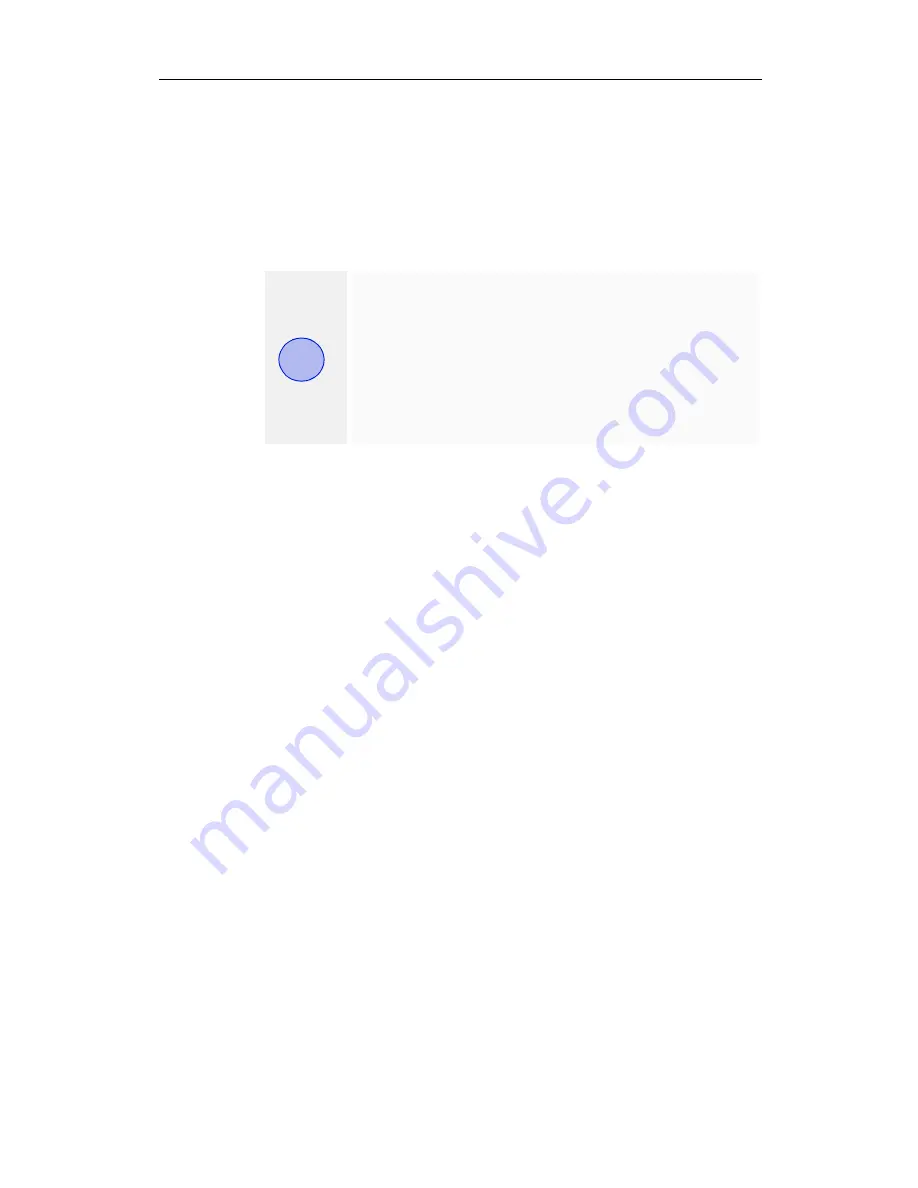
Installing the Hardware and Software 21
Start your System
Switch on your monitor before you switch on your computer.
Failing to do so could damage your monitor.
If you have correctly installed the card, operating system
messages will appear on your monitor when the boot procedure
is finished.
If Your System Does Not Start as it Should
• Verify that the installation instructions were properly
followed.
• Check that the card is properly installed in your system and
connected to your monitor.
• Refer to the documentation that came with your monitor:
Check your connections to the video and power cables.
Try adjusting the brightness, sharpness, and contrast controls
of your monitor.
• If you have problems during start-up, restart your computer
in
Safe Mode
.
While starting Windows® 2000 and Windows® XP, press
and hold
F8
until you see the Windows® Advanced Options
Menu. Use the arrow keys to select
Safe Mode
, and press
Enter
.
• Check the system configuration utility of your operating
system for the interrupt assignments.
• Please refer to the
Troubleshooting
section for more
information, if it appears that the card is not performing
optimally.
• Contact ATI’s Customer Care or your local technical support.
Your monitor is running in a basic video mode.
Higher refresh rates are not available at this stage
of the installation. After you have successfully
installed the FireGL drivers you can use the tabs
in the
Display Properties
menu to adjust the
video settings and set up a multi-monitor
configuration.
i
















































