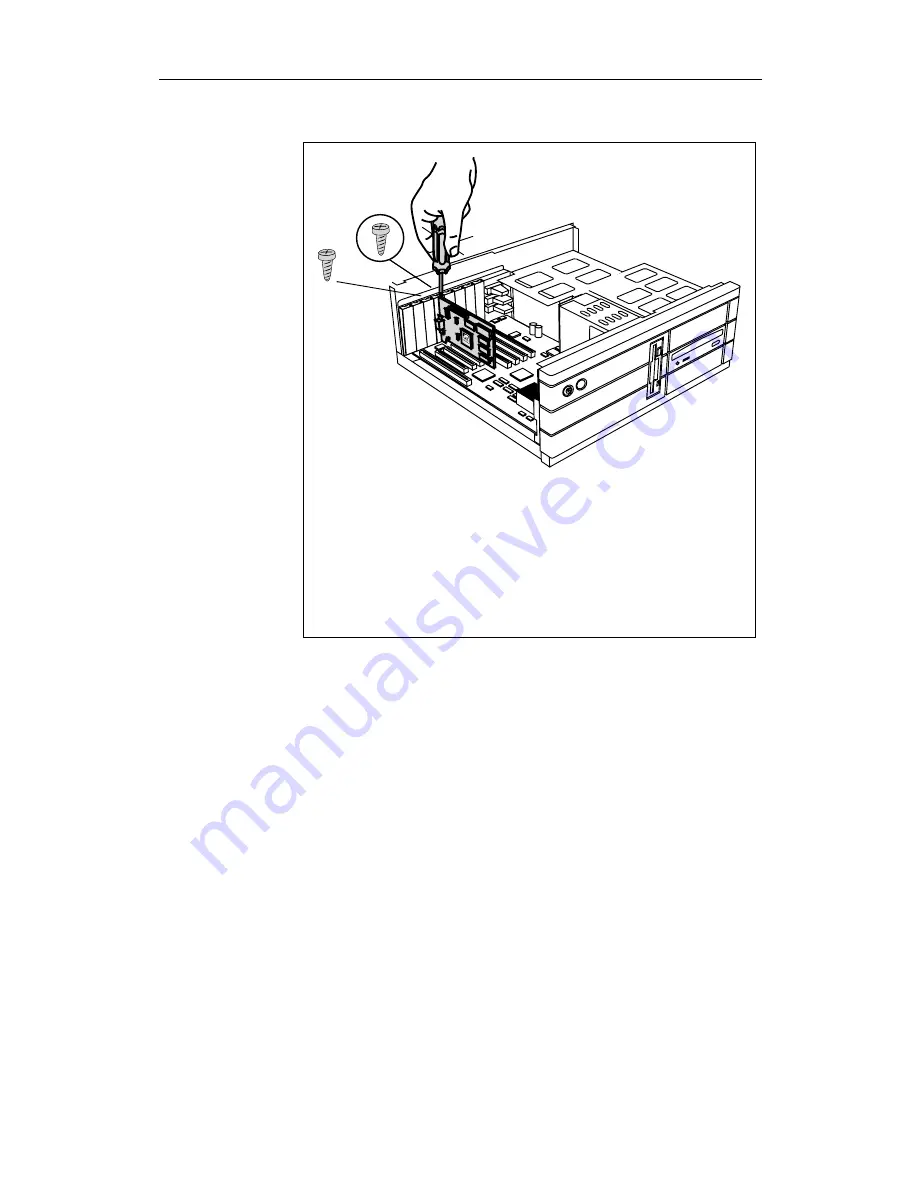
Installing the Hardware and Software 17
Replace the screws to fasten the card in place
.
Reassemble your computer.
5
•
Align the slot in the mounting bracket of the card
with the screw holes in the rear panel of the
computer case.
•
Use the screws you removed from the expansion
slot cover or a previously installed graphics card
to secure the card in place.
6
• Secure ribbon cables and gently push them down and
out of the way before you replace the system cover.
• Replace the computer cover.
• Reconnect any peripheral equipment cables you may
have disconnected.






























