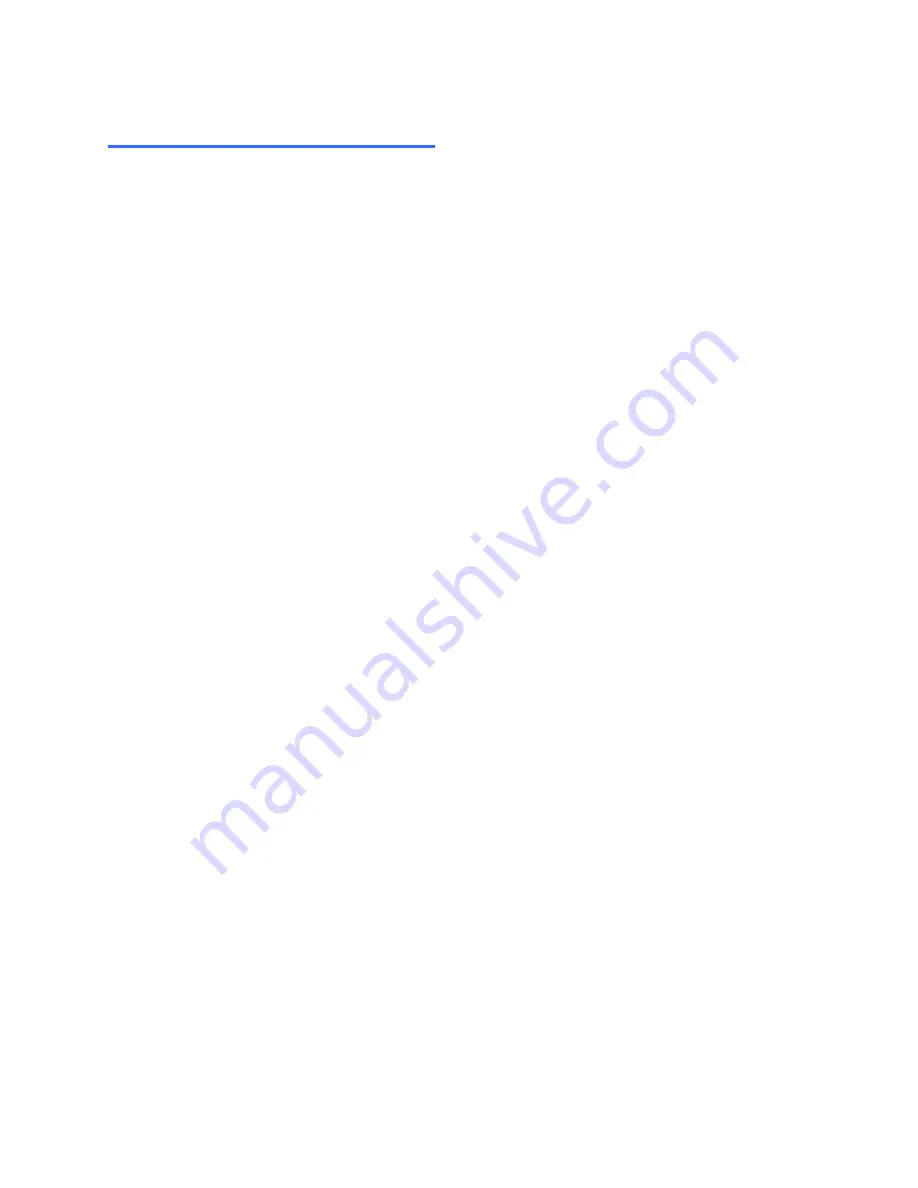
2
Functional Specifications
Power Supply
PVM Monitor Power Requirements:
21.5
”
Voltage: DC 12V-24V Wide Range
Current: 2.6A max (12Vdc) or 1.3A max (24Vdc)
27”
Voltage: DC 12V-24V Wide Range
Current: 3.6A max (12Vdc) or 1.8A max (24Vdc)
Use only a PSU rated at 12Vdc, with a minimum current rating of 2.6A/3.6A; or 24Vdc, with a
minimum current rating of 1.3A/1.8A
Video Characteristics
Composite Video (CVBS): 1.0Vp-p (0.5
– 1.5Vpp), Automatic switching from 75
unbalanced
termination to Hi-Z with loop-through operation
Composite Video (Camera output): 1.0Vp-p (0.5
– 1.5Vpp), loop-through camera signal
D-SUB Input
Analog RGB: 0.707Vrms
Support VESA Standard Timing
HDMI Input - HDMI Compatible Interface
480i / 480p / 576i / 576p
720p / 1080i / 1080p
Audio Input
Signal Level: 1.0Vrms
Environmental
Temperature:
Operating: 0
o
C to +40
o
C
Storage: -20
o
C to +60
o
C
Humidity:
Operating: 10% to 85% (non-condensing)
Storage: 10% to 95% (non-condensing)
EDID
This series of displays support EDID (HDMI input only)























