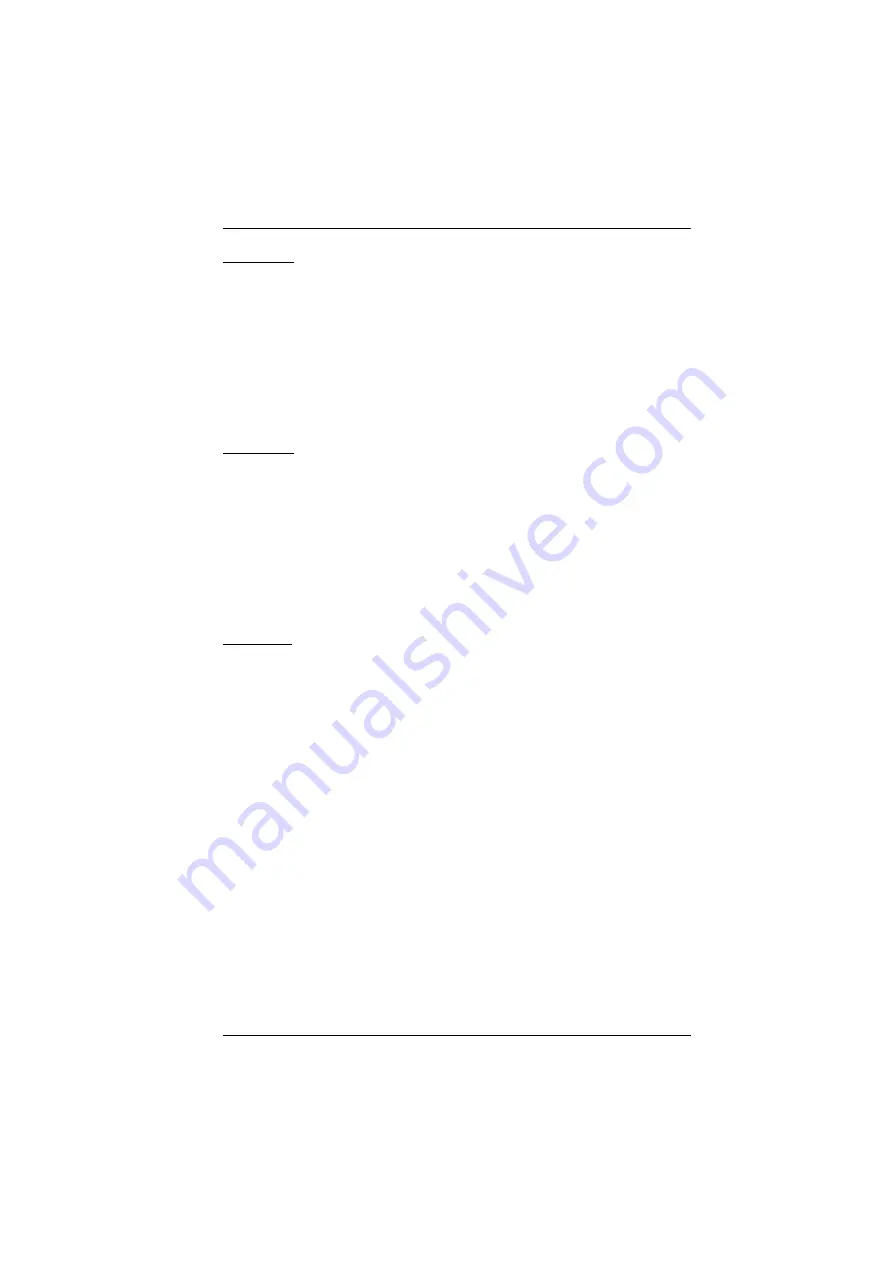
VE8900 / VE8950 / VE8952 User Manual
vii
VE8950R
1 VE8950 4K HDMI over IP Receiver
1 RS-232 terminal block
1 5V power adapter
4 foot pads
1 user instructions
VE8952R
1 VE8952 4K HDMI over IP Receiver with PoE
1 RS-232 terminal block
1 5V power adapter
4 foot pads
1 user instructions
VE8952T
1 VE8952 4K HDMI over IP Transmitter with PoE
1 RS-232 terminal block
1 5V power adapter
4 foot pads
1 user instructions
Содержание VanCryst VE8900
Страница 1: ...ATEN VanCryst VE8900 VE8950 VE8952 HDMI over IP Video Extender Series User Manual...
Страница 20: ...VE8900 VE8950 VE8952 User Manual 8 This Page Intentionally Left Blank...
Страница 63: ...Chapter 4 Management 51...
Страница 100: ...VE8900 VE8950 VE8952 User Manual 88 This Page Intentionally Left Blank...






















