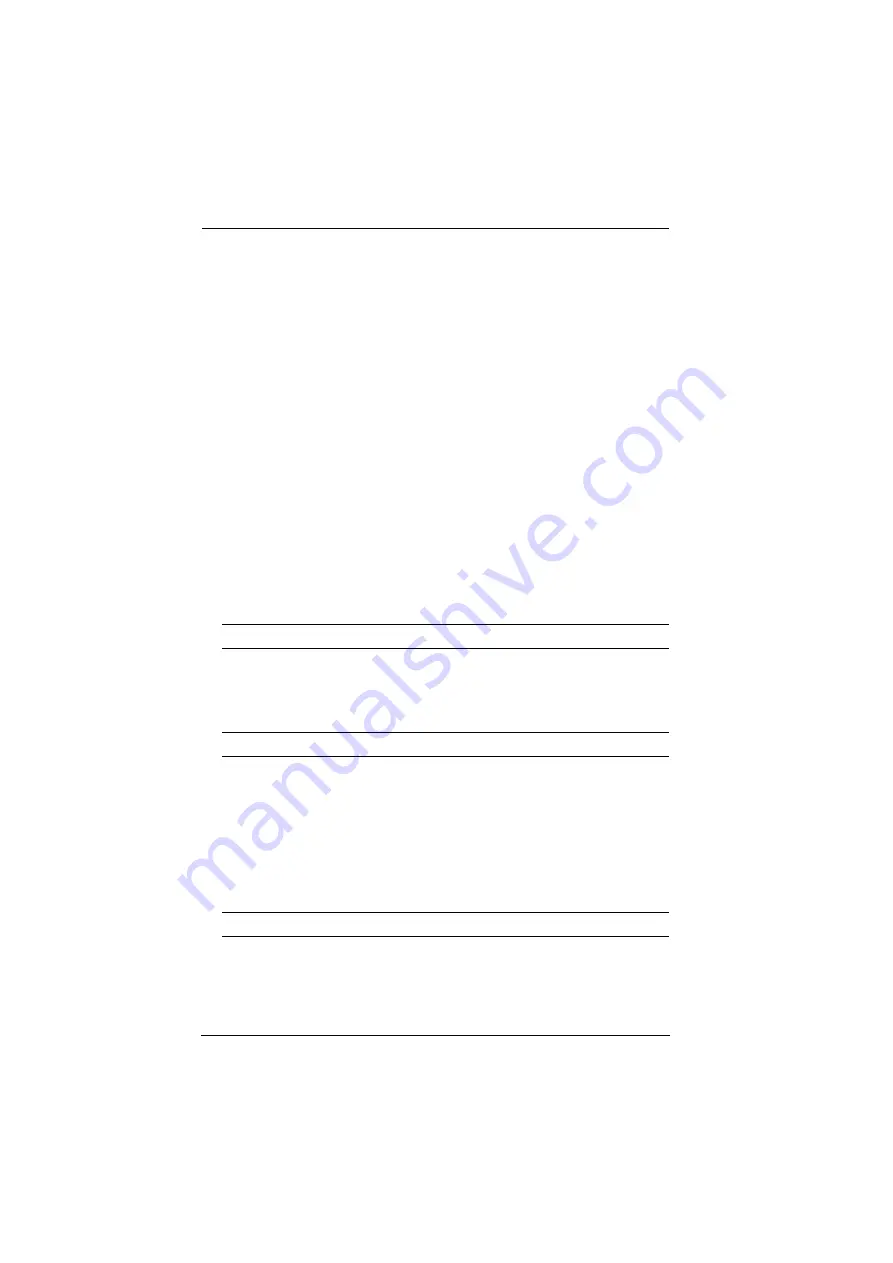
VE1843 User Manual
11
3. Connect an HDMI-enabled PC to the transmitter using an HDMI cable.
You can connect other HDMI-enabled source device here (e.g., Blu-ray
player).
4. (Optional) Connect an audio source device (e.g., PC) to the transmitter. To
embed this audio input to the HDMI output, put the HDMI audio switch
(on Tx) to
ON
.
5. Connect the USB Type-B port of the transmitter to a USB host (e.g., PC).
6. Connect an HDMI-enabled display device to the transmitter using an
HDMI cable.
7. Connect the HDBaseT ports of the transmitter and receiver with a
HDBaseT
3
Certified Cat 6a cable (or above).
8. (Optional) Connect your speakers or audio amplifier to the receiver. To de-
embed this HDMI audio from the HDMI output, put the HDMI audio
switch (on Rx) to
ON
.
9. (Optional) To remotely control a device connected to the receiver, for
example, a TV, connect the IR emitter to the IR port of the receiver, and
the IR receiver to the IR port of the transmitter, and vice versa.
Note:
The unit supports bi-directional IR transmission.
10. (Optional) To provide network connectivity for your PC, connect the
receiver to a network switch, and then connect the Ethernet port of the
transmitter to your PC.
Note:
The unit supports bi-directional bypass transmission.
11. (Optional) Connect the USB Type-A port to a USB peripheral.
12. Connect an HDMI-enabled display device to the receiver using an HDMI
cable.
13. (Optional) To remotely control a PC through serial controller, connect the
RS-232 port of the transmitter to a serial controller, and then connect the
RS-232 port of the receiver to a PC, and vice versa.
Note:
The unit supports bi-directional bypass transmission.
14. Connect the power cord and the power adapter, and then plug the power
adapter cables into the power jack on the units.
15. Power on all connected devices.

























