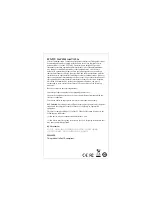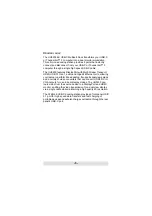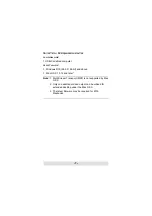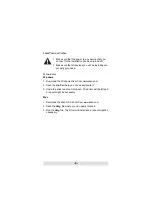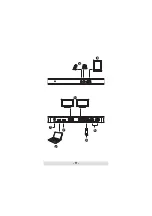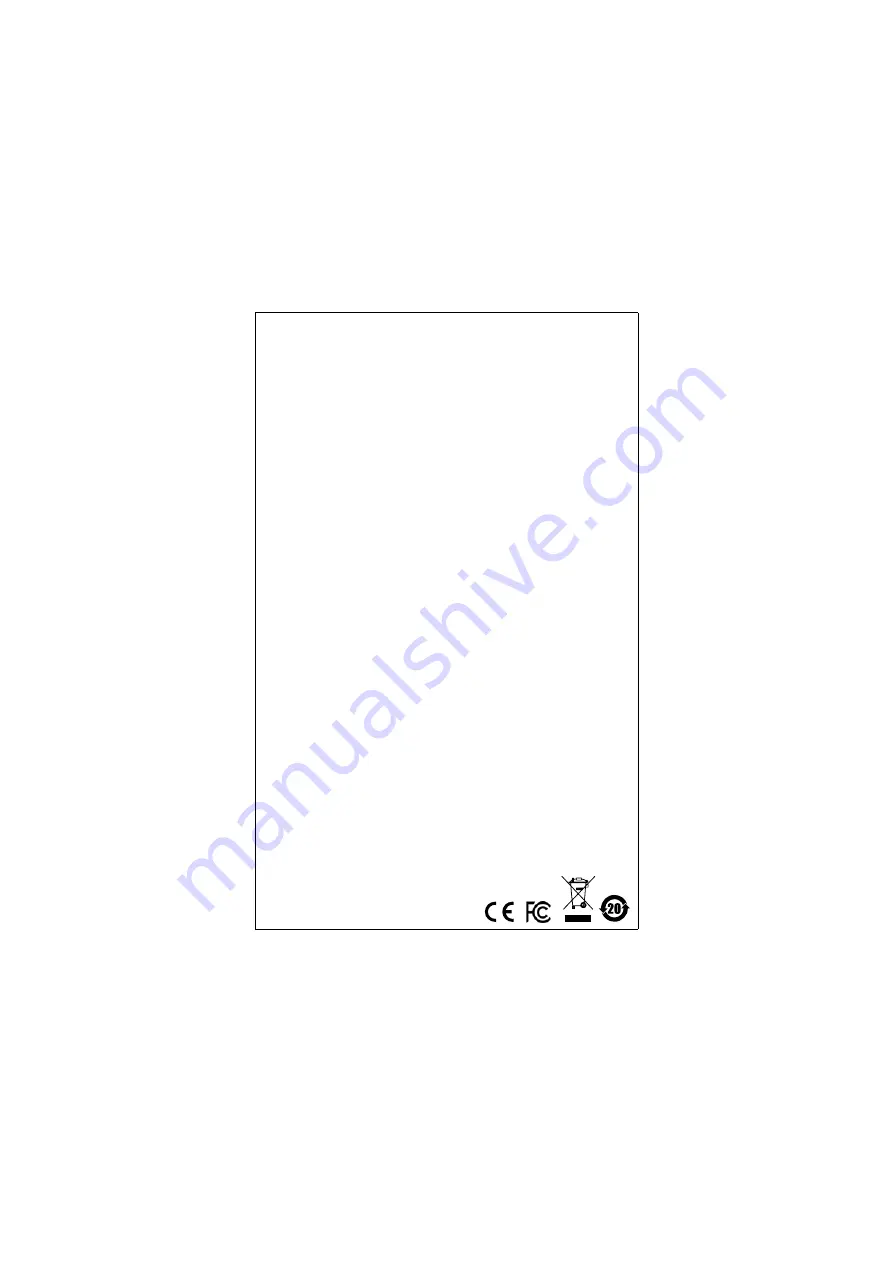
EMC Information
Federal Communication Commission Interference Statement: This equipment has
been tested and found to comply with the limits for a Class B digital service,
pursuant to Part 15 of the FCC rules. These limits are designed to provide
reasonable protection against harmful interference in a residential installation.
Any changes or modifications made to this equipment may void the user’s
authority to operate this equipment. This equipment generates, uses, and can
radiate radio frequency energy. If not installed and used in accordance with the
instructions, may cause harmful interference to radio communications. However,
there is no guarantee that interference will not occur in a particular installation. If
this equipment does cause harmful interference to radio or television reception,
which can be determined by turning the equipment off and on, the user is
encouraged to try to correct the interference by one or more of the following
measures:
Reorient or relocate the receiving antenna;
Increase the separation between the equipment and receiver;
Connect the equipment into an outlet on a circuit different from that which the
receiver is connected;
Consult the dealer/an experienced radio/television technician for help.
FCC Caution
: Any changes or modifications not expressly approved by the party
responsible for compliance could void the user's authority to operate this
equipment.
This device complies with Part 15 of the FCC Rules. Operation is subject to the
following two conditions:
(1) this device may not cause harmful interference, and
(2) this device must accept any interference received, including interference that
may cause undesired operation.
KCC Statement
이 기기는 가정용 (B 급 ) 전자파적합기기로서 주로 가정에서 사용하는
것을 목적으로 하며 , 모든 지역에서 사용할 수 있습니다
.
RoHS
This product is RoHS compliant.
Содержание UH3230
Страница 1: ...UH3230 USER MANUAL USB C Multiport Dock with Power Charging...
Страница 11: ...11 5 8 3 1 2 7 4 6...