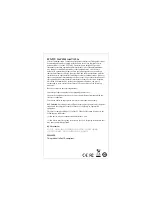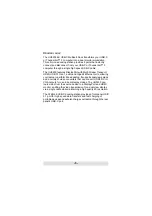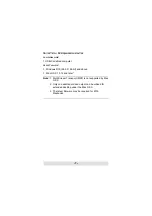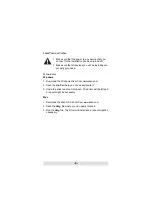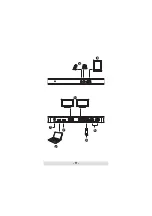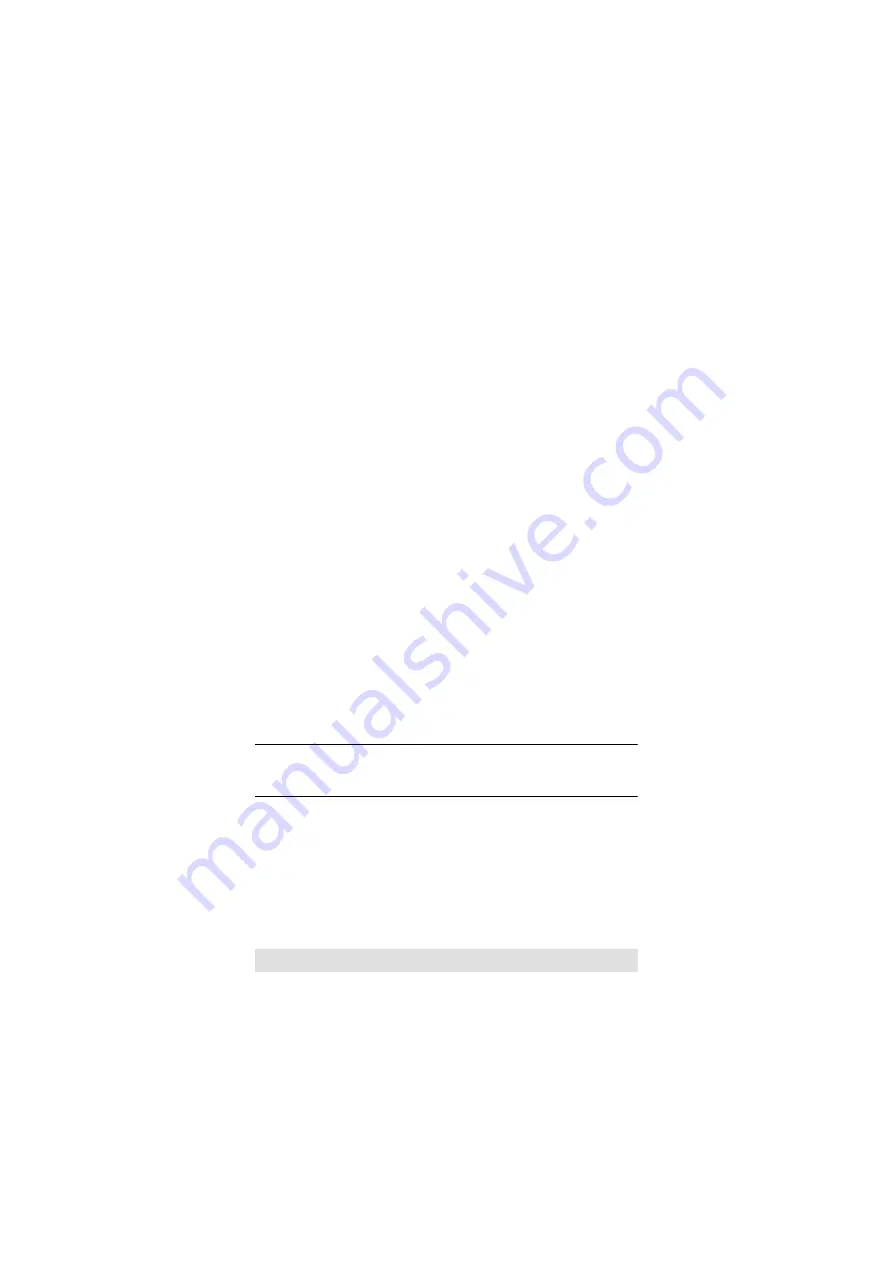
- 10 -
Hardware
To setup the UH3230, use the diagram on the next page (the
numbers in the diagram correspond with the numbered
instructions below), and do the following:
1. Plug the included AC power adapter to the DC power port on
the UH3230. The green power LED should light on the front
panel.
2. Use the included USB-C cable to connect the USB-C enabled
computer to the Host port (provides USB Power Delivery
capability*).
3. Connect an HDMI and/or DisplayPort monitor to their
respective port on the UH3230. The computer will
automatically detect the additional display.
4. Use an Ethernet cable to connect the Gigabit LAN port to an
Internet connection.
5. Use audio cables to connect the Audio In and Audio Out ports
to a microphone and speakers.
6. Use USB cables to connect USB 3.0/2.0/1.1 peripheral
devices to the USB 3.1 Gen 1 ports.
7. Use a USB-C cable to connect a compatible peripheral
device to the USB-C Data port.
8. Use a USB cable to connect the front panel USB 3.1 Gen1
port to a peripheral device (provides fast charging).
*
The UH3230 can charge a USB-C powered laptop if the power
adapter shows a specification of 20V/3A, 20V/1.8A, 12V/3A, or
5V/3A for the output power.
Содержание UH3230
Страница 1: ...UH3230 USER MANUAL USB C Multiport Dock with Power Charging...
Страница 11: ...11 5 8 3 1 2 7 4 6...