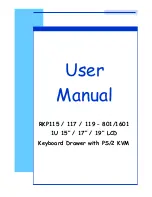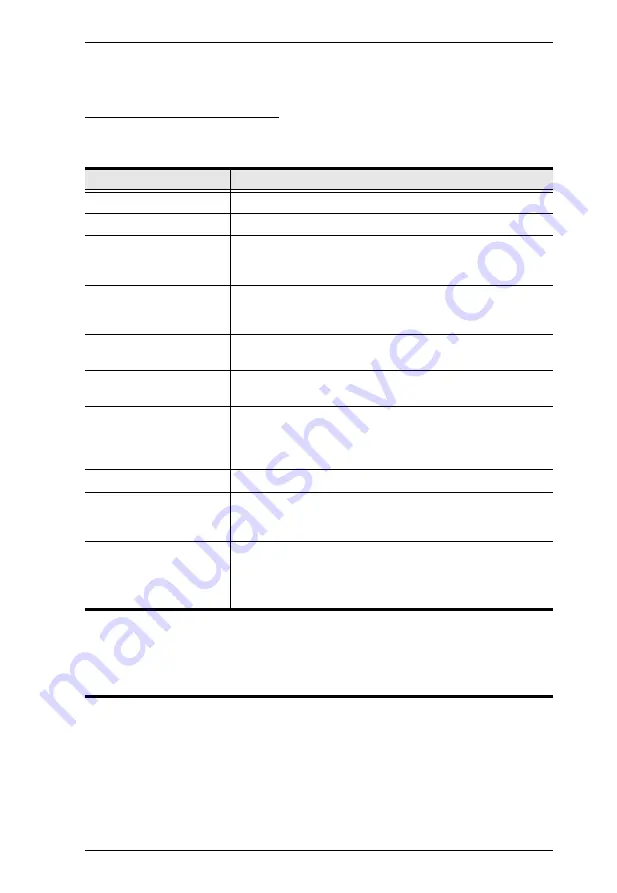
Chapter 3. Operation
15
The Adjustment Settings
An explanation of the LCD OSD adjustment settings is given in the table
below:
Port ID Numbering & Port Selection
Port ID numbering and Port Selection follow the method used by the KVM
switch connected to the CL1000. Consult your KVM switch's User Manual for
details.
Setting
Explanation
Brightness
Adjusts the background black level of the screen image.
Contrast
Adjusts the foreground white level of the screen image.
Phase
If pixel jitter or horizontal line noise is visible on the display,
your LCD may have the wrong phase setting. Adjust the
phase setting to eliminate these problems.
Clock
If vertical banding is visible on the display, your LCD may
have the wrong clock setting. Adjust the clock setting to
eliminate vertical banding.
H-Position
Positions the display area on the LCD panel horizontally
(moves the display area left or right).
V-Position
Positions the display area on the LCD panel vertically
(moves the display area up or down).
Color Temperature
Adjusts the color quality of the display. You can adjust the
warmth value, color balance, etc. The
Adjust Color
selection has a further submenu that lets you fine tune the
RGB values.
Language
Selects the language that the OSD displays its menus in.
OSD Duration
Lets you set the amount of time the OSD displays on the
screen. If there is no input for the amount of time you
choose, the OSD display turns off.
Reset
Resets the adjustments on all menus and submenus to
their factory default settings.
Note:
The
Language
setting does not return to the factory
default, but remains at the one that you have set it to.
Содержание Slideaway CL1000
Страница 1: ...SlideawayTM LCD Console CL1000 User Manual www aten com ...
Страница 10: ...CL1000 User Manual x This Page Intentionally Left Blank ...
Страница 16: ...CL1000 User Manual 6 This Page Intentionally Left Blank ...
Страница 20: ...CL1000 User Manual 10 This Page Intentionally Left Blank ...
Страница 26: ...CL1000 User Manual 16 This Page Intentionally Left Blank ...