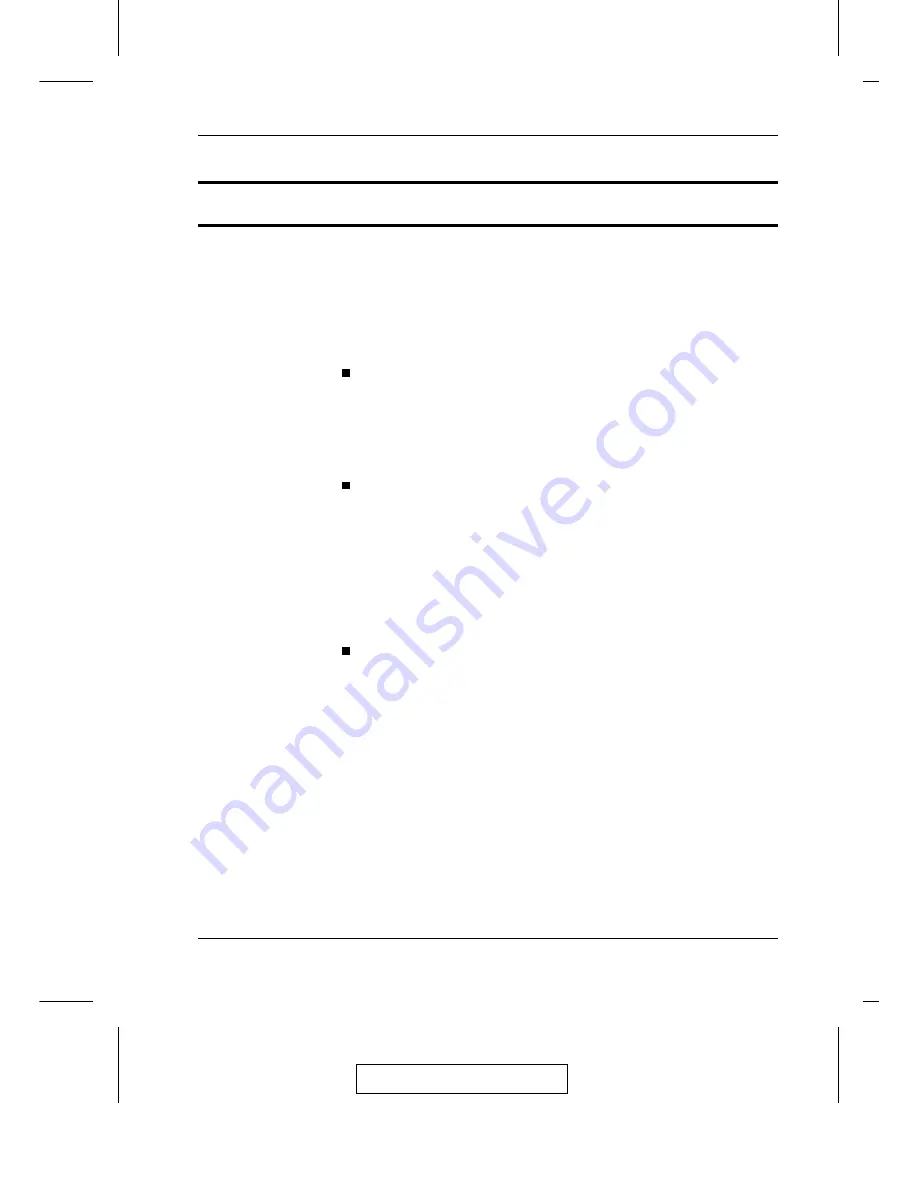
Hot Plugging
The ACS-1208A / ACS-1216A supports hot plugging - components can
be removed and added back into the installation by unplugging their
cables from the ports without the need to shut the unit down. In order
for hot plugging to work properly, however, the procedures described
below must be followed:
Switching Station Positions:
You can switch station positions by simply unplugging from the old
parent and plugging into a new one. After you do, in order for the OSD
menus to correspond to the change, you must reset the Station IDs in the
OSD. See RESET STATION IDS, p. 4-11, for details.
Hot Plugging CPU Ports:
In order for the OSD menus to correspond to a CPU port change, you
must manually reconfigure the OSD to reflect the new port information.
See SCAN/SKIP MODE under the F3 SET function (p. 4-6), and the
two Set Port selections under the F4 ADM function (p. 4-8), for details.
Note: If the computer’s Operating System does not support hot
plugging, this function may not work properly.
Hot Plugging Console Ports:
The keyboard, monitor, and mouse can all be hot plugged. When
hot plugging the mouse:
a) You may unplug and replug the mouse (to reset the mouse, for
example), as long as you use the same mouse.
b) If you plug in a different mouse, all the stations and all the com-
puters on the installation must be shut down for 10 seconds,
then restarted following the Power Up Sequence described un-
der Step 5 on p. 2-3.)
Note: If, after hot plugging there is no response to keyboard
and/or mouse input, perform a Keyboard and Mouse
Reset by pressing in the Reset button (see p. 1-8).
2003-06-20
Installation
2-5
Содержание Master View ACS-1208A
Страница 1: ...User Manual ACS 1208A ACS 1216A 2003 06 20...
Страница 8: ...Notes 2003 06 20 ACS 1208A ACS 1216A User Manual viii...
Страница 20: ...Notes 2003 06 20 ACS 1208A ACS 1216A User Manual 1 12...
Страница 24: ...2003 06 20 ACS 1208A ACS 1216A User Manual 2 4...
Страница 48: ...Notes 2003 06 20 ACS 1208A ACS 1216A User Manual 4 16...
















































