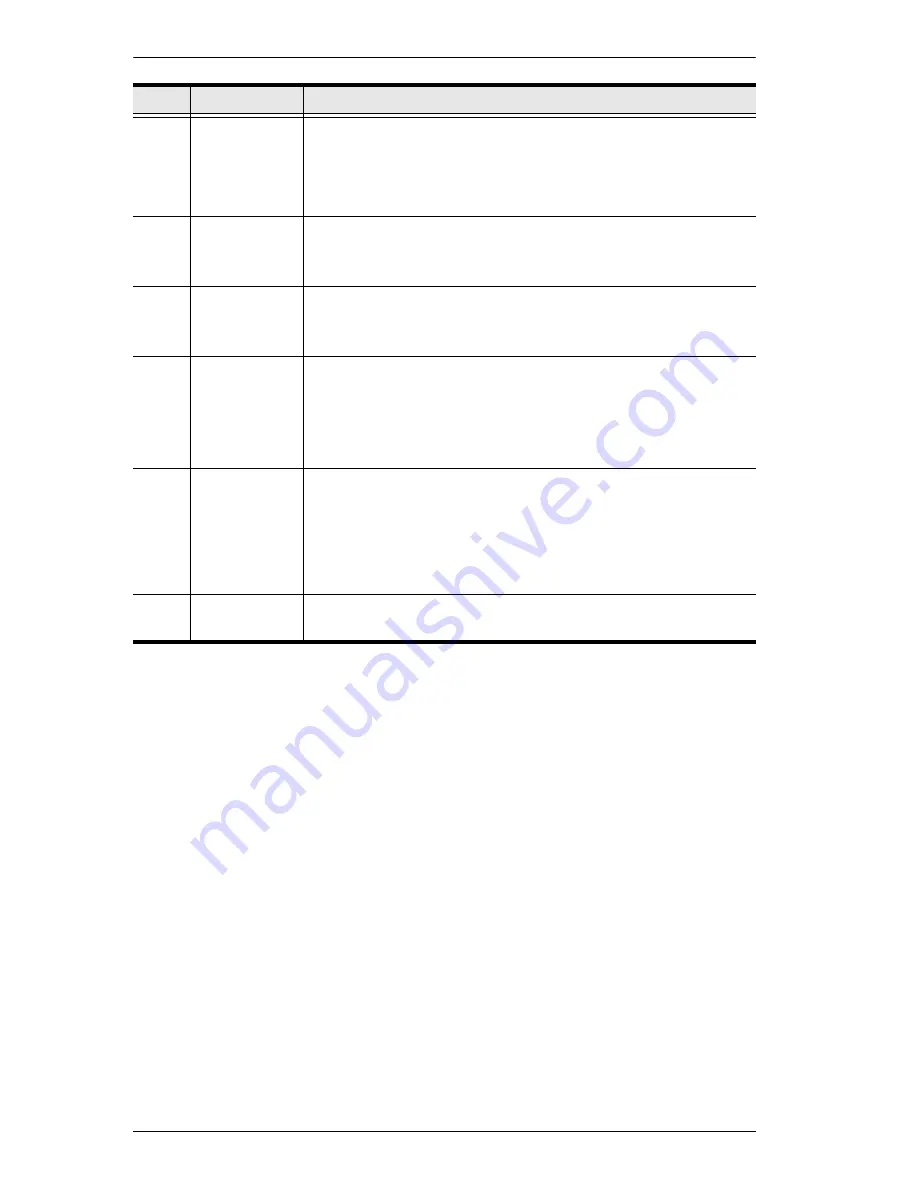
CS1798 / CS17916 User Manual
8
3
Firmware
Upgrade
Recovery
Switch
During normal operation and while performing a firmware
upgrade, this switch should be in the NORMAL position. If a
firmware upgrade operation does not complete successfully,
this switch is used to perform a firmware upgrade recovery.
See
Firmware Upgrade Recovery
, page 64, for details.
4
Audio Port
The cables from your main speakers plug in here. The
speakers plugged in here have priority over those in the rear
panel.
5
Firmware
Upgrade Port
The firmware upgrade cable that transfers the firmware
upgrade data from the administrator's computer to the CS1798
/ CS17916 plugs into this RJ-11 connector.
6
USB 2.0 Hub USB 2.0 peripherals (printers, scanners, etc.) can plug into this
port (this may require an extra power adapter).
Note:
The USB 2.0 hub cannot be accessed through the
switch by computers on the second or third level of a cascaded
installation.
7
Reset Switch
Pressing this switch performs a system reset. When the
system is reset, the switch beeps, and the port LEDs flash in
succession until the reset is complete. After the reset is
complete you can login again.
Note:
This switch is recessed and must be pushed with a
small object, such as the end of a paper clip or a ballpoint pen.
8
Power LED
Lights to indicate that the switch is powered up and ready to
operate.
No.
Component
Description
Содержание CS17916
Страница 1: ...8 16 port USB HDMI KVM Switch CS1798 CS17916 User Manual www aten com...
Страница 34: ...CS1798 CS17916 User Manual 24 Three Stage Installation Diagram USB HDMI KVM Cable Set USB HDMI KVM Cable Set...
Страница 38: ...CS1798 CS17916 User Manual 28 This Page Intentionally Left Blank...
Страница 42: ...CS1798 CS17916 User Manual 32 This Page Intentionally Left Blank...
Страница 56: ...CS1798 CS17916 User Manual 46 This Page Intentionally Left Blank...
















































