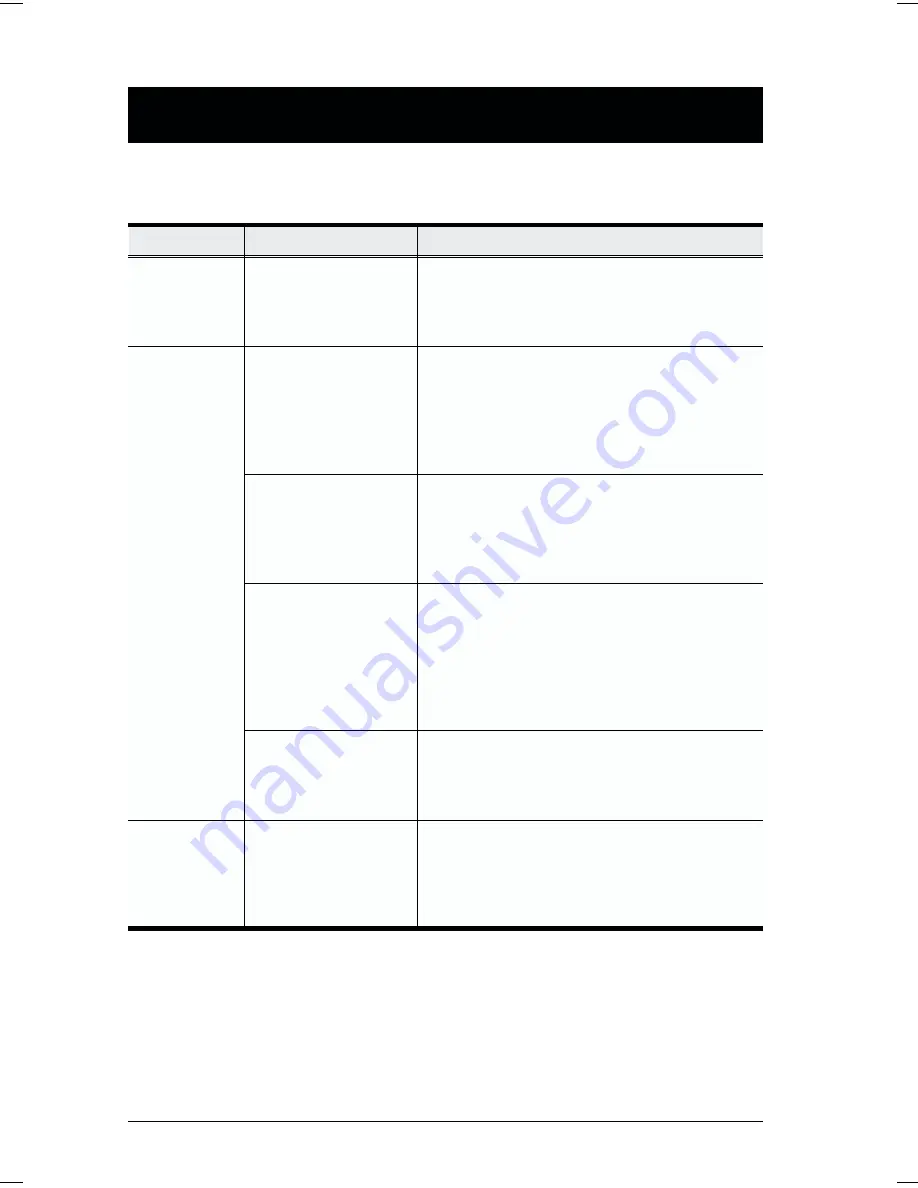
Troubleshooting
Symptom
Possible Cause
Action
Erratic
behavior.
Unit not receiving
enough power under
self-powered
operation.
Use the Power Adapter that was supplied with
the unit to provide external power.
Pressing Hot
Keys gets no
response.
The connection from
the selected port to
the target computer
has been broken, or
the computer is turned
OFF.
Check the Online LED for the selected port. If it
is not lit:
1. Manually press one of the Select switches to
connect to a computer that is powered ON.
2. Check the cables to make sure they are all
properly connected.
Improper keyboard
reset.
1. Reset the keyboard (and mouse) by
simultaneously pressing Buttons 1 and 2 on
the First Stage unit for 3 seconds.
2. Unplug the keyboard connector from the
Console Keyboard Port, then plug it back in.
Improper Master View
reset.
Turn off all Master View units and wait five
seconds before turning them back on.
Note: You must unplug the power
cords of any computers that have the
Keyboard ‘Power On’ function, otherwise
the switch will still receive power from the
computers.
Incorrectly keying in
the Port ID.
After invoking the hotkey function with the
[Ctrl+Alt+Shift] combination, be sure to key in
the Port ID and press [Enter] within 1 second
for each key.
Mouse not
responding.
Improper mouse reset. 1. Reset the mouse (and keyboard) by
simultaneously pressing Buttons 1 and 2 on
the First Stage unit for 3 seconds.
2. Unplug the mouse connector from the
Console Mouse Port, then plug it back in.
24
CS-128A User Manual
Содержание CS-128A
Страница 1: ...8 Port KVM Switch User Manual CS 128A ...
Страница 2: ......

















