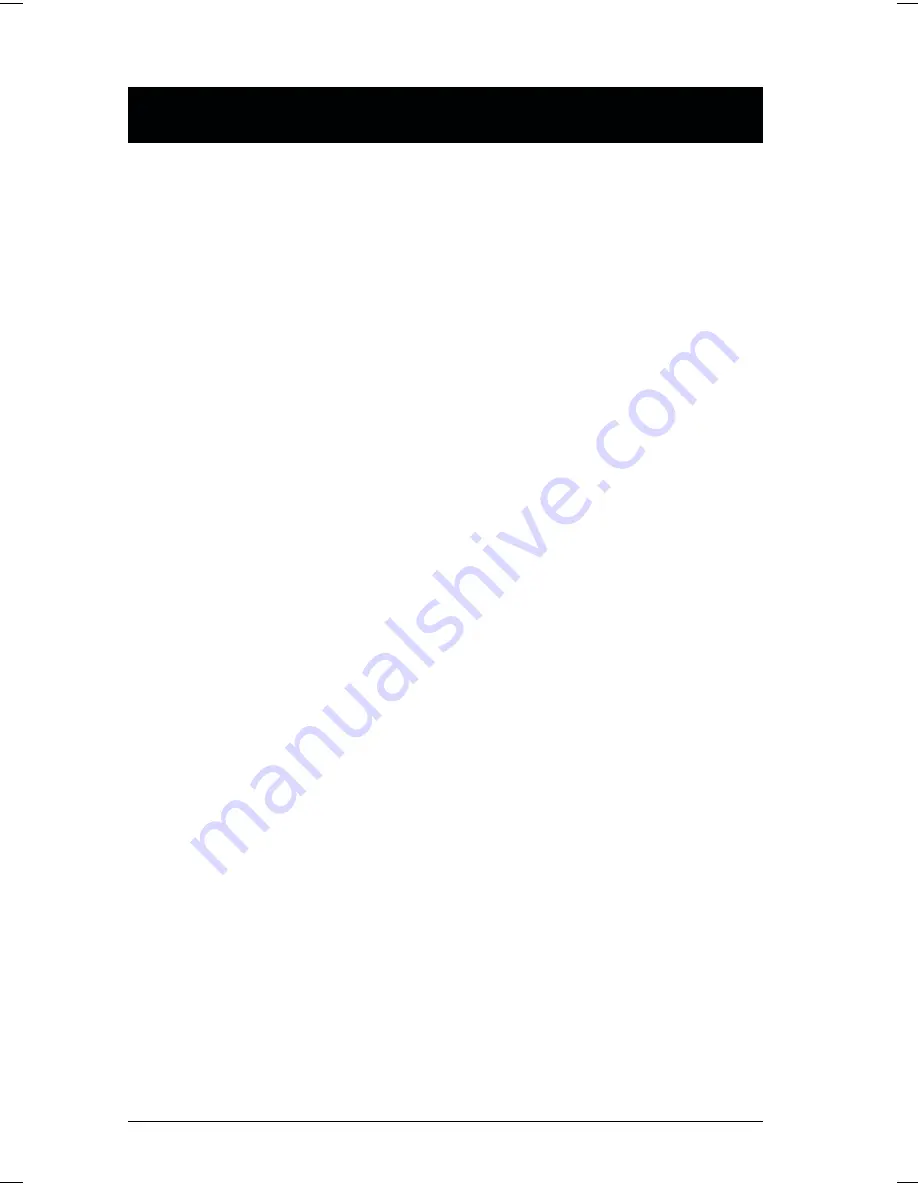
Port Selection
The Master View CS-128A provides three methods to obtain instant access to
any computer in your installation: Manual; Hotkey; and OSD (On Screen
Display).
w
Manual
Simply press the appropriate Port Selection Switch on the Master View’s
front panel. After you press the switch, the Selected LED lights to indicate
that the port is currently selected. The OSD (see p. 15) automatically
switches to highlight the computer that you have selected.
Note: 1. On a daisy chained installation, you must press the Port Selection
switch on the Master View Station that connects directly to the
computer you want to access.
2. Simultaneously pressing Port Selection buttons 7 and 8 on the
First Stage unit initiates the Quick View Scan feature in which all
the ports currently selected for Quick View scanning with the
OSD’s F4 QV function (see p. 19) are cycled through. The length
of time spent on each port is determined with the Scan Duration
setting under the OSD’s F6 SET function (see p. 20).
w
Hotkey Navigation
Hotkey navigation allows you to conveniently access any computer directly
from the keyboard, instead of having to manually select it with a Port
Selection switch. To select a port with the Hotkey method, do the following:
1. Press [Ctrl]+[Alt]+[Shift] to invoke the hotkey function.
2. Key in the Port ID number (see Port ID Numbering, in the next section),
then press [Enter].
Note: 1. Press the keys in sequence - one key at a time. First [Ctrl], then
[Alt], then [Shift].
2. After invoking the hotkey function with the [Ctrl]+[Alt]+[Shift]
combination, you must key in the Port ID and press [Enter] within
1 second for each keypress.
w
OSD
OSD provides a menu driven interface to handle the computer switching
procedure. OSD operation is discussed in detail beginning on page 15.
12
CS-128A User Manual
Содержание CS-128A
Страница 1: ...8 Port KVM Switch User Manual CS 128A ...
Страница 2: ......





























