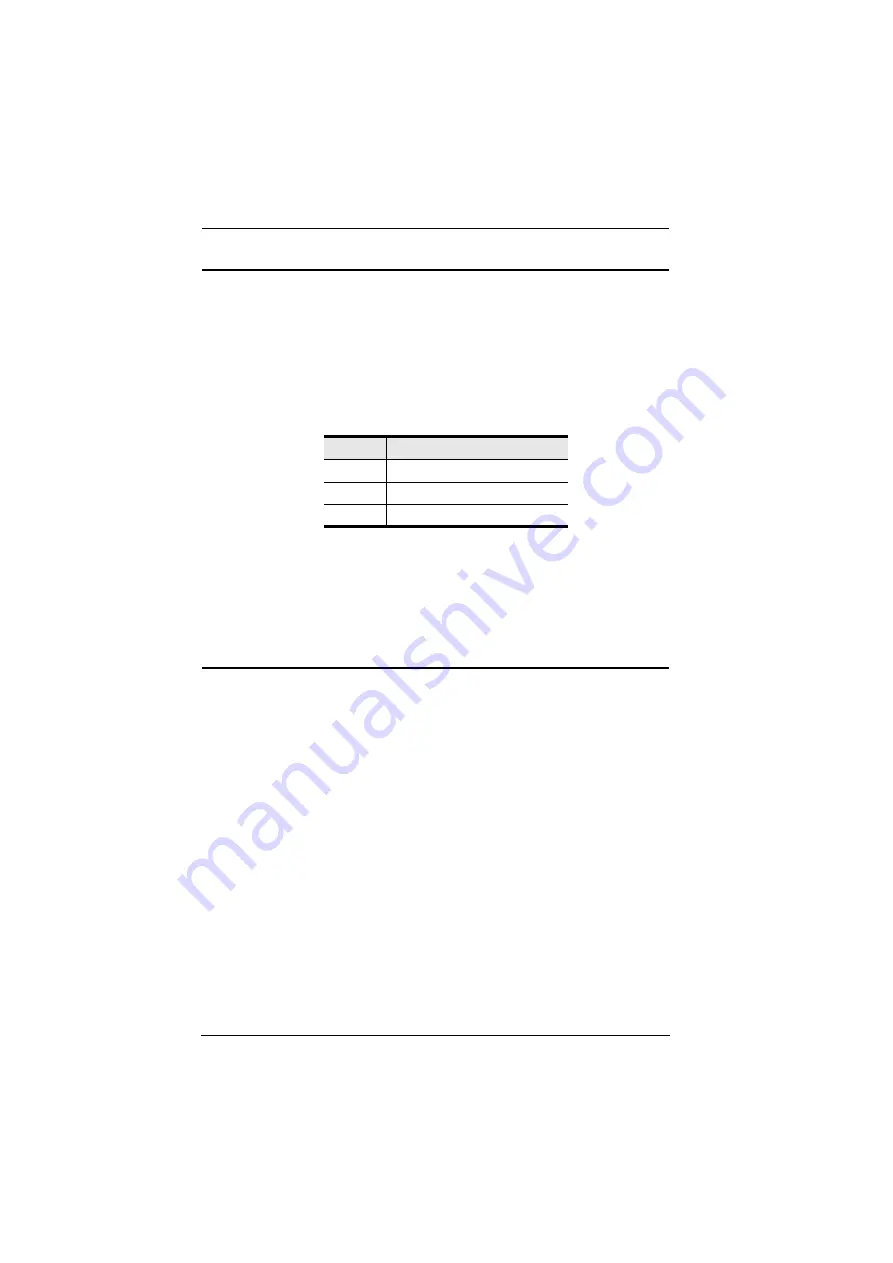
CL6708MW User Manual
48
Port OS Control
A port’s operating system can be changed to match that of the computer
attached to the port. To change a port’s operating system, key in the following
hotkey combination:
1. Invoke hotkey mode with the
[Num Lock]
+
[-]
or
[Ctrl]
+
[F12]
combination.
2. Key in
[Function]
,
where [Function] refers to one of the function keys in
the following table:
After pressing a function key you automatically exit
Hotkey
mode.
Set USB Speed
Users could use the hotkey to set USB speed of the selected KVM port as low/
full speed to compliant with the connected computers.
1. Invoke hotkey mode with the
[Num Lock]
+
[-]
or
[Ctrl]
+
[F12]
combination.
2. Press
[F11][L]
/
[F11][F]
.
3. Press
[Enter]
.
[L]
Indicates the selected KVM port set as USB low speed.
[R]
Indicates the selected KVM port set as USB full speed.
If users need to set all KVM ports of the selected KVM station, the hotkey
commands should be
[F11][L][A]
,
[Enter]
/
[F11][F][A]
,
[Enter]
.
Key
Description
F1
Sets the Port OS to Windows
F2
Sets the Port OS to Mac
F3
Sets the Port OS to Sun
Содержание CL6708MW
Страница 1: ...Single Rail 8 Port DVI FHD LCD KVM Switch CL6708MW User Manual www aten com ...
Страница 10: ...CL6708MW User Manual x This Page Intentionally Left Blank ...
Страница 16: ...CL6708MW User Manual 6 Components Front View 8 2 2 1 3 4 6 7 9 10 11 12 16 15 14 5 13 ...
Страница 24: ...CL6708MW User Manual 14 Single Level Installation Diagram 3 4 2 1 ...
Страница 27: ...Chapter 2 Hardware Setup 17 Two Level Installation Diagram CL6708MW CS1768 1 2 3 5 3 CONSOLE CONSOLE 5 ...
Страница 28: ...CL6708MW User Manual 18 This Page Intentionally Left Blank ...
Страница 38: ...CL6708MW User Manual 28 Note Press once to invoke the feature press again to exit ...
Страница 50: ...CL6708MW User Manual 40 This Page Intentionally Left Blank ...






























