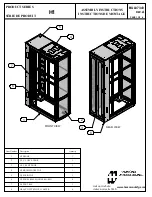CL6708MW User Manual
10
Standard Rack Mounting
A standard rack mounting kit is provided with your CL6708MW and can be
mounted in 1U of rack space. The installation procedures are described in the
following sections. Below is an image of the parts included with your package
that will be needed for rack installation.
Note:
It takes two people to mount the console.
The standard rack mounting kit does not include screws or cage
nuts. If you need additional screws or cage nuts, contact your rack
dealer.
Side Mountng
Brackets
Left & Right L-shaped Brackets
Содержание CL6708MW
Страница 1: ...Single Rail 8 Port DVI FHD LCD KVM Switch CL6708MW User Manual www aten com ...
Страница 10: ...CL6708MW User Manual x This Page Intentionally Left Blank ...
Страница 16: ...CL6708MW User Manual 6 Components Front View 8 2 2 1 3 4 6 7 9 10 11 12 16 15 14 5 13 ...
Страница 24: ...CL6708MW User Manual 14 Single Level Installation Diagram 3 4 2 1 ...
Страница 27: ...Chapter 2 Hardware Setup 17 Two Level Installation Diagram CL6708MW CS1768 1 2 3 5 3 CONSOLE CONSOLE 5 ...
Страница 28: ...CL6708MW User Manual 18 This Page Intentionally Left Blank ...
Страница 38: ...CL6708MW User Manual 28 Note Press once to invoke the feature press again to exit ...
Страница 50: ...CL6708MW User Manual 40 This Page Intentionally Left Blank ...