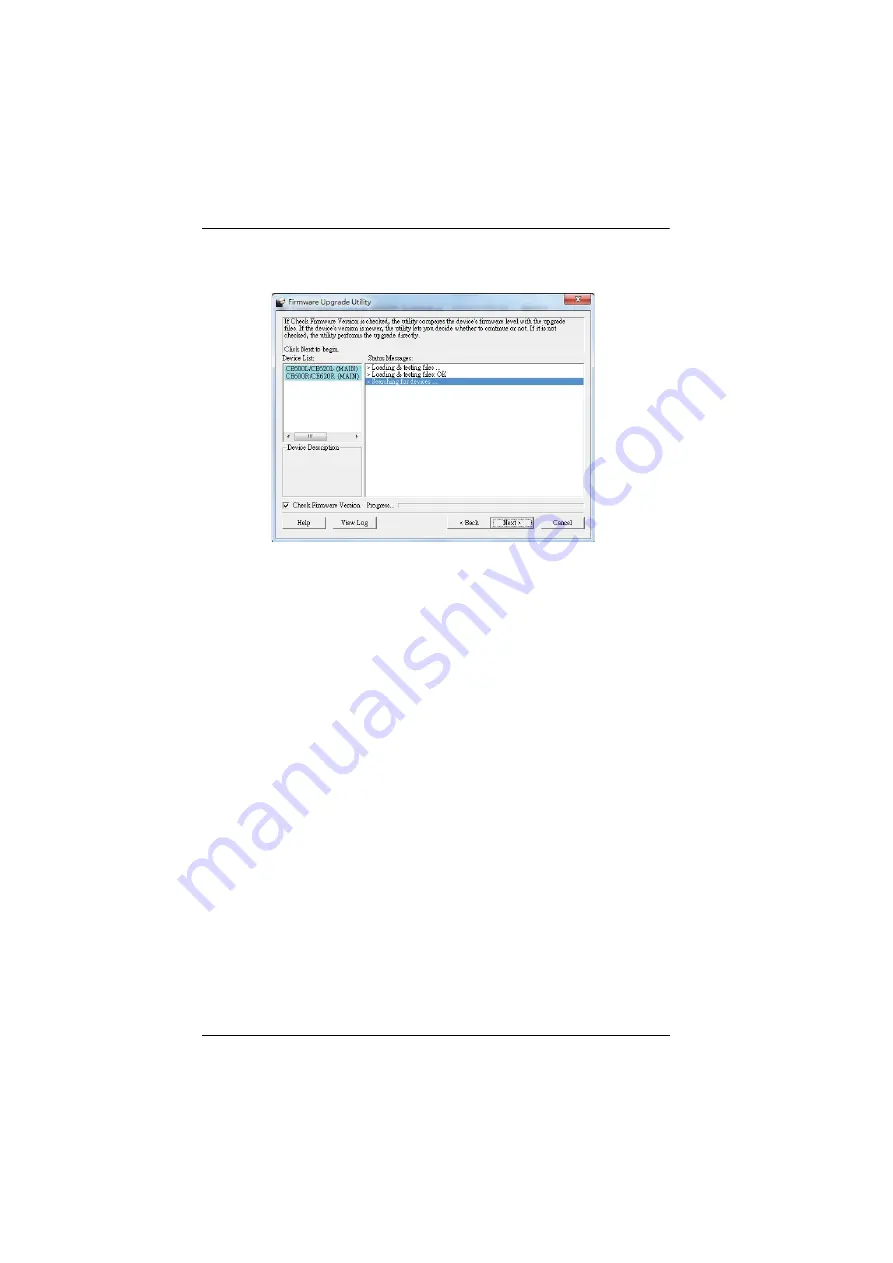
CE600 / CE602 User Manual
22
3. Click
Next
to continue. The Firmware Upgrade Utility main screen
appears:
The Utility inspects your installation. The Local and Remote Units are
listed in the
Device List
panel and automatically selected for upgrade.
4. Click
Next
to perform the upgrade.
If you enabled
Check Firmware Version
, the Utility compares the
device's firmware level with that of the upgrade files. If it finds that the
device's version is higher than the upgrade version, it brings up a dialog
box informing you of the situation and gives you the option to
Continue
or
Cancel
.
If you did not enable
Check Firmware Version
, the Utility installs the
upgrade files without checking whether or not they are a higher level.
As the upgrade proceeds, status messages appear in the
Status Messages
panel, and the progress toward completion is shown on the
Progress...
bar.
The highlight / color of the device name in the
Device List
panel also
changes as follows:
Green - the device is being prepared for upgrade
Blue - firmware upgrade is in progress
Magenta - firmware upgrade is successful
Содержание CE600
Страница 1: ...DVI KVM Extender CE600 CE602 User Manual www aten com...
Страница 22: ...CE600 CE602 User Manual 14 Installation Diagrams Front View 1 DVI KVM cable Local PC 3 2...
Страница 24: ...CE600 CE602 User Manual 16 This Page Intentionally Left Blank...
Страница 32: ...CE600 CE602 User Manual 24 This Page Intentionally Left Blank...























