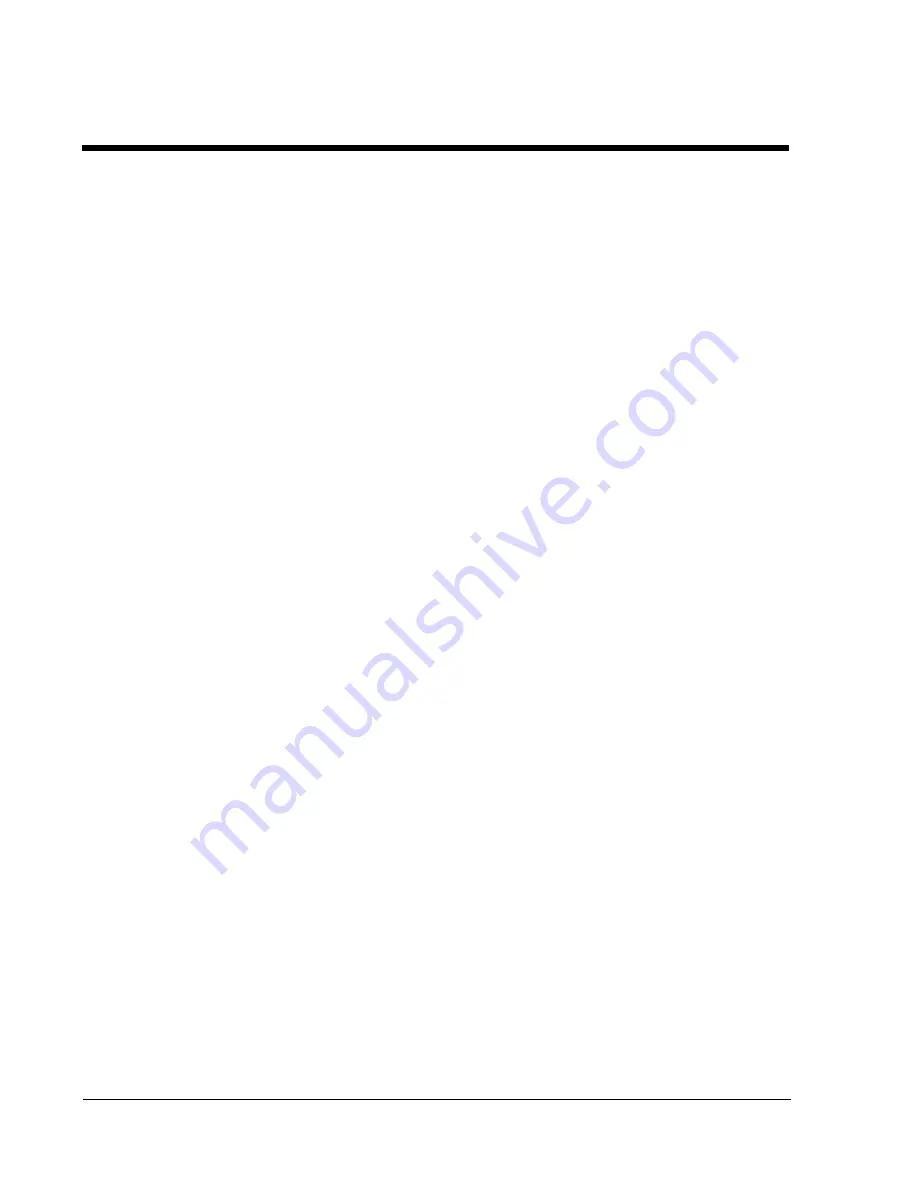
APPENDIX C
PREVENTING RADIO&TV INTERFERENCE
Warning this equipment generates, uses and radiates radio frequency
energy and if not installed and used in accordance with the instruction manual
may cause interference to radio and television reception. It has been tested and
found to comply with the limits for a Class A computing device in accordance
with the specifications in Subpart J of Part 15 of FCC Rules, which are
designed to provide reasonable protection against such interference when
operated in a commercial environment. Operation of this equipment in a
residential area is likely to cause interference, in which case the user at
his own expense will be required to take whatever measures may be required
to correct the interference.
If this equipment does cause interference to radio or television reception,
which can be determined by turning the equipment off and on, the user is
encouraged to try to correct the interference by one or more of the following
measures:
1. Reorient the reveiving antenna.
2. Relocate the computer with respect to the receiver.
3. Move the computer away from the receiver.
4. Plu the computer into a different outlet so that computer and receiver
an8 on different branch circuits.
5. Ensure that the mounting screws, attachment connector screws and
ground wires are tightly secured.
6. Ensure that good quality, shielded and grounded cables are used for
data communications
If necessary, the user should consult the dealer or an experienced
radio/television technician for additional suggestions.
User’s Manual 19

































