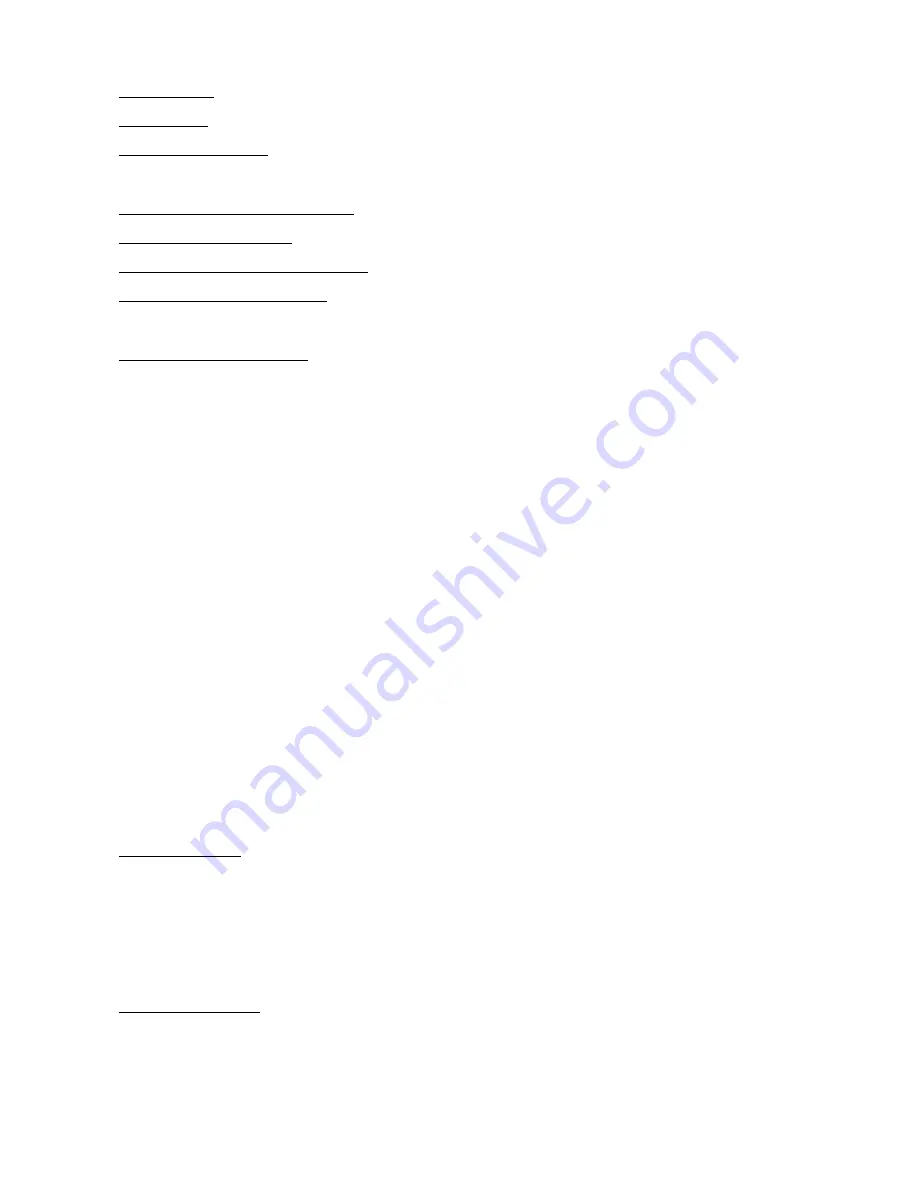
SEQ Button: creates or restores SEQ
ESC Button: returns into previous state
1-24 Potentiometer: set the illumination quantum of channels and can operate like SUB
MASTER as well
CROSS/FLASH Potentiometer: goes over the next scene
SPEED Potentiometer: changes the speed of fade in/ fade out steps
FOLLOW SPEED Potentiometer: changes the duration that steps are constant
G. MASTER Potentiometer: general master
RECORD SCENE (CUE)
In manual state the console can manage 512 channels. To record scene increase G.
Master. To record the first scene press PAGE/CHAN and BACK button. On display
appears PAGE 1. Regulate the potentiometers in the positions you want while the display
shows the illumination percentage you set (if there is a need for more than 24 channels,
press GO button and on the display appear the next 25 to 48 channels; press again the
GO button and 49 to 72 channels appear and so forth). When the scene is completed
press REC buttons and then the CUE button. On display appears RECORD CUE. Type
the first CUE (e.g 1), press ENTER and on display appears TIME UP (anode time), type
the anode time duration you want and press ENTER, on display now appears TIME
DOWN (cathode time) , type the cathode time duration you want and press ENTER. On
display finally appears FOLLOW (time duration the scene stays on), type the time you
want and press ENTER. If you don't want to set the time up, time down and follow press
just ENTER when the command appears which equals to instantaneous or zero time.
After the regulations are completed on display appear COMPLETE TO CUE (scene
completion). It is possible to add between two scenes three intermediate scenes (e.g
between scene 2 and 3, 2.1 2.2 and 2.3 scenes are added) using the same pattern like
before. While the recording is created you can see on the display on the right how many
scenes you have record. After the scene entry is completed you can check again the
recorded scenes by pressing the CUE button, the scene number you want to check and
ENTER button. On the display appear the scene number that has been chosen, the
illumination percentage and the time durations that have been set. To check on the next
scene press GO button and to check on the previous scene press BACK button.
COPY SCENES
In order to copy a scene and put it in another position press COPY button and CUE button.
On the display appears the message COPY FROM, type the number of the scene you
want to copy, press ENTER, now on display appears the message COPY TO, press CUE
and type the position number you want to copy the scene to. Finally type the anode,
cathode and steady time and press ENTER.
DELETE SCENES
To delete a scene press DEL button and then CUE button in order to choose the number
of the scene you want to delete, complete the procedure by pressing ENTER button. On
display appears the message “DELETE CUE?”, if you agree press ENTER if you not






