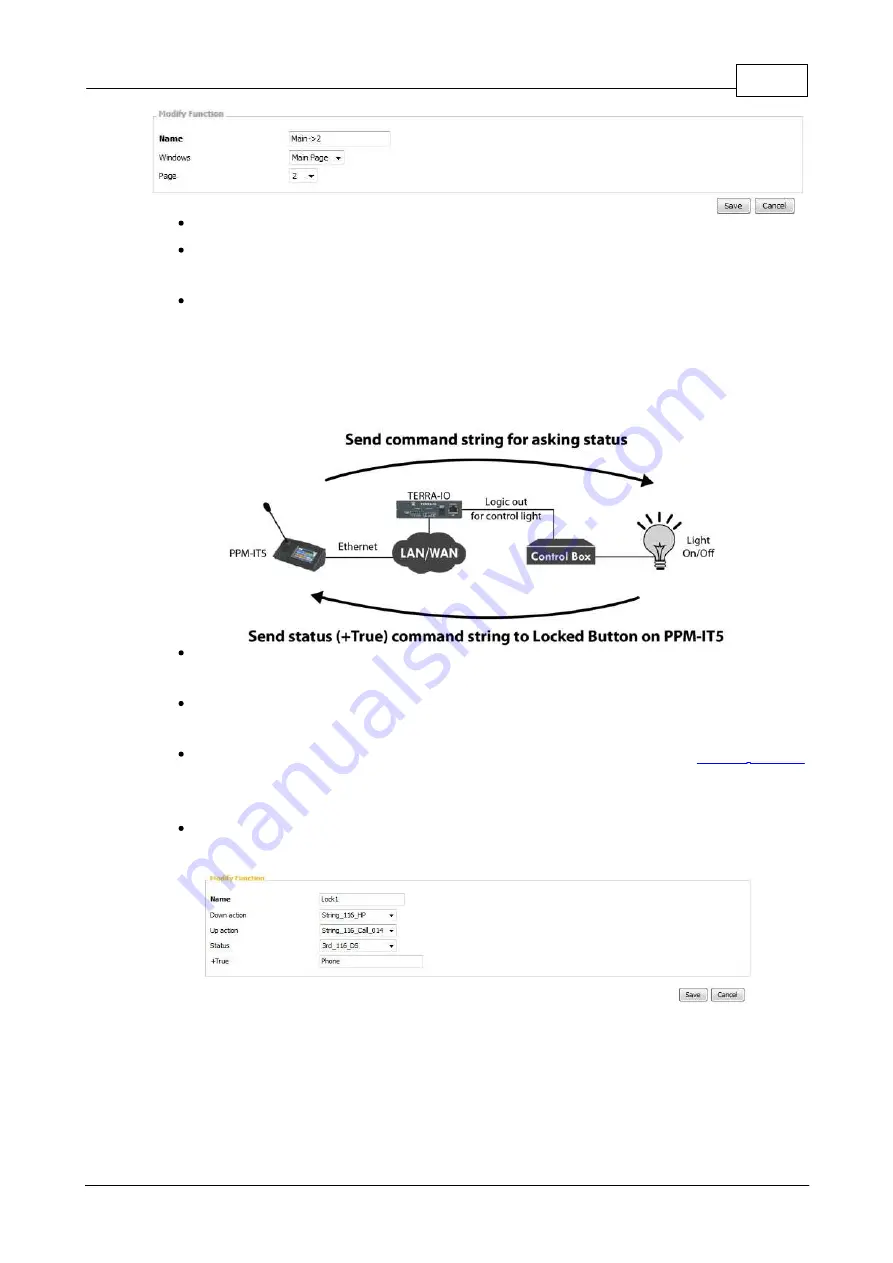
Product Features
269
© 2017, ATEÏS, member of PAX ProAV Group
Name: The customized name of each button appears on IT5's touch screen.
Window: Select which window will display (Main Page/Macros) when user press this Goto button
on IT5's screen.
Page: Select which page intending to switch to
.
The Locked Button allows to use the PPM-IT5 to send the command string to trigger the logic action and
monitor the status of 3rd party device via LAN/WAN.
The diagram below is the example which shows how to combine those functions.
The PPM-IT5 will send command (string) to the 3rd party device through the logic output of
TERRA-IO, here we use a light as an external device.
To monitor the status of light on/off, it will send a Status (+True) command string to PPM-IT5, and
will update on the Locked Button of PPM-IT5.
The display settings of the Status (+True) command string can be set from
function. If received the Status (+True) command from 3rd party device in 200ms, the color of
Locked Button on PPM-IT5 will light up; if not, the color of Locked Button will remain in dark.
After completed the setting, press the Locked Button on PPM-IT5 to control the light on/off with
the TERRA-IO.
o
Name: The display name of this [Locked button], it will also appear on the touch panel of PPM-
IT5.
o
Down/Up Action: The action when pressing the Locked Button on PPM-IT5. For example, the
Down/Up action can be used as a Logic Out (Single) action for trigger the light on/off etc..
o
Status: Select which Command (string) action will be used on the Locked Button of PPM-IT5 to
get monitoring status from 3rd party device.
















































