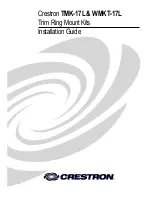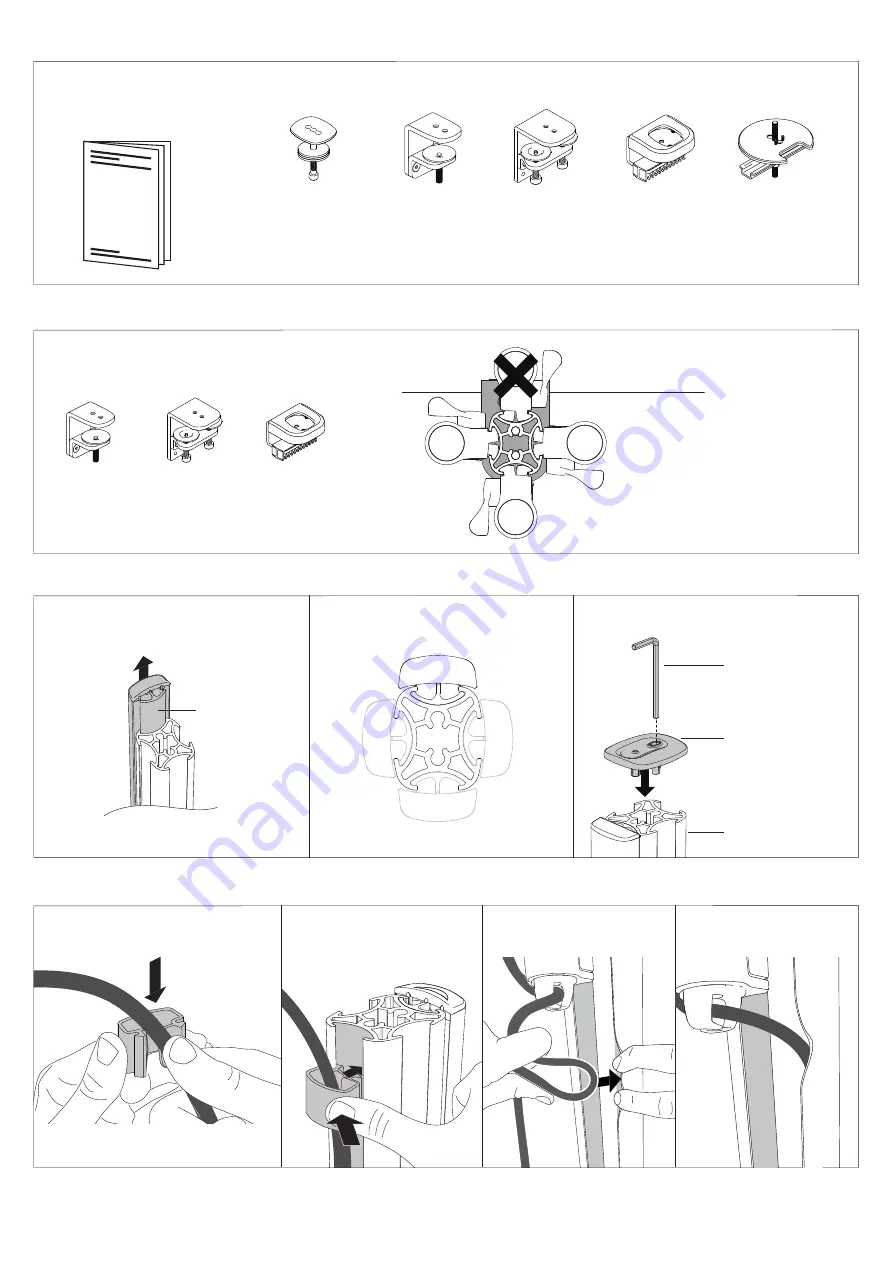
AWMS-2-D13-C | Page 7 of 13
AWM-P Page 2 of 2
Rear of Mounting
Surface
Rear of Mounting
Surface
Rear of Mounting
Surface
Rear of Mounting
Surface
1.
Attach Post to fixing (fixing sold seperately)
2.
Check post placement & arm positions
4.
Cable clips and cover
3.
Cable cover position and post cap
2.1
Do not mount a monitor arm on the rear channel
of a post when the post is fixed to the desk using an
F Clamp, Heavy Duty F Clamp, or C Clamp.
4.1
Push the cable down into
the cable clip.
4.2
Insert one side of the
cable clip into the channel on
the post assembly, then push
in the other side.
3.1
To reposition the cable cover, pull it
straight up and out of the post and insert
it into any of the available channels
3.2
Optional cable cover positions
3.3
Fit post cap onto the top of the post
Note:
The cable cover shown does not
come with all posts
Note:
Cable clips do not come with all
posts. Additional clips sold separately.
atdec.com | atdec.co.uk | atdec.com.au
No portion of this document or any artwork contained herein should be reproduced in any way without
the express written consent of Atdec Pty Ltd. Due to continuing product development, the manufacturer
reserves the right to alter specifications without notice. ©20180518E
Cable Cover
Allen Key
Post Cap
Post
Note:
An allen key
may be stored in
the Post Cap.
F Clamp
AWM-FF
Heavy Duty
F Clamp
AWM-FH
C Clamp
AWM-FC
FC
C Clamp
FB
Bolt
Through
Kit
AC-GC
Grommet
Clamp
FH
HD F Clamp
FF
F Clamp
FC
C Clamp
FB
Bolt
Through
Kit
AC-GC
Grommet
Clamp
FH
HD F Clamp
FF
F Clamp
AWM Fixing options
Bolt Through
Kit
AWM-FB
F Clamp
AWM-FF
Heavy Duty
F Clamp
AWM-FH
C Clamp
AWM-FC
Grommet
Clamp
AC-GC
1.1
Follow the installation
guide provided with your
fixing to attach it to the post
and fit it to the worksurface.
4.3
Loop cable and insert
into cable cover.
4.4
Feed remaining cable
into the cover.