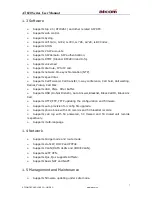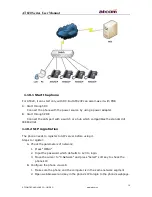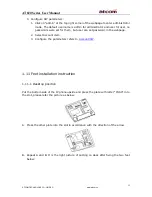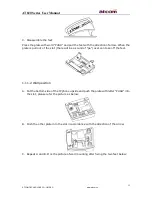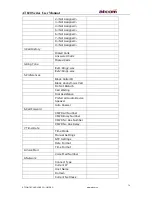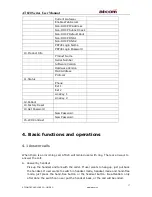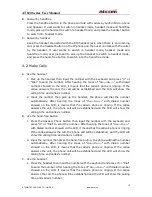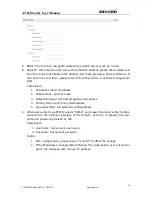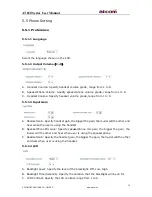AT820 Series User Manual
19
ATCOM TECHNOLOGY CO., LIMITED
www.atcom.cn
2.
Input the number then press the headset button, the phone will dial the number
automatically. After hearing the tones of “du~~du~~” with dialed number
showed on the LCD, it means that the callee’s phone is ringing. If the callee
answers the call, the phone call will be established and the LCD will show the
calling time and callee’s number.
D.
Use the phone book
Press " MENU” button to enter the menu, after inputting the password, select the first
item: “1 Directory”, then select the “Personal Directory”. Use "up" and "down" keys
to find the contact person. After finding out the certain contact person, press "Dial"
to make call.
E.
Use the History
Press “MENU” key to enter the menu, after inputting the password, select the third
item: “3 Call History”, then choose one of the three kinds of record: “Dialed” or
“Answered” or “Missed”, use the keys “+” and “-” to find the certain contact. After
finding out the certain number, user could dial to the right number by pressing
button “Dial”, or making one of the three modes (handset, hand-free and headset)
active.
4.3 Hang up the phone
A.
Handset hang up
When calling under handset mode, put the handset back to hang up.
B.
Handfree hang up
When calling under handfree mode, press button “handfree” to hang up.
C.
Headset hang up
When calling under headset mode, press button “headset” to hang up.
4.4 Call Transfer
A.
Attended transfer:
Attended transfer allows user to speak to the third part before transfer. If A is talking
with B, A wants to transfer the call to C. The operation steps are:
1.
A presses "Xfer".
2.
A dials C’s number to ask whether C would answer the call from B or not.
3.
If C agrees, A presses "Xfer" again to transfer B’s call to C.
B.
Blind transfer:
Blind transfer doesn’t allow user to talk with the third part instead of ending the call
directly, it means to user that the call is over after the blind transfer. If A is talking
with B, B wants to speak to C with A’s help of transferring. The operation steps are:
1.
A presses "Bxfer"