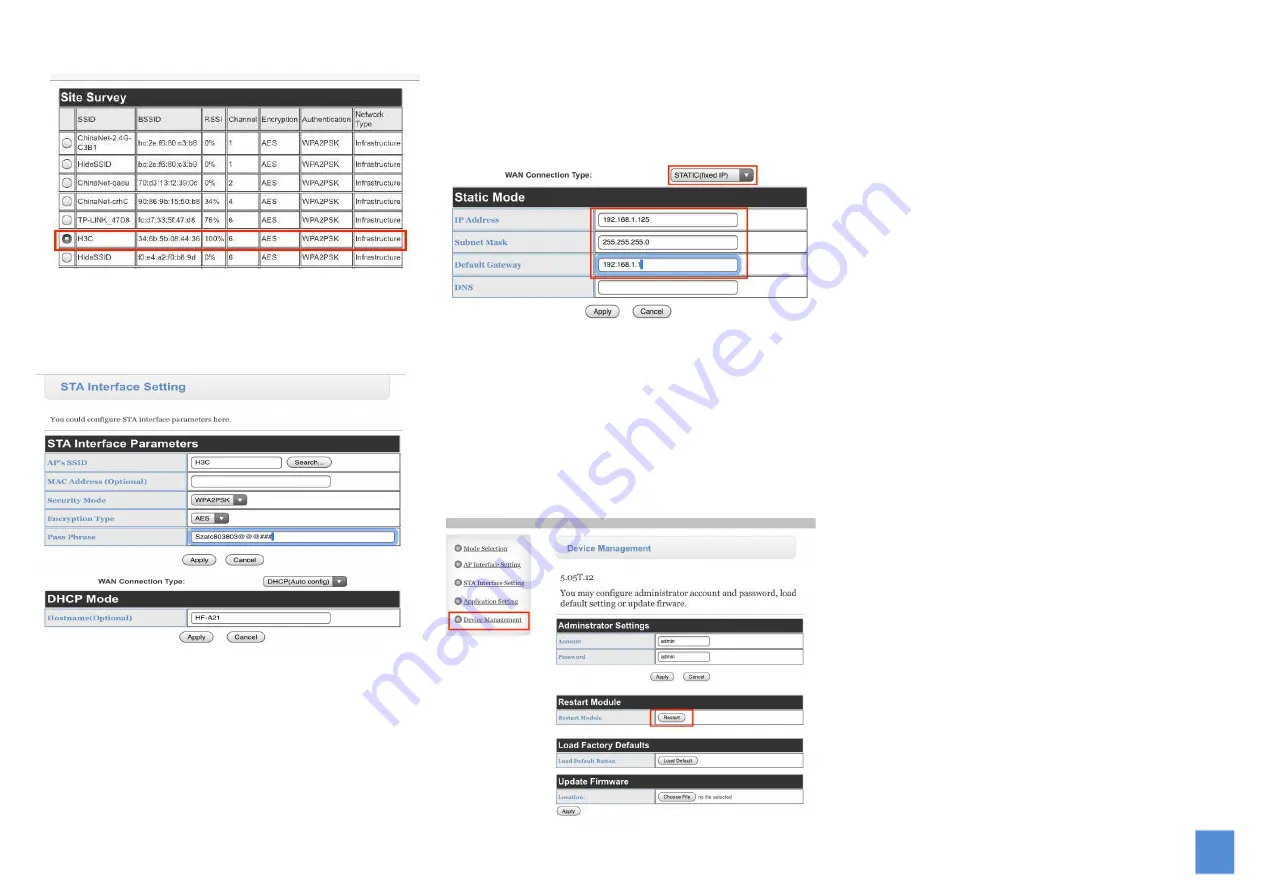
3
After you apply to access H3C AP router then need
you input wireless access password and click apply
button.
Now we have finished Wi-Fi setting and we will try to
last step to setting WAN connection setting.We
usually choose STATIC(Fixed IP) for ATC-1000WF.
We need fill these parameters into below options.
(You also need be to know the router assigned IP
address range and Gateway IP address whatever
your want to join it in).Our Wi-Fi router parameter
as following:
IP address range:192.168.1.2-255
Subnet Mask:255.255.255.0
Gateway Address:192.168.1.1
So we input below value into ATC-1000WF and click
Input below value and click apply button again.
Address:
192.168.1.125
Subnet Mask:
255.255.255.0
Default Gateway:
192.168.1.1
After finished above setting we need to make the
ATC-1000WF restart and make it effected.On the
Device Management manual you need to Click
Restart
button to make all of setting take effect.
8
8
.
.
Quick Connection by AT+Command:
User can input AT+ Instruction through hyper terminal
or other serial debug terminal.Also can program the
AT+ Instruction to script. User can also input
“
AT+H
”
to list all AT+ Instruction and description to start. See
No.5 for detail enter AT+Command mode.
For example there have one Wi-Fi network as
following parameter:
SSID:
H3C
Encryption method:
WPAPSK
Password:
12345678
Preset ATC-1000WF Static IP address:
192.168.1.125
Subnet Mask:
255.255.255.0
Router gateway IP address:
192.168.1.1
Step 1:
Setting ATC-1000WF working on
Station Mode.
AT+WMODE=STA <CR>
(STA/AP )
+ok
Also can use
AT+WMODE<CR>
to see whether it
effective.
Step 2:
Setting ATC-1000WF wireless encryption method to
according wireless router requirement.
AT+ WSKEY=< auth,encry,key><CR>
◼
Parameters:
◆
auth: Authentication mode
OPEN
SHARED
WPAPSK
◆
encry:Encryption algorithm
NONE: When
“
auth=OPEN
”
, effective




