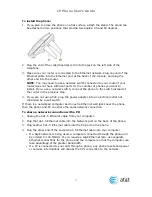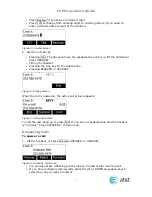SB8725 IP Phone User’s Guide
1
IP Phone User’s Guide
This User’s Guide includes installation and operating instructions for the SB8725 IP
Phone.
The SB8725 IP Phone is a full-featured business phone that provides voice
communications over VoIP (Voice over Internet Protocol). The SB8725 IP Phone is
fully interoperable with leading IP-PBX platforms provided by ITSPs (Internet
Telephone Service Providers).
The SB8725 IP Phone has all the features of a regular business phone such as
making and receiving calls, transferring calls, conference, and more. Calls can be
made or received with a corded handset, corded headset, speakerphone or cordless
headset.
There are two network jacks, known as the Ethernet jack and PC jack, at the back of
the phone. The Ethernet jack allows the telephone to connect to the network and SIP
PBX via a router. The PC jack is for another device such as a personal computer to
connect to the Ethernet network through the phone.
This telephone also features 12 dual-function programmable keys. The network can
host a directory that can store up to 200 additional numbers with names. This
telephone has a caller ID feature that supports caller ID with call waiting service.
Caller ID services are subscriber services available from many telephone service
providers for a fee. The telephone can store up to 200 Call Log entries.
Introduction
The SB8725 IP Phone features include:
2.5-inch backlit Liquid Crystal Display
Speakerphone, Headset, Hold and Mute
Up to 3 SIP Registrations
Up to 3 active SIP sessions
3-way conferencing
12 dual-function programmable keys
Message Waiting alert LED
Dual 10/100 Mbps Ethernet ports
Power over Ethernet enabled
DECT Headset support
200-entry Call Log