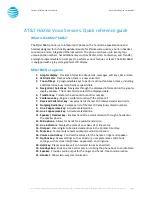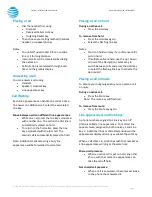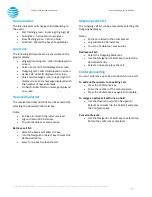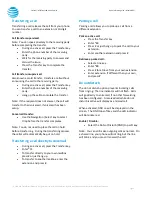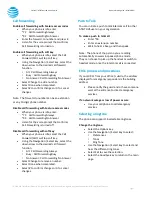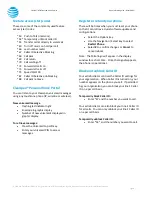© 2020 AT&T Intellectual Property. All rights reserved. AT&T and the Globe logo are registered trademarks of AT&T Intellectual Property.
Page 7
CALNET: AT&T Hosted Voice Service
Quick reference guide
–
Mitel 6865i
Call forwarding
Enable call forwarding with Feature access codes
•
When your phone is idle, enter:
*72 Call Forwarding Always
*92 Call Forwarding No Answer
•
Enter the forward-to number and press #.
•
Listen for the voice prompt that confirms
Call Forwarding is turned on.
Enable call forwarding with soft key
•
When your phone is idle, select the Call
Forward (Call Fwd) top soft key.
•
Using the Navigation / Select key, select the
down arrow to the desired call forward
function.
•
All: Call Forwarding Always
•
Busy: Call Forwarding Busy
•
No Answer: Call Forwarding No Answer
•
Select Change to add a number.
•
Select Done when completed.
•
Select # to confirm changes or 0 to cancel
changes.
Note: The forward-to number can be an extension
or any 10-digit phone number.
Disable call forwarding with Feature access codes
•
When your phone is idle, enter:
*73 Call Forwarding Always
*93 Call Forwarding No Answer
•
Listen for the voice prompt that confirms
Call Forwarding is turned off.
Disable call forwarding with soft key
•
When your phone is idle, select the Call
Forward (Call Fwd) top soft key.
•
Using the Navigation / Select key, select the
down arrow to the desired call forward
function.
•
All: Call Forwarding Always
•
Busy: Call Forwarding Busy
•
No Answer: Call Forwarding No Answer
•
Select Change to remove a number.
•
Select Done when completed.
•
Select # to confirm changes or 0 to cancel
changes.
Push to Talk
You can initiate a push to talk intercom call to other
AT&T HVS users in your organization.
To make a push to talk call:
•
Enter *50.
•
Enter an extension number.
•
Wait to hear a beep, and then speak.
Note: The phone of the person you are calling
automatically answers in speakerphone mode.
They can choose to pick up the handset or switch to
headset mode, once the intercom call is connected.
E911 process and procedures
If you call 911 from your office / cubicle, the address
displayed for emergency responders is the building
address.
•
Please notify the guard and or have someone
wait at the entrance to direct emergency
services.
If a network outage or loss of power occurs:
•
Use your cell phone to call emergency
services.
Selecting a ringtone
The phone can support 16 selectable ringtones.
Change the ringtone:
•
Select the Options key.
•
Use the Navigation / Select key to select:
•
Preferences
•
Tones
•
Ring Tone
•
Use the Navigation / Select key to select and
hear the different ringtones.
•
Select Set to save the selection.
•
Select the Goodbye key to return to the main
page.