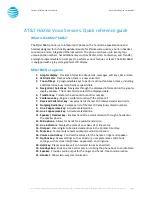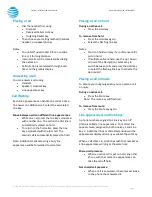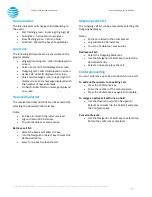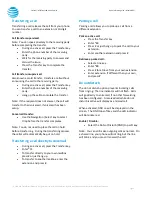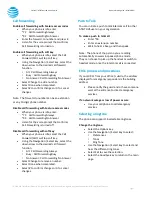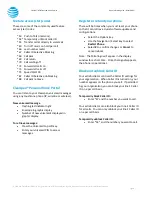© 2020 AT&T Intellectual Property. All rights reserved. AT&T and the Globe logo are registered trademarks of AT&T Intellectual Property.
Page 5
CALNET: AT&T Hosted Voice Service
Quick reference guide
–
Mitel 6865i
Line indicators
The line indicators will change color depending on
the event:
•
Fast flashing green: Incoming (ringing) call
•
Solid green: Active call is in progress
•
Slow flashing green: Call is on hold
•
Solid red: Shared line busy (if applicable)
Line icons
The following list describes the icons visible on the
graphic display:
•
Ringing/incoming call: caller ID displayed on
screen.
•
Call on hold: call held displayed on screen.
•
Outgoing call: caller ID displayed on screen.
•
Active call: caller ID displayed on screen.
•
Voice mail messages: icon in upper right of
display screen and a message displayed with
the number of new voicemails.
•
Do Not Disturb: DND on message displayed
on screen.
Received Caller list
The received and missed call list can be accessed by
selecting the Received Callers List key.
Notes:
•
Entries are listed in the order received.
•
Log will retain 200 instances
•
You cannot delete or save entries.
Retrieve call list:
•
Select the Received Callers List key.
•
Use the Navigation / Select key to select the
desired call entry.
•
Select a line key to place the call.
Outgoing Caller list
The outgoing call list can be accessed by selecting the
Outgoing Redial key.
Notes:
•
Entries are listed in the order placed.
•
Log will retain 100 instances.
•
You can not delete or save entries.
Retrieve call list:
•
Select the Outgoing Redial key.
•
Use the Navigation / Select key to select the
desired call entry.
•
Select a line key to place the call.
Conference calling
You can conference up to 24 participants on one call.
To add another person to an existing call:
•
Press the Conference key.
•
Enter the number of the second person.
•
Press the Conference key again to complete.
To merge an active call with one on hold:
•
Use the down arrows of the Navigation /
Select key to switch to the held call and press
the Conference key.
Cancel conference:
•
Use the Navigation / Select key to select Drop
before the conference completes.