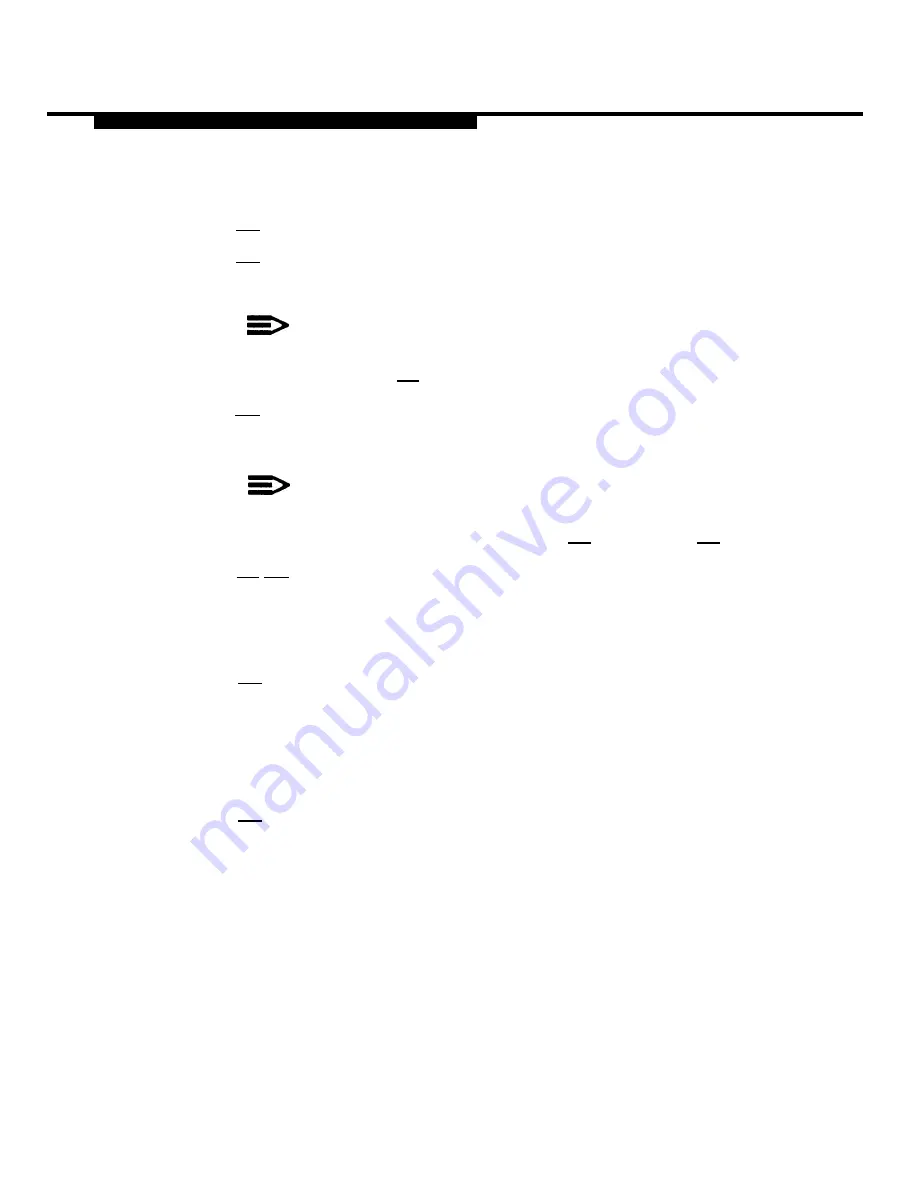
MERLIN MAIL—ML System Programming
6. Choose one:
— [1] for “Open.” Skip to Step 13.
— [2] for “Closed.” Go back to Step 5 if there are additional days in
the schedule to be programmed; otherwise, skip to Step 16.
NOTE:
If you are programming the schedule for consecutive
days, press [#] to select the next day in the sequence.
— [3] for temporarily closed on the day selected. Go to Step 7.
The Closure Greeting Menu plays.
If you specify a temporary closing for today, the system
prompts you to confirm it. Press [9] for “Yes” or [6] for “No”.
NOTE:
— [*] [#] to quit.
Go back to Step 5.
7. Choose one of the following greetings:
— [1] to use the regular closed greeting (that is, the Automated
Attendant Service Night Greeting).
The system confirms that the business will be temporarily closed for the
chosen day(s) then prompts you to choose a day for programming.
Go back to Step 5.
— [2] to use a Temporary Closure Greeting.
The system plays the Temporary Closure Greeting Menu.
3-40
Programming the Schedule
Содержание MERLIN MAIL
Страница 13: ...Contents GL Glossary GL 1 IN I n d e x IN 1 vi...
Страница 54: ...Installation Figure 2 6 The MERLIN MAIL ML Unit Rear Panel 2 12 Installing the MERLIN MAIL ML Unit...
Страница 56: ...Installation Figure 2 7 MERLIN MAIL ML Remote Maintenance Device 2 14 Installing the MERLIN MAIL ML Unit...
Страница 64: ...MERLIN MAIL ML System Programming Figure 3 1 MERLIN MAIL ML System Programming Menus 3 2...
Страница 151: ...MERLIN LEGEND System Programming Figure 4 3 Immediate Call Handling Call Handling Methods 4 15...
Страница 161: ...MERLIN LEGEND System Programming Figure 4 4 Delayed Call Handling Call Handling Methods 4 25...
Страница 224: ...AT T 585 320 141 Graphics AT T 1988...































