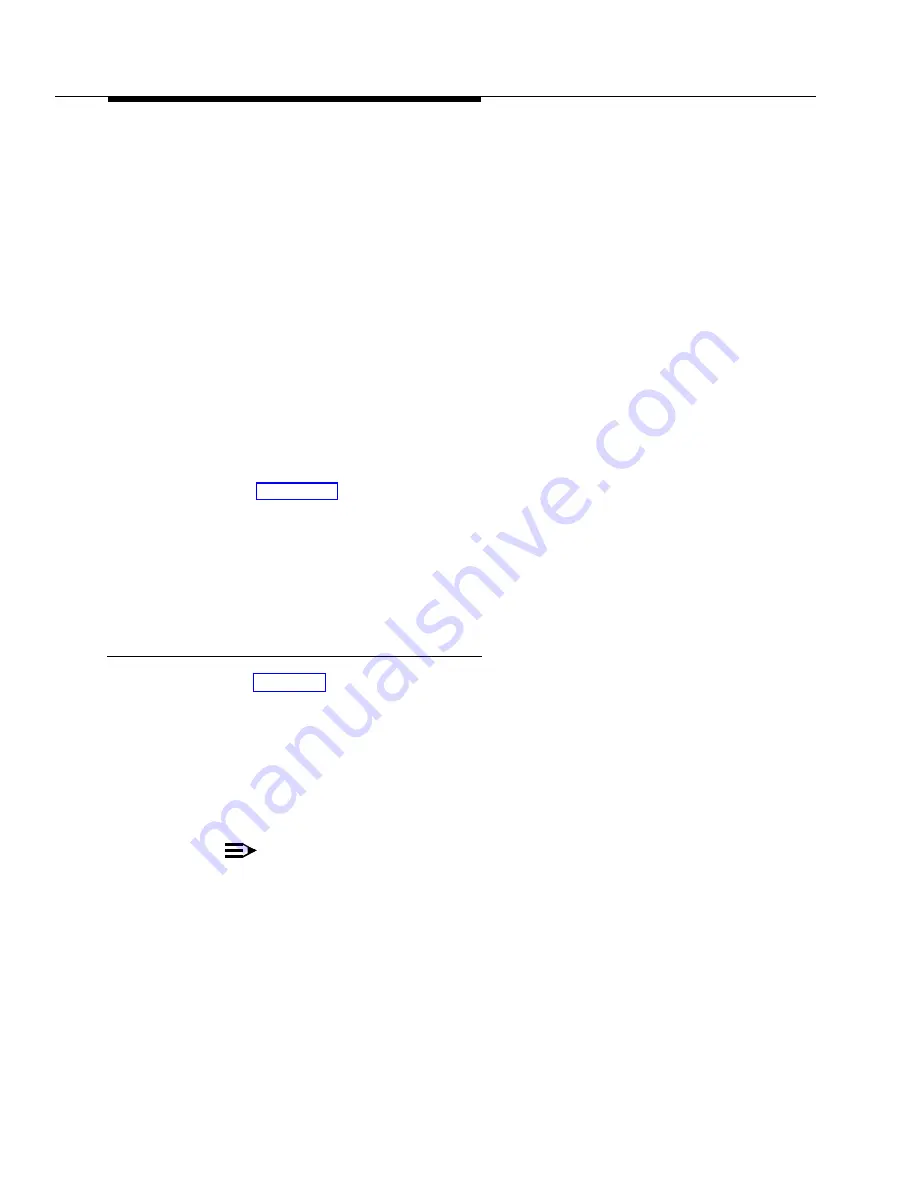
4-10
Performing the Upgrade
19. Place the drive in the MAP/40, sliding it through the front entry area. Hold
the drive unit from inside the peripheral bay area when aligning the bracket
with the holes.
20. Insert two screws on each side of the disk in the first bottom mounting hole.
Lock screw in place, but do not tighten.
21. Lift up the drive from the back and position so you can see the back bottom
mounting holds through the bottom slot position.
22. Lock screws in place on either side, but do not tighten.
23. Adjust the bracket depth so the face plate is even with back edge of the
bezel or flush with the adjacent floppy disk drive bezel.
Loosen the two front side screws if necessary.
The face plate should have a flushed appearance, similar to the floppy
drive and cartridge tape unit.
24. Lock screws in firmly in place.
25. Attach the SCSI cable by aligning it with the 50 pin cable receptacle and
pushing it on. All connectors are “keyed” to prevent incorrect installation
(see Figure 4-5).
26. Attach the power cable to the hard disk, ensuring the connector is fully
inserted.
27. “Dress” the excess power cable wiring down and against the power supply
rear area. Place at least one twist in the cable prior to plugging it into the
peripheral.
Installing the SCSI Cartridge Tape Drive
1. See Figure 4-5 and verify the jumper settings and that the terminating
resistors are installed.
2. Slide the cartridge tape drive into position 2 of the peripheral bay, and
secure it with the 4 screws (two on each side) saved from the removal of
the old tape drive.
3. Connect the controller cable and power cable to the cartridge tape drive.
Use the last connector on the SCSI cable.
NOTE
:
There are some SCSI cartridge tape drive compatibility issues of
which you need to be aware. You can find this information in the
“Disk Operations” section of Appendix A, “FACE Features” in
CON-
VERSANT VIS Version 4.0 Operations
, 585-350-703.
Содержание Map/40
Страница 1: ...585 350 213 Issue 1 October 1993 Upgrade Kit for Map 40 Graphics Table of Contents...
Страница 2: ...Blank Page...
Страница 6: ...vi Contents...
Страница 10: ...x About This Book...
Страница 14: ...1 4 Getting Started Figure 1 1 How to Hold a Short Circuit Card...
Страница 15: ...Getting Started 1 5 Figure 1 2 How to Hold a Long Circuit Card...
Страница 24: ...1 14 Getting Started...
Страница 37: ...Upgrading Circuit Cards 3 5 Figure 3 1 486 CPU Circuit Card and Jumper Locations...
Страница 43: ...Upgrading Circuit Cards 3 11 Figure 3 5 SCSI Host Adapter Controller Circuit Card...
Страница 51: ...Performing the Upgrade 4 5 Figure 4 2 CPU RMB Keyboard Adapter Installed in the MAP 40...





































