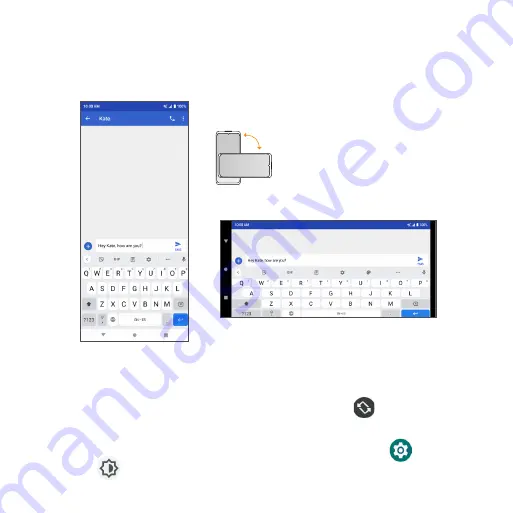
28
Portrait and landscape screen orientation
The default orientation for your phone’s screen is portrait (vertical), but many
apps will change to landscape orientation (horizontal or widescreen) when
the phone is rotated sideways .
Note:
Not all screens can be used in landscape orientation .
Turn screen rotation on or off
•
Drag the Status bar down twice and tap
Auto-rotate
to turn it on or off .
•
You can also set the rotation option from the Settings menu . From the
Home screen, swipe up to access
Apps
and tap
Settings
. Tap
Display
>
Advanced
>
Auto-rotate screen
and slide the switch to the
Содержание Maestro 3
Страница 1: ...1 AT T Maestro 3 User Guide DOC20220115 ...
Страница 23: ...23 Basic operations The following topics outline basic features and operations of your phone ...
Страница 78: ...78 Contacts screen layout Add new Contact name Search Menu Favorites Contact image Index ...
Страница 136: ...136 Settings The topics in this section will cover your phone s settings and options ...
Страница 210: ...210 Getting help The topics in this section will cover troubleshooting tips and phone specifications ...
Страница 216: ...216 Safety and use The topics in this section will introduce how to use your mobile device safely ...






























