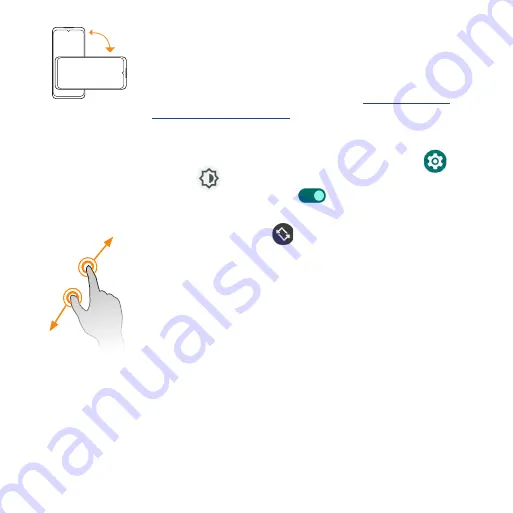
22
Rotate
Rotate the phone sideways to change the screen
orientation from portrait to landscape automatically .
When entering text, you can turn the phone sideways
to bring up a bigger keyboard . See
for more details .
Note:
To activate Auto-rotate mode, swipe up from
Home screen to access
Apps
and tap
Settings
>
Display
>
Advanced
>
Auto-rotate screen
, and
slide the switch to the
On
position . You can also
activate it by dragging the Status bar down twice and
tapping
Auto-rotate
.
Pinch and spread
Use your thumb and forefinger in a pinching motion
on your screen to zoom out, or spread them to zoom in
when viewing a picture or a web page . (Move fingers
inward to zoom out and outward to zoom in .)
Complete the setup screens
Once your service has been activated, you will need to run Setup . The Setup
Wizard will appear to guide you through the basic settings on your device .
You will be prompted to select the language you want to use, set up your
Wi-Fi connection, set a screen lock method, sign in to your Google™
Account, select location services, and more .
Follow the remaining instructions to finish your phone setup .
Содержание Maestro 3
Страница 1: ...1 AT T Maestro 3 User Guide DOC20220115 ...
Страница 23: ...23 Basic operations The following topics outline basic features and operations of your phone ...
Страница 78: ...78 Contacts screen layout Add new Contact name Search Menu Favorites Contact image Index ...
Страница 136: ...136 Settings The topics in this section will cover your phone s settings and options ...
Страница 210: ...210 Getting help The topics in this section will cover troubleshooting tips and phone specifications ...
Страница 216: ...216 Safety and use The topics in this section will introduce how to use your mobile device safely ...






























