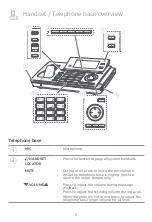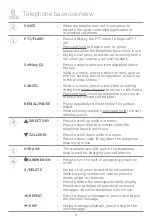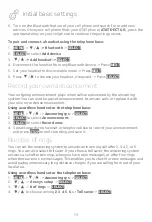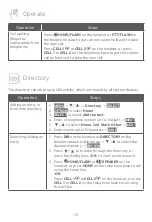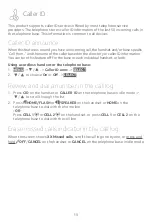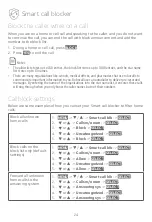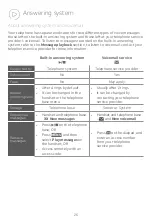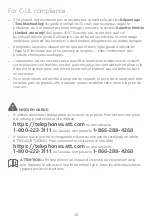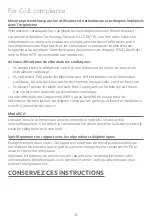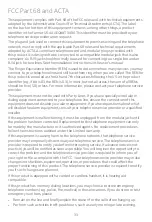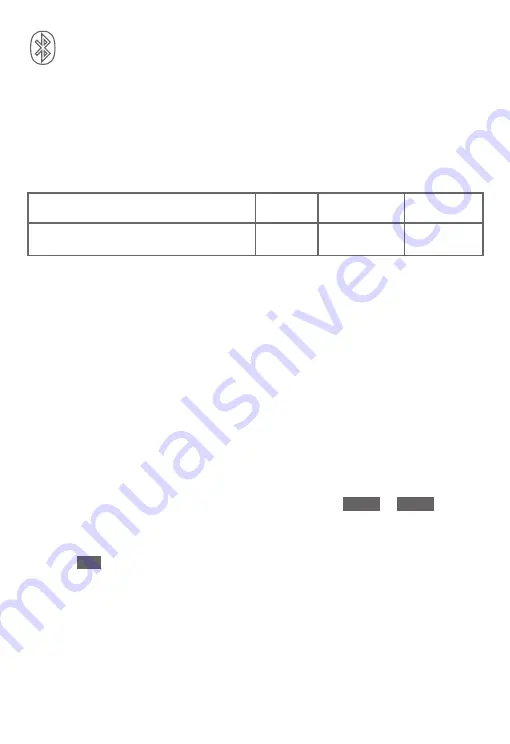
18
Remote voice control
If you have connected a cell phone to the telephone system, you can activate the
voice-controlled application (voice app) of the cell phone, such as Siri®, Google
Now™ or S Voice®, using the handset or telephone base.
Compatibility:
The remote voice control feature works with:
Voice-controlled application
Siri
Google Now
S Voice
Operation System (Versions supported) iOS (8 or
above)
Android (4 or
above)
Android (4
or above)
Before using the remote voice control feature, make sure you checked the following:
f
Your cell phone is paired and connected to your telephone system via Bluetooth.
f
No Bluetooth applications are running in the background of your cell phone.
f
Keep your cell phone within 15 feet of the telephone base.
f
Do not lock up your cell phone’s screen or set passcode for activating the voice
app.
f
Make sure you have turned on or logged in to the applications on your cell
phone that you will be sending your voice commands, such as GPS, e-mail and
social networking accounts.
f
Your cell phone’s data or Wi-Fi signal is in full strength and your cell phone can
connect to the Internet.
f
Try to activate the voice app on your cell phone to ensure it is in place.
To activate remote voice control:
1. Press
VOICE.
-OR-
If you have two connected cell phones, press
VOICE ->
CELL 1
or
CELL 2
.
2. When the telephone base or handset plays the confirmation tone, speak toward
the telephone base or handset, and then wait for feedback. Make reply to the
voice app’s feedback, if necessary.
3. Press
END
to exit.
Refer to the online Complete user’s manual for a list of troubleshooting tips on
using Remote voice control feature.
Bluetooth
®
Siri® is a registered trademark of Apple Inc.
Google Now
TM
is a trademark of Google Inc.
S Voice® is a registered mark of Samsung Electronics Co., Ltd.
IOS is a trademark or registered trademark of Cisco in the U.S. and other countries and is used under license.