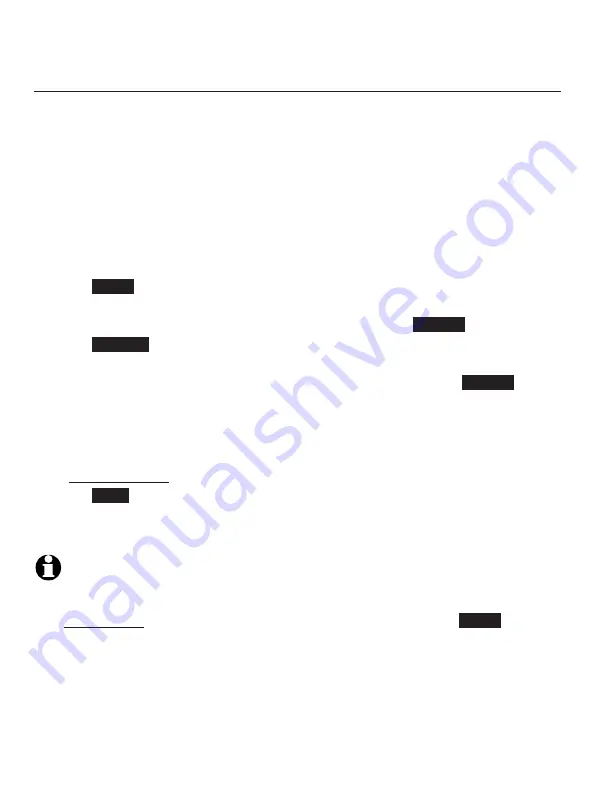
Telephone settings
28
Handset and telephone base settings
Home area code
If you dial seven digits to make a local call (no area code required), enter
your area code into the telephone as the home area code. When you receive
a call from within your home area code, the caller ID history only displays the
seven digits of the telephone number.
This feature makes it easy for you to place a call from the caller ID log. If you
dial ten digits to make a local phone call, do not use this home area code
feature. If you do, you cannot place local calls from your caller ID log, as they
will have only seven digits.
To set the home area code:
1. Press
MENU
in idle mode to enter the main menu.
2. Press
q
CID
or
p
DIR
on the handset, or press
q
CALLER ID
or
p
DIRECTORY
on
the telephone base to scroll to
Directory
, then press
SELECT
.
3. Press
OPTION
to choose
Home
.
Press
q
CID
or
p
DIR
on the handset, or press
q
CALLER ID
or
p
DIRECTORY
on
the telephone base to scroll to
Home area code
, then press
SELECT
. The
screen briefly shows
Only for 7 digit dial from CID.
4. Use the dialing keys to enter a three-digit home area code.
Press
MUTE
/DELETE
to delete a digit.
Press and hold
MUTE
/DELETE
to delete all digits.
5. Press
SAVE
to confirm. There is a confirmation tone and the screen shows
Area code will not show in CID
briefly before returning to the previous
menu.
NOTE:
If in the future, your telephone service provider requires you to dial ten digits to
make a local call (area code plus telephone number), you need to delete your home
area code and dial out locally from the call ID log. With the home area code displayed,
press and hold
MUTE
/DELETE
until the digits are deleted, and then press
SELECT
.
The home area code is now restored to its default setting of _ _ _ (empty).
•
•






























