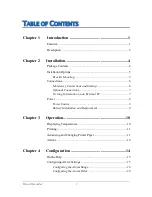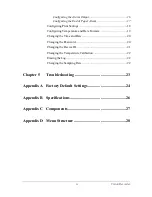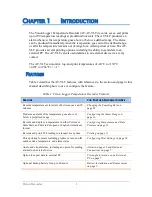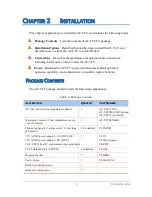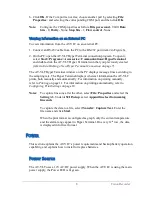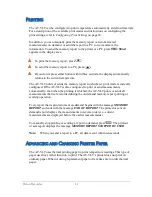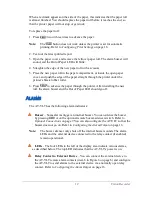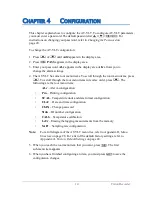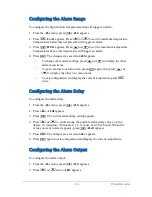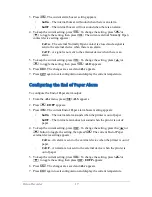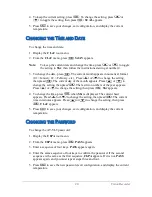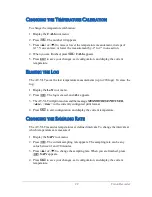V
ision
R
ecorder
7
O
ptional
C
onnections
Y
ou
can
connect
the
following
optional
cables
:
▲
T
o
send
alarms
to
a
remote
device
,
attach
a
cable
to
the
remote
alarm
contacts
(
item
6
in
F
igure
6). T
he
remote
alarm
contacts
are
a
pair
of
¼”
terminals
,
1 A
mps
, 12V.
▲
T
o
export
temperature
data
to
a
PC,
attach
an
RS-232
cable
from
the
PC
to
the
RS-232
port
(
item
2
in
F
igure
6).
▲
T
o
silence
the
alarm
,
connect
a
remote
buzzer
silencing
device
by
attaching
a
cable
with
a
momentary
switch
to
momentarily
short
the
buzzer
silencer
contacts
(
item
4
in
F
igure
6). T
he
buzzer
silencer
contacts
are
a
pair
of
¼”
terminals
.
V
iewing
I
nformation
on
an
E
xternal
PC
B
efore
you
can
view
information
from
the
AT-VLT
on
an
external
PC,
you
must
establish
a
new
H
yper
T
erminal
connection
on
the
PC.
N
ote
:
I
f
you
have
already
established
a
H
yper
T
erminal
connection
on
your
PC,
skip
to
V
iewing
I
nformation
on
an
E
xternal
PC
on
page
8.
E
stablishing
a
N
ew
H
yper
T
erminal
C
onnection
T
o
establish
a
new
H
yper
T
erminal
connection
on
your
PC:
1. C
onnect
an
RS-232
cable
from
the
PC
to
the
RS-232
port
(
item
2
in
F
igure
6).
2. O
n
the
PC,
open
H
yper
T
erminal
. T
o
open
H
yper
T
erminal
,
select
S
tart
>
P
rograms
>
A
ccessories
>
C
ommunications
>
H
yper
T
erminal
and
double
-
click
H
Y
PERTRM.E
X
E
.
N
ote
:
I
f
H
yper
T
erminal
is
not
installed
on
your
computer
,
you
can
install
it
from
the
C
ontrol
P
anel
. D
ouble
-
click
A
dd
/R
emove
P
rograms
,
click
the
W
indows
S
etup
tab
,
select
C
ommunications
,
click
D
etails
,
select
H
yper
T
erminal
,
click
OK
,
then
click
OK
again
.
3. E
nter
a
name
for
the
AT-VLT
connection
.
4. S
elect
an
icon
and
click
OK
.
5. I
n
the
C
onnect
to
window
,
go
to
the
lower
C
onnect
using
:
menu
and
select
D
irect
to
C
om
1
(
making
sure
to
choose
a
free
C
om
port
).