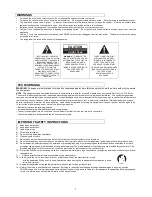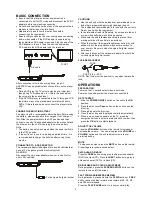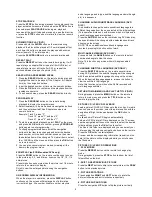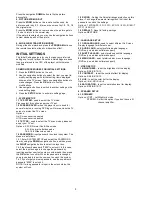5
Press the navigation
DOWN
button to flip the picture
horizontally.
5. PICTURE ZOOM IN/OUT
Press the
ZOOM
button on the remote continuously, the
picture zooms in by 2, 3, 4 times or zooms out by 1/2, 1/3, 1/4
the original size.
Press the
ZOOM
button once more when the picture gets to
1/4 size to return to the normal play.
If the picture is enlarged, you may use the navigation buttons
to view blocked parts of the picture.
6. SLIDE SHOW TRANSITION MODES
During slide show playback, press the
PROGRAM
button on
the remote to select a slide show transition effect.
INITIAL SETTINGS
The Initial Settings page is for you to make your preferred
settings up for your player. Once the initial settings are done
they are retained in the CPU of the player until otherwise
modified.
COMMON PROCEDURES FOR INITIAL SETTINGS
1. Press the
SETUP
button on the unit.
2. Use the navigation buttons to select the item you want to
modify, setting page with further setting items displayed
shows on the TV screen. Again use navigation buttons to
make changes. Press the
OK
button to confirm
modifications.
3. Use navigation buttons to switch to another setting on the
main setting page.
4. Press the
SETUP
button to exit main setting page.
1. SYSTEM SETUP
1.1 TV SYSTEM
- used to select the TV mode.
Please select this option as per your TV set.
1.2 SCREEN SAVER
- when the player is not in used for
several minutes, a running DVD logo will move across the TV
screen to protect the TV screen.
Options:
On: Screen saver is enabled
Off: Screen saver is disabled
1.3 TV TYPE
- used to select the TV scan mode, please set
as per your TV set.
Options: 4:3 PS: Normal Pan & Scan mode
4:3 LB: normal Letterbox mode
16:9: 16:9 Widescreen mode
1.4 PASSWORD
- input password to unlock the system. The
steps are as follows:
1.4.1 Enter SYSTEM SETUP and select the PASSWORD
item by using the
DOWN
navigation button, and then press
the
RIGHT
navigation button to select the input box.
1.4.2 Input user's password "0000" to unlock it, in this case,
select the input box again to change the password by
inputting another new four numeric numbers and then press
the
OK
button to confirm. When the password is changed,
you are needed to input the new one to unlock the system.
1.4.3 If you forget your own password, use the supervisor's
password "8200" to unlock it.
NOTE: If wrong password is input in the unlock status, the
system will lock.
1.5 RATING
- Setting the Parental ratings protection on this
player. To change the parental ratings lock, first input the
password to unlock the settings.
Options: 1 KID SAFE / 2 G / 3 PG / 4 PG 13 / 5 PG-R / 6R / 7
NC-17 / 8 ADULT
1.6 DEFAULT
- Reset to factory settings.
Options: RESTORE
2. LANGUAGE SETUP
2.1 OSD LANGUAGE
- used to select different On Screen
Display language for different user.
2.2 AUDIO LANG
- select preferred audio language.
(DVD only, need disc software support)
2.3 SUBTITLE LANG
- select preferred subtitle language.
(DVD only, need disc software support)
2.4 MENU LANG
- select preferred disc menu language.
(DVD only, need disc software support)
3. VIDEO SETUP
3.1 BRIGHTNESS
- to set the brightness for the display.
Options: 0/2/4/6/8/10/12
3.2 CONTRAST
- to set the contrast effect for display.
Options: 0/2/4/6/8/10/12
3.3 HUE
- to set the color tint for the display.
Options: -6/-4/-2/0/+2/+4/+6
3.4 SATURATION
- to set the saturation level for display.
Options: 0/2/4/6/8/10/12
4. SPEAKER SETUP
4.1 DOWNMIX
Options: LT/RT - Left/Right mix mode
STEREO - Select this option if you don't have a 5.1
channel amplifier.