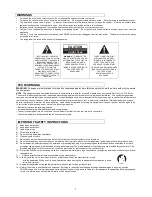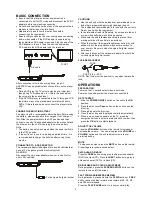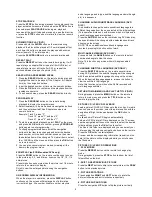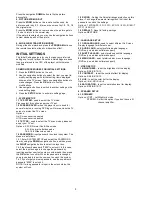3
BASIC CONNECTION
Ensure that this player and other equipment to be
connected are set to OFF mode and disconnect the AC/DC
adapter before commencing connection.
Do not block ventilation holes of any of the equipment and
make sure that air can circulate freely.
Read carefully and follow the instructions before
connecting other equipment.
Ensure that you observe the color-coding when connecting
audio, video cables. If the RCA adapter is supplied only,
the audio/video RCA cable is required. Plug one end of the
RCA adapter to the unit. Then connect the audio/video
RCA cable to the RCA adapter and the television.
AUDIO R AUDIO L VIDEO IN
S-VIDEO
YUV INPUT
AV AUDIO/VIDEO INPUT
After connection is firm and securely done, plug AC
ADAPTER to an applicable wall outlet and turn on the player.
Note:
•
During DVD play, the TV volume may be at a lower level
than during TV broadcasts, etc. If this is the case, adjust
the volume to the desired level.
•
If the DVD/CD player is connected to the TV through a VCR,
the picture may not be played back normally with some
DVDs. If this is the case, do not connect the player via the
VCR.
CHARGE THE BUILT-IN BATTERY
The player is with a rechargeable lithium battery. Before using
the battery, please make sure it is charged. If not, charge it
first. Slide the power switch to the OFF position and then
connect one end of the supplied adapter to the wall outlet and
the other end to the unit for charging the built-in battery.
Note:
1. The battery can only be charged when the power switch is
in the OFF position.
2. If the unit is not in use for a prolonged period of time, it is
recommended to charge the built-in battery every three
months.
CONNECTING TO A CAR ADAPTOR
The car power adaptor is designed for use with vehicles that
have a 12V, negative ground electrical system.
WARNING:
Disconnect the car power adaptor when not in use. Not for
use in 24V vehicles.
CAUTIONS:
Use the unit only with the included car power adaptor; use
with other car power adaptor might damage the unit.
The included car power adaptor is for use with this unit only.
Do not use it with other equipment.
In the interests of road traffic safety, do not operate the unit
or view video software while driving a vehicle.
Make sure the unit is fastened securely to prevent from
moving outside of the vehicle in an accident
When the inside of the cigarette lighter socket is dirty with
ashes or dust, the plug section may become hot due to
poor contact. Be sure to clean the cigarette lighter socket
before use.
After use, disconnect the car power adaptor from both the
unit and cigarette lighter socket.
FUSE REPLACEMENT
FUSE
POSITIVE (+) CAP
NOTE: Don't throw out the positive (+) cap when replace the
fuse.
OPERATIONS
PREPARATION
Power on the TV set and select video input mode.
Power on the audio system the player is connected to.
GET STARTED
1. Slide the
POWER ON/OFF
switch on the unit to the
ON
position.
2. Press the disc cover
Open
button on the unit to open the
disc tray.
3. Place a disc onto the disc tray.
4. Close the disc tray and the playback starts automatically.
5. When a menu screen appears on the TV, press the
navigation buttons to select a preferred track number, then
press the
OK
button to start playback.
ADJUST THE VOLUME
Press the
/-
button on the remote to increase or
decrease the volume. You can also press the
or
VOLUME-
buttons on the unit to adjust volume to your
preferred setting.
MUTE
To stop sound output, press the
MUTE
button on the remote.
Press it again to resume sound output.
SKIP AHEAD OR BACK
Press the
PREV
button during play to skip previous chapter
(DVD) or a track (CD), Press the
NEXT
button during play to
skip next chapter (DVD) or a track (CD).
BRIGHTNESS AND COLOR ADJUSTMENT
During playback, press the
SCREEN ON/OFF
button on the
remote to turn on/off the screen.
FAST FORWARD/REVERSE REVIEW
During playback, press and hold the
F.FWD
button or
F.REV
button to scan the disc forward or backward at X2, X4, X8,
and X20 normal speed.
Press the
PLAY/PAUSE
button to resume normal play.
A/V cable
TV SET
To the cigarette lighter socket