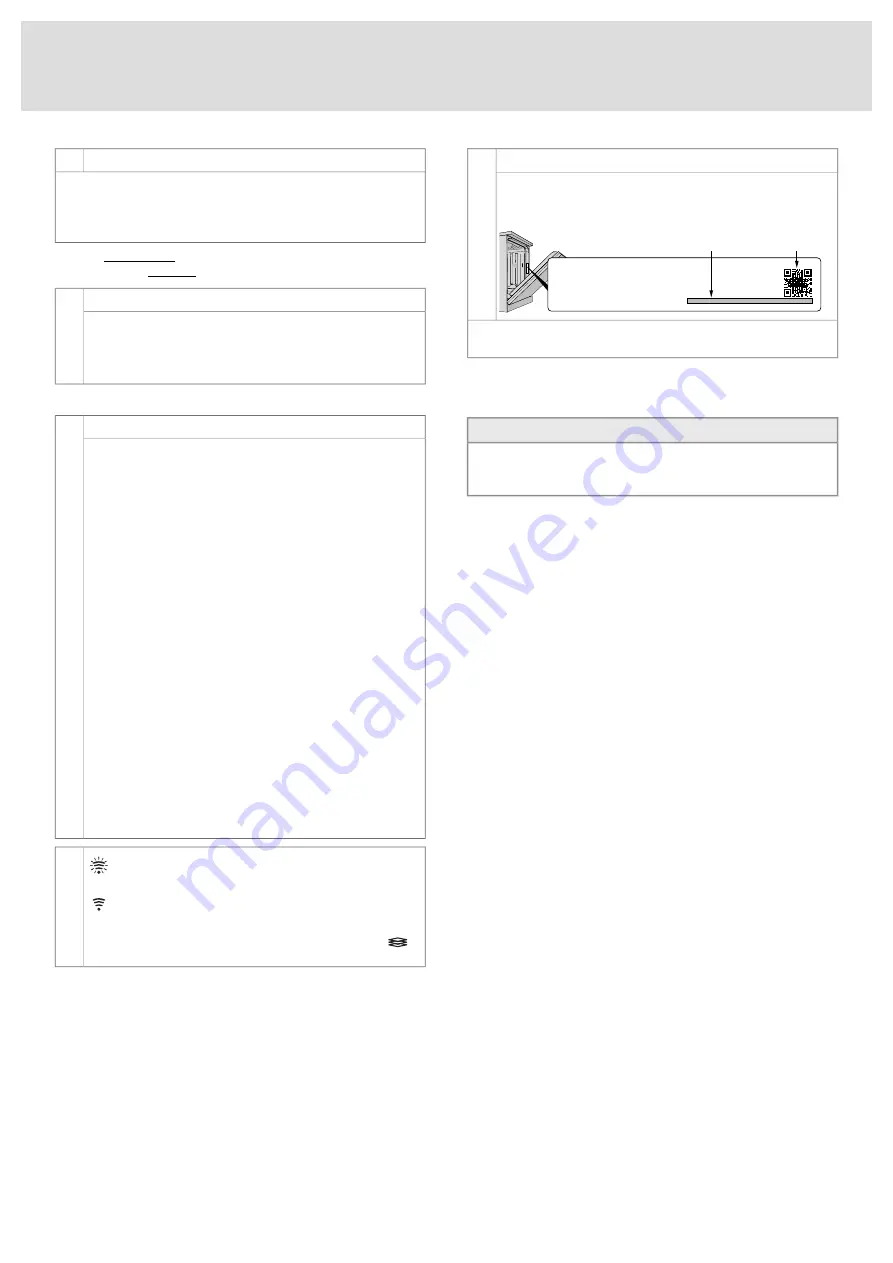
Network
Yes/No
5.
Connect the dishwasher to your local wireless network to be able to
remote control the dishwasher using the
ATAG Connect Life
app.
Select
Yes
if you want to connect the dishwasher.
Select
No
if you do not want to connect the dishwasher.
Connect automatically with Activate WPS (if the network router has a
WPS function) or manually with Activate softAP.
Network
Activate WPS
(automatic)
• Select Activate WPS to automatically connect the dishwasher
to your local network.
• Press WPS button on your router within 2 minuters. (If you
need more time, select Activate WPS again.)
or
Network
Activate softAP
(manual)
• If you cannot connect automatically:
Select Activate softAP to manually connect the dishwasher
to your local network. (The dishwasher's wireless network is
now visible for 5 minutes. If you need more time, select
Activate softAP again.)
• Open the settings menu on your smartphone/tablet.
Search for the dishwasher's wireless network
ConnectLife
.
Log in with the password
ConnectLife
.
NB: The password is case sensitive.
• Open the web browser on your smartphone/tablet.
Go to http://192.168.1.1.
Username:
ConnectLife
Log in with the password
ConnectLife
.
NB: The username and password are case sensitive.
• A menu opens:
SSID: Enter the name of your local wireless network.
Security: Select the router's security level (usually WPA2).
Key: Enter the password for your local wireless network.
IP Configuration, Mode: Automatic
Select
Apply
. When you receive the message
Settings
applied
, select
Confirm.
NB: If a pop-up message opens, you can close it.
The dishwasher's network symbol flashes when the
dishwasher is connected to the network.
The dishwasher's network symbol glows steadily and
"Cloud connection successful" is shown on the display
once the dishwasher is connected to the network and the
cloud. (This may take a few minutes.) Confirm with
.
Pair the dishwasher with your smartphone/tablet to be able to remote
control the machine. Use your smartphone/tablet to download the
ATAG Connect Life
app (from App Store / Google play). Open the app.
Register an account and log in.
In the app's
My Appliances
menu, select
Add A New Appliance
and
continue in the dishwasher's Settings menu.
Network
Device pairing
1)
• Select Device pairing.
• Scan the dishwasher's QR code with your smartphone/tablet
(or enter the AUID code).
AUID:
QR code
AUID code ( 37 digits)
"Device successfully paired" is shown on the display when you are
done.
The dishwasher appears in the
ATAG Connect Life
app. You can now
remote control the dishwasher. See Remote control the dishwasher in
the chapter Using the dishwasher.
NOTE!
Once you have connected the dishwasher, you can select Turn off
network to deactivate the connection. Select Turn on network to
reconnect to the same network. See the chapter Settings.
To change the selected setting, see the chapter Settings.
1)
Shown in the dishwasher's Settings menu when the dishwasher is connected to the network and the cloud.
6
Содержание VA8018WTC
Страница 1: ...Gebruiksaanwijzing VA8018WTC...
Страница 29: ...Operating Instructions VA8018WTC...
Страница 55: ...Your notes 27...
Страница 57: ...Mode d emploi VA8018WTC...
Страница 85: ...Bedienungsanleitung VA8018WTC...






























