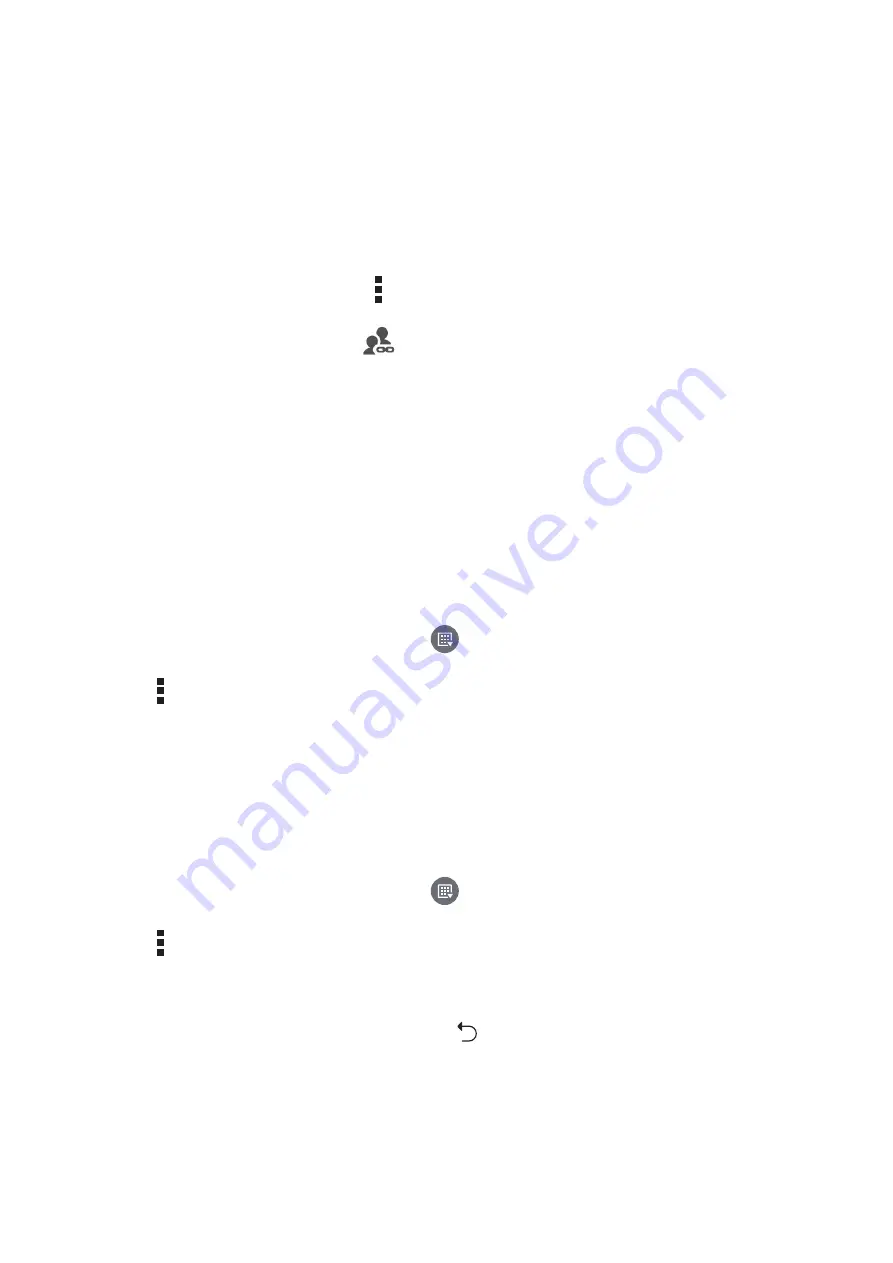
66
Chapter 4: Keeping in touch
Linking your contacts’ info
When you add social network or email accounts, data from these accounts automatically sync
with the Contacts app. In some instances, some contact info may appear in several places or under
different name variations or nicknames in the Contacts app. You can manually link and unify all
these info and put them under one place or profile.
1. From the Contacts app, tap the contact whose info you want to link.
2. From the contact’s profile page, tap
> Link
.
3. From the Link contact screen, tap
.
4. Select all the contact profiles that you think should be linked to one profile, then tap
Link
.
5. When finished, tap
Done
. You can now view and retrieve all your contact’s info under one profile.
Backup/restore call logs
Have your call logs stored in your ASUS Phone to track the calls that you’ve received, made, or
missed. You can also send the saved call logs to your online storage account or email it via the
installed email apps in your ASUS Phone.
Creating a call log backup
1. From the Home screen, tap
Phone
then tap
to hide the keypad.
2. Tap then tap
Backup call log
.
3. Tap
Backup call log to device
to save the call log backup in your ASUS Phone. To email the call
log backup, tap
Backup call log to device and send out
.
4. Key in a backup file name then tap
OK
. After the backup is successful, tap
OK
.
Restoring call log backups
1. From the Home screen, tap
Phone
then tap
to hide the keypad.
2. Tap then tap
Restore call log
.
3. Select a call log backup that you want to restore, then tap
OK
.
4. After restoring call log is successful, tap
OK
. Tap
to view the restored call logs.
Содержание ZS570KL
Страница 1: ...ZS570KL User Guide ...






























