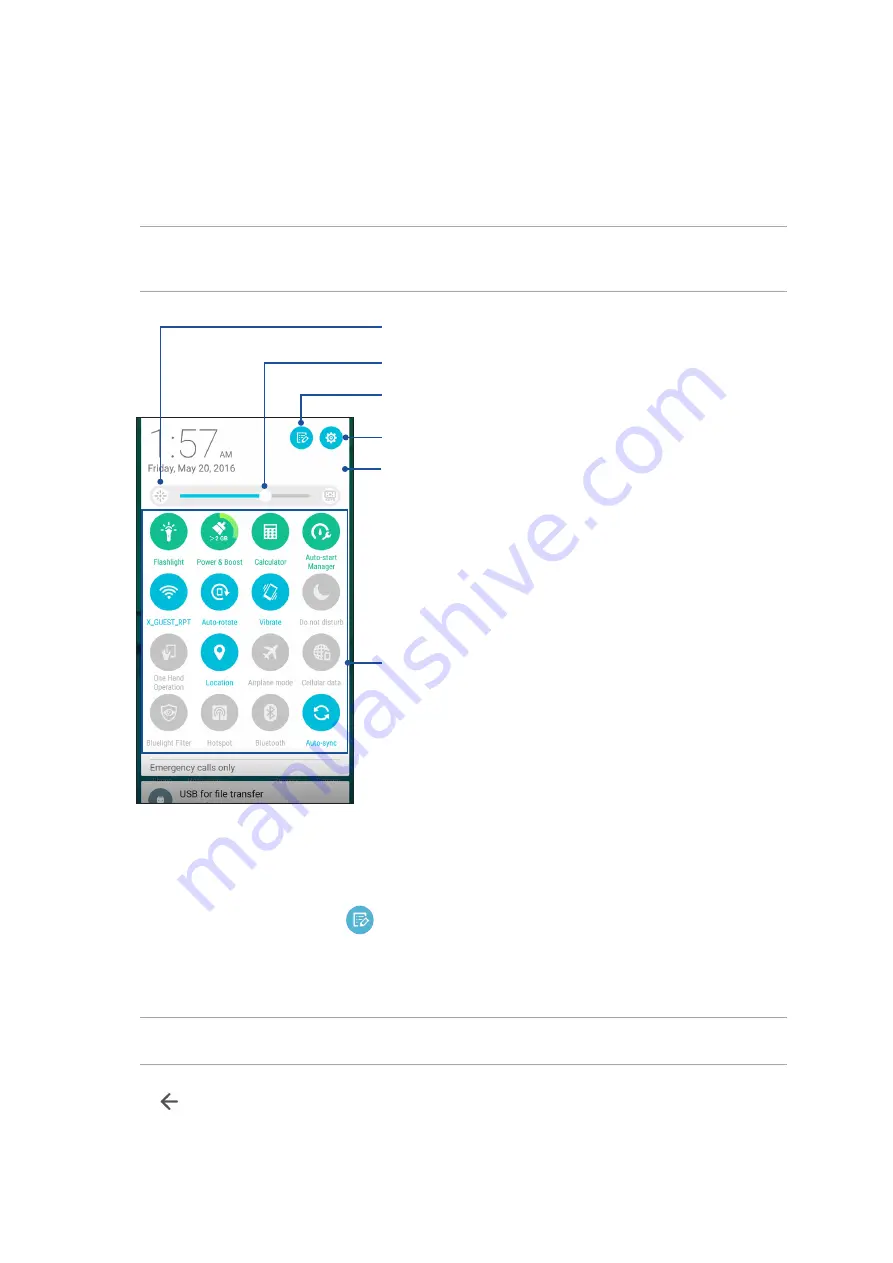
24
Chapter 2: There’s no place like Home
Quick settings
The Quick settings panel provides a one-tap access to some of the wireless features and settings of
your ASUS Phone. Each of these features are represented by a button.
To launch the Quick settings panel, swipe down twice from the top of your screen.
NOTE:
A blue button indicates that the feature is currently enabled while a gray button indicates a
disabled feature. The green buttons refer to individual utilities that you can quickly access via the Quick
Settings Notification Panel.
Tap these buttons to enable or disable their functions.
Slide left or right to adjust the screen’s brightness
Tap to open
Settings
Tap to select/deselect items to display in Quick settings
Swipe up to switch to System notifications panel
Tap to launch the Display settings screen
Adding or removing buttons
To add or remove existing buttons from the ASUS Quick Settings notification panel:
1. Launch Quick settings then tap
.
2. Tap the box beside the feature to add or remove it from the ASUS Quick Setting Notification
Panel.
NOTE:
A checked box indicates that the feature's button is accessible via the ASUS Quick Settings
Notification Panel while an unchecked box means the opposite.
3. Tap
to go back and view the current ASUS Quick Settings notification panel.
Содержание ZS570KL
Страница 1: ...ZS570KL User Guide ...






























