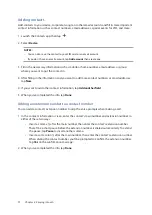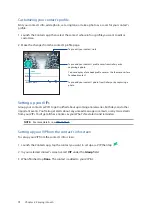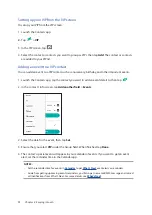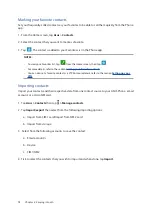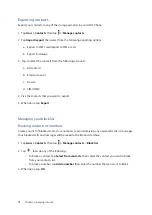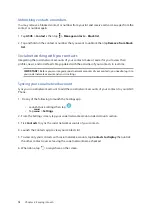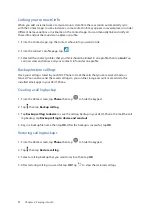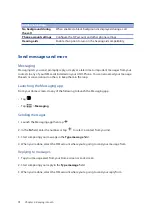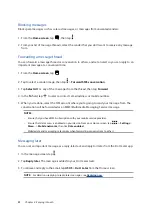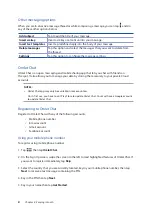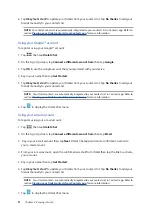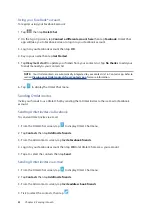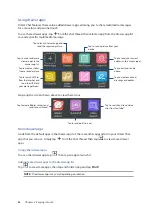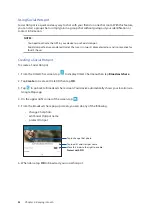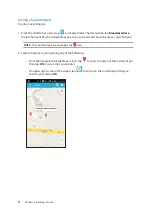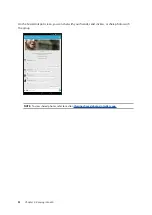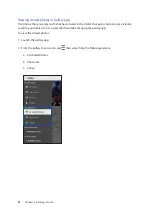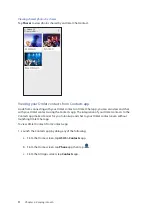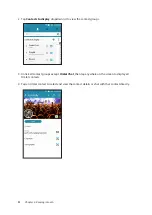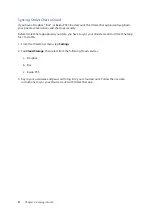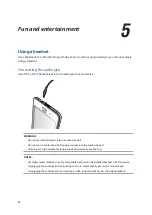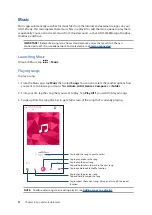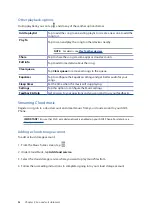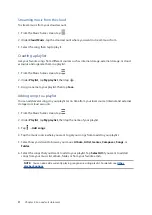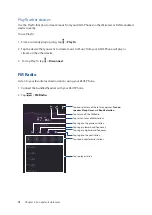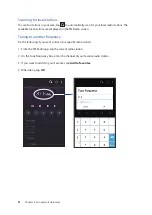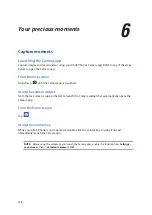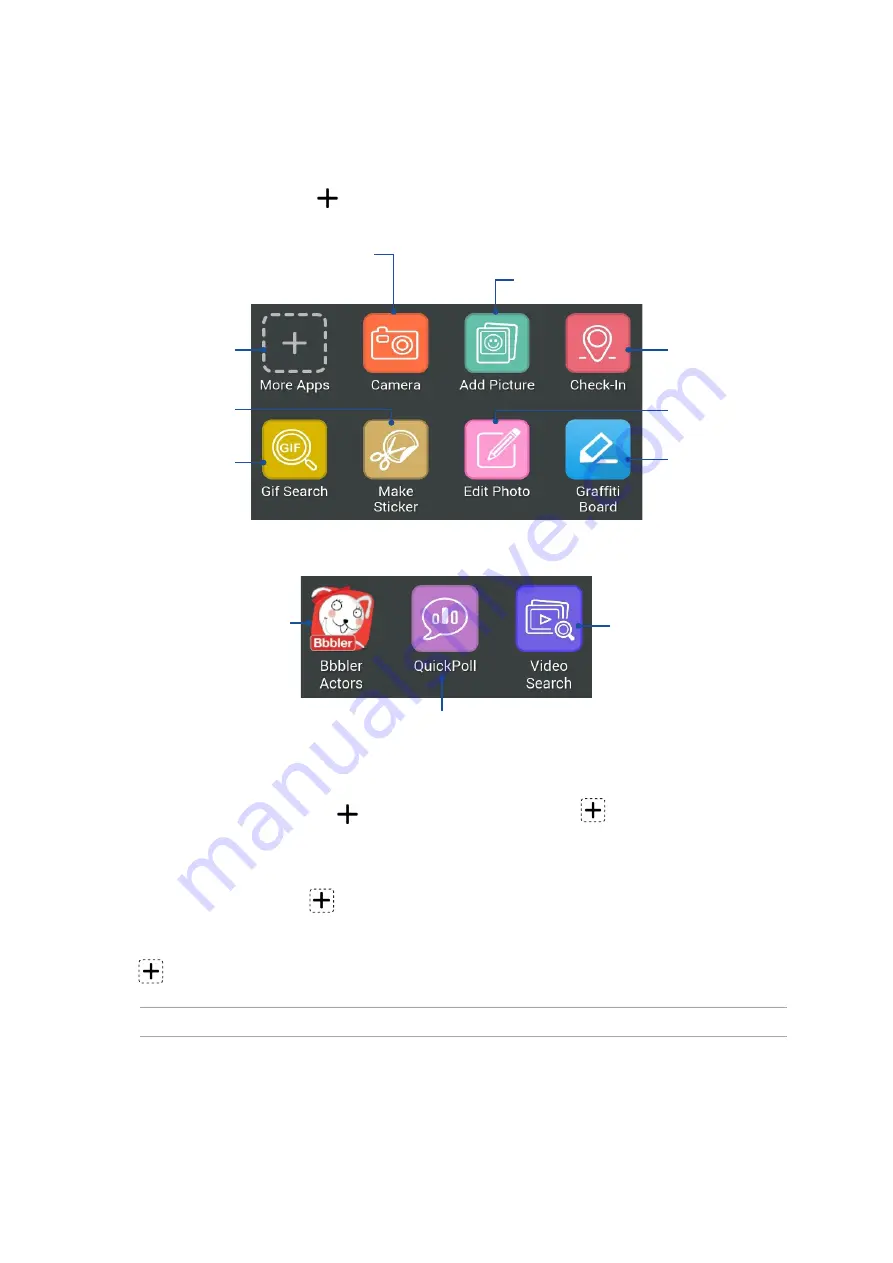
85
Chapter 4: Keeping in touch
Using drawer apps
Omlet Chat features these value-added drawer apps, allowing you to share multimedia messages
for a more fun and personal touch.
To use these drawer apps, tap
from the chat thread then select an app from the drawer app list
to send a specific multimedia message.
Tap to send your current
address with a map snippet.
Tap to create and send
drawings or doodles.
Tap to send a picture from your
device.
Tap to launch Camera app and
send the captured picture.
Tap to use or add more
drawer apps to the
drawer app list.
Tap to edit and send a
photo.
Tap to create a sticker
from a saved picture.
Tap to search GIF files
from the Internet and
send the GIF file to
your message thread.
Swipe up the screen shown above to view these icons:
Tap to send polls/surveys.
Tap to create Bbbler stickers and
send to your thread.
Tap to search and send video
clips from YouTube™.
More drawer apps
Aside from the default apps in the drawer app list, there are other apps listed in your Omlet Chat
app that you can use. Simply tap
from the chat thread, then tap
to view more drawer
apps.
Using other drawer apps
To use other drawer app, tap
then tap an app to launch it.
Adding more drawer apps to the drawer app list
Tap
to view more apps, then tap and hold an app and tap Pin it!
NOTE: The drawer apps may vary depending on location.
Содержание Zenfone2Laser ZE500KG
Страница 1: ...ZE500KG User Guide ...