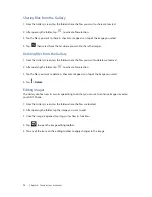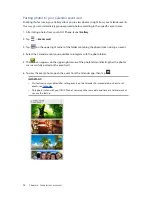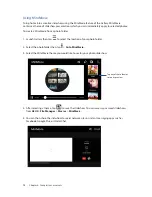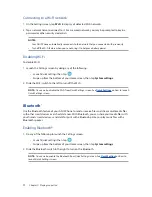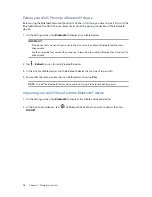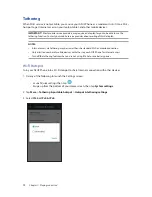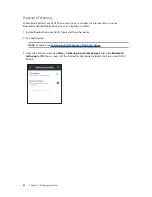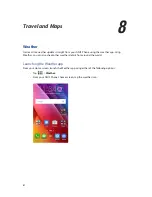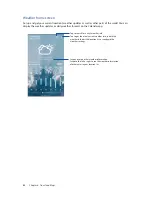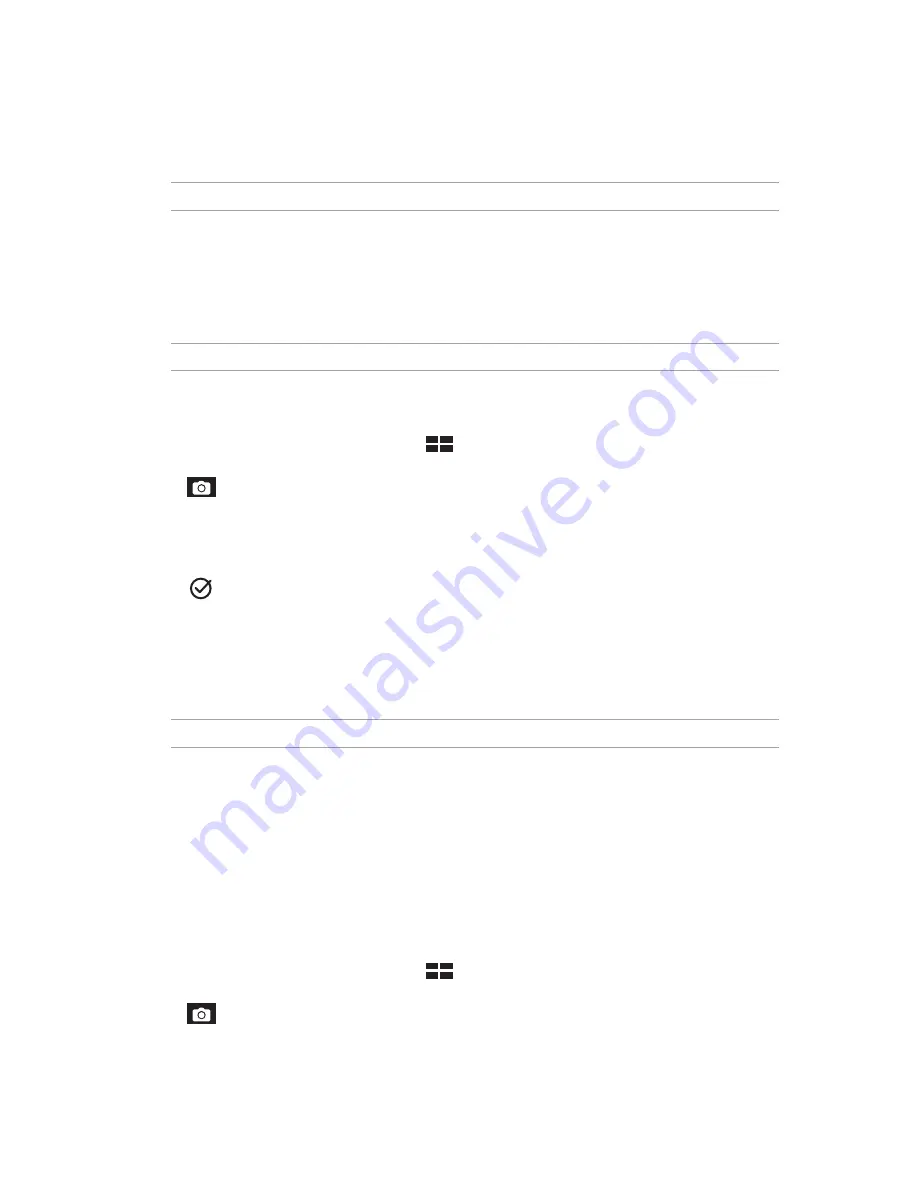
67
Chapter 6: Your precious moments
Advanced camera features
Explore new ways of capturing images or videos and make captured extra special moments using
the advanced camera features of your ASUS Phone.
IMPORTANT!
Apply the settings first before taking images. Available features may vary per model.
Time Rewind
After selecting
Time Rewind
, your shutter starts taking burst shots two seconds before you
actually press the shutter button. As a result, you get a timeline of images where you can choose
the best image to save on your Gallery.
NOTE:
The Time Rewind feature can only be used on the rear camera.
Capturing Time Rewind photos
1. From the Camera app’s home screen, tap
>
Time Rewind
.
2. Tap
to start capturing photos.
3. Adjust the time (in seconds) that you want your captured photo to play in reverse or rewind
mode.
4. Tap
when finished.
Using the Time Rewind viewer
1. After pressing the shutter, the Time Rewind viewer appears onscreen on top of a captured
photo. Rotate the button on the viewer to browse through the photos you just took.
NOTE:
Tap
Best
to view the best photo suggestion from the timeline.
2. Select a photo then tap
Done
to save it to Gallery.
HDR
The High-dynamic-range (HDR) feature allows you to take more detailed images for low-light
and highly contrasting scenes. HDR is recommended for use when taking images on brightly lit
locations, helping balance out the colors produced on your image.
Capturing HDR photos
1. From the Camera app’s home screen, tap
>
HDR
.
2. Tap
to start capturing HDR photos.
Содержание zenfone Go ZC500TG
Страница 1: ...ZC500TG User Guide ...