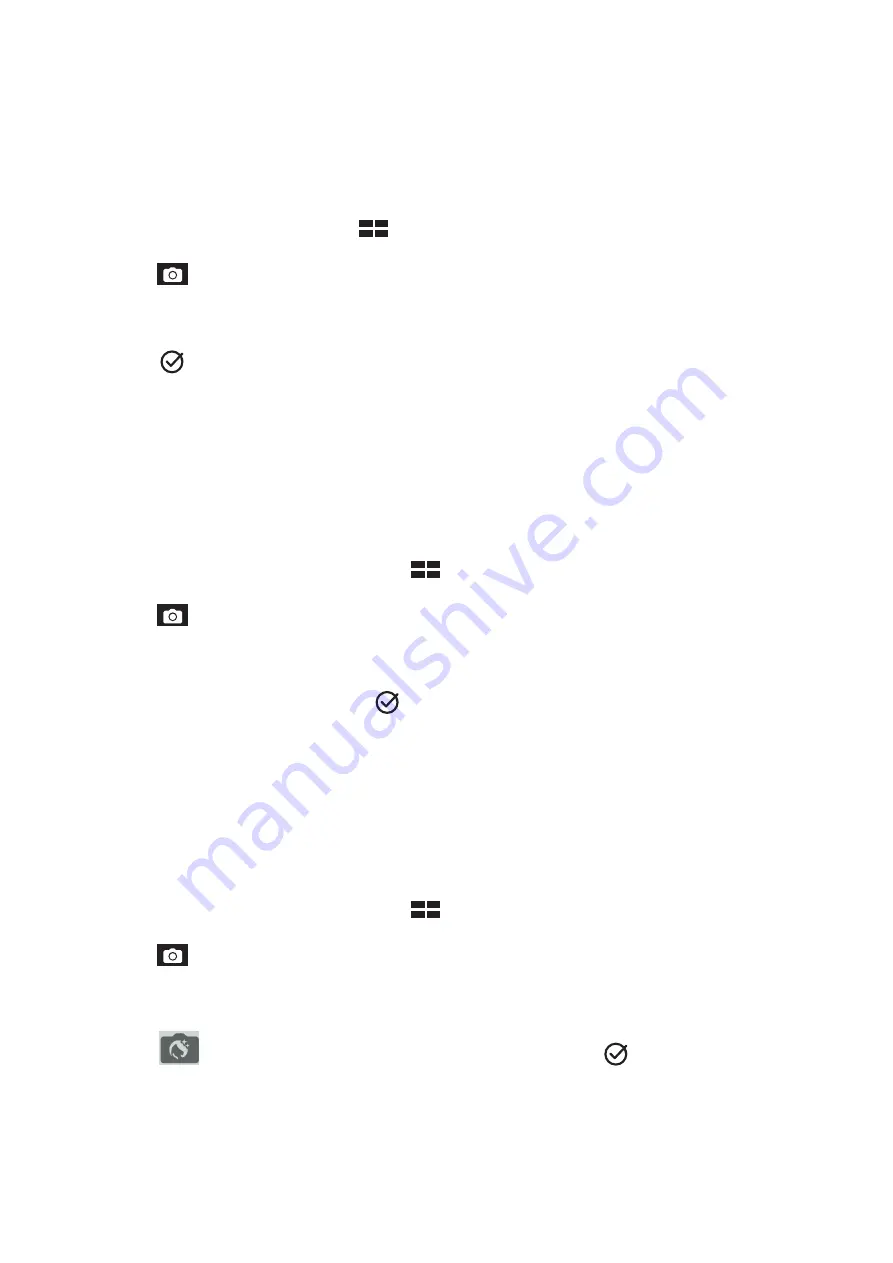
68
Chapter 6: Your precious moments
Smart remove
Eliminate unwanted details immediately after capturing the image using the Smart remove feature.
Capturing Smart remove photos
1. From the Camera app screen, tap
>
Smart remove
.
2. Tap
capturing photos that can be edited using Smart remove.
3. On the captured photo, tap the outline around the detected moving object to delete it.
4. Tap
to save the photo.
All Smiles
Capture the perfect smile or the wackiest facial expression from a range of photos using the All
Smiles feature. This feature lets you take five consecutive photos after pressing the shutter button,
automatically detecting faces on the image for comparison.
Capturing All smiles photos
1. From the Camera app’s home screen, tap
>
All smiles
.
2. Tap
to start capturing photos that can be edited using All Smiles.
3. Touch the subject’s face, then select the subject’s best facial expression.
4. Swipe down from the top, then tap
to save the photo.
Beautification
Have fun during and after taking photos of your family and friends using the Beautification feature
of your ASUS Phone. When enabled, this feature allows you to make live beauty enhancements on
your subject’s face before you press the shutter button.
Capturing Beautification photos
1. From the Camera app’s home screen, tap
>
Beautification
.
2. Tap
to start capturing the photo.
3. Tap the thumbnail to preview the photo and display the Beautification settings.
4. Tap
and select your preferred Beautification feature, then tap
to save the photo.
Содержание Zenfone Ares
Страница 1: ...ZS572KL User Guide ...
















































