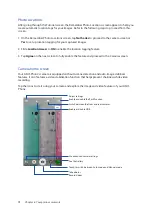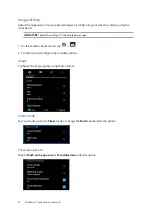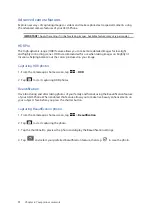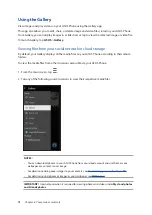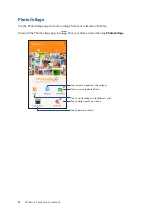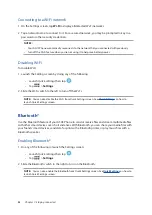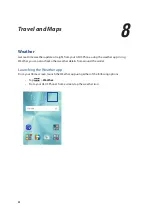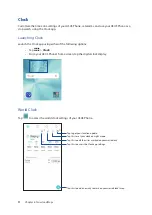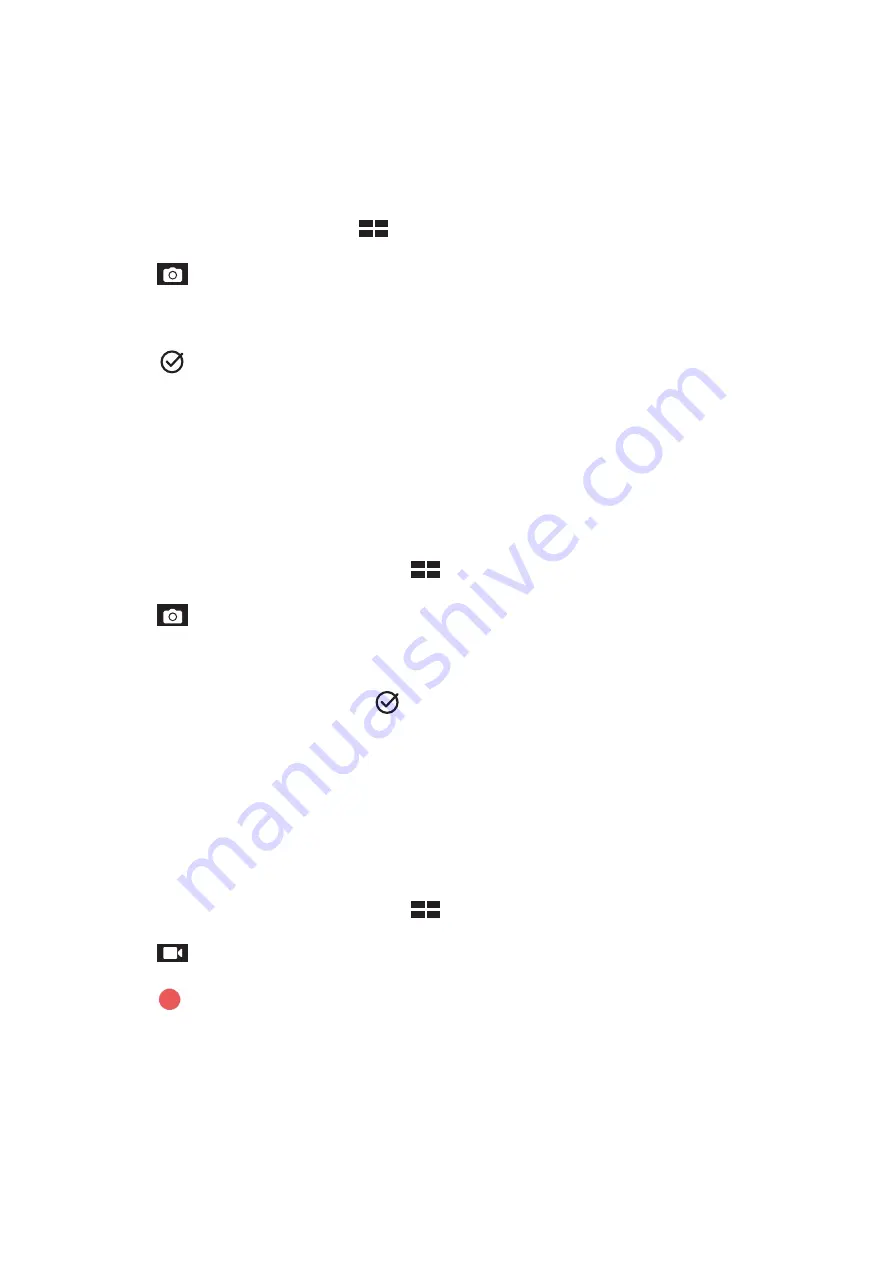
77
Chapter 6: Your precious moments
Smart remove
Eliminate unwanted details immediately after capturing the image using the Smart remove feature.
Capturing Smart remove photos
1. From the Camera app screen, tap
> Smart remove.
2. Tap
capturing photos that can be edited using Smart remove.
3. On the captured photo, tap the outline around the detected moving object to delete it.
4. Tap
to save the photo.
All Smiles
Capture the perfect smile or the wackiest facial expression from a range of photos using the All
Smiles feature. This feature lets you take five consecutive photos after pressing the shutter button,
automatically detecting faces on the image for comparison.
Capturing All smiles photos
1. From the Camera app’s home screen, tap
> All smiles.
2. Tap
to start capturing photos that can be edited using All Smiles.
3. Touch the subject’s face, then select the subject’s best facial expression.
4. Swipe down from the top, then tap
to save the photo.
Time lapse
The time lapse video feature of your ASUS Phone allows you to capture stills for automatic time
lapse playback. In effect, events seem to move in a fast-forward manner though they actually
occured and were recorded between long intervals.
Recording Time lapse videos
1. From the Camera app’s home screen, tap
> Time lapse.
2. Tap
then select the time lapse interval.
3. Tap
to start taking Time lapse videos.
Содержание Zenfone 3 ZE520KL
Страница 1: ...ZE520KL User Guide ...