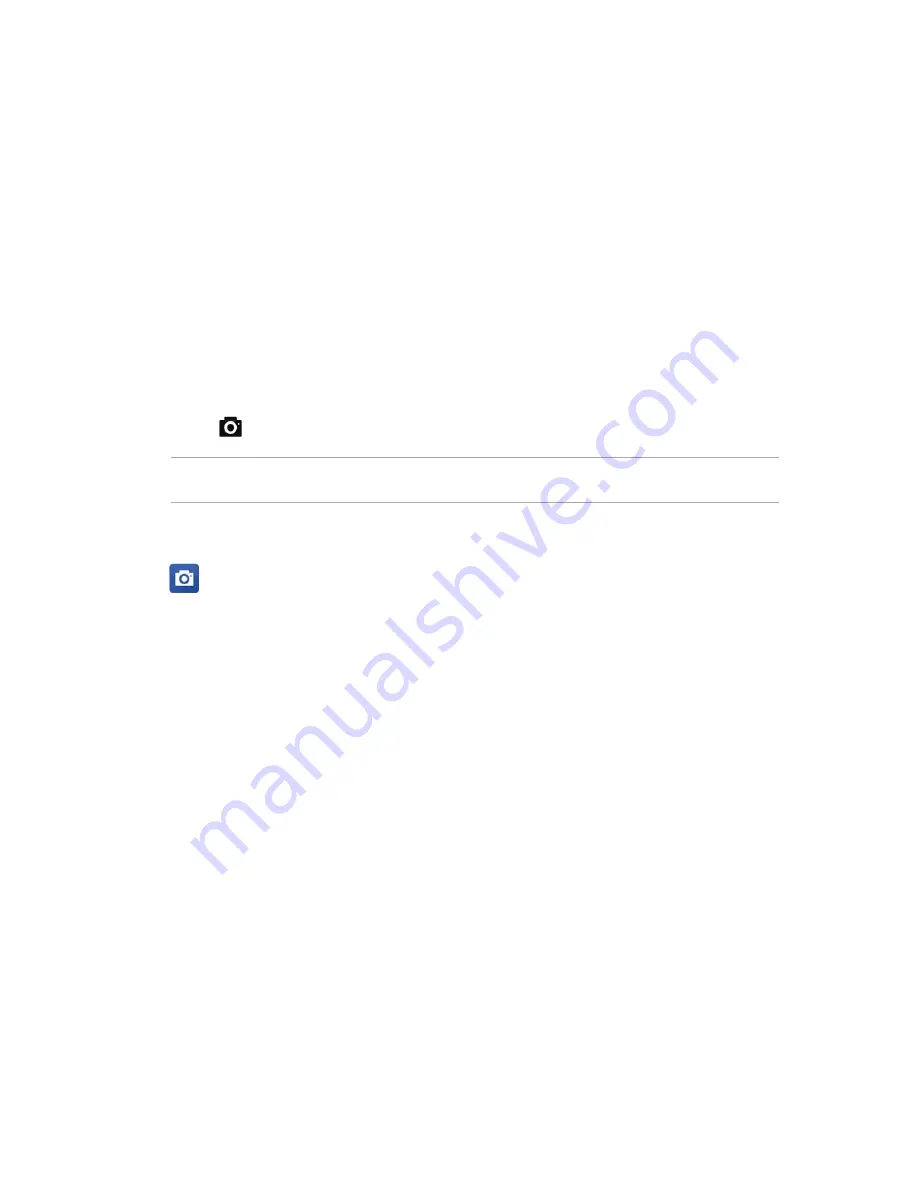
64
Chapter 6: Your precious moments
Your precious moments
6
6
Your precious moments
Capture moments
Launching the Camera app
Capture images and record videos using your ASUS Phone’s Camera app. Refer to any of the steps
below to open the Camera app.
From the lock screen
Drag down
until the camera app is launched.
NOTE:
Before using this function , go to
Settings
>
Lock screen > Quick access,
slide
Customized
quick access
to
ON
, and tap a default app to replace with the camera app.
From the home screen
Tap
Using Camera for the first time
After launching the Camera for the first time, two consecutive features appear to help you get
TUBSUFE5VUPSJBMBOE*NBHFMPDBUJPOT
Tutorial
If it is your first time to use your ASUS Phone’s camera, you will encounter the following tutorial
screen after launching the
Camera
app. Refer to the following steps to proceed from this screen.
1. On the Tutorial screen, tap
Skip
if you want to skip viewing or
Start
to view the basic tutorial
about using Camera.
2. After tapping either of these options, you will then proceed to the
Remember Photo Locations
screen.
Содержание ZenFone 3 Laser ZC551KL
Страница 1: ...ZC551KL User Guide ...
Страница 95: ...95 Chapter 10 Zen Everywhere ...






























