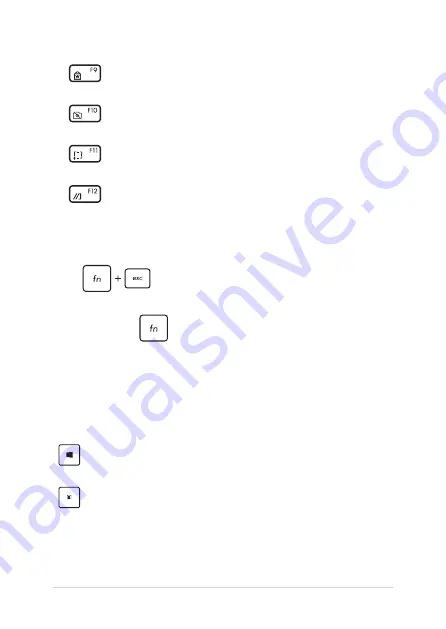
40
Notebook PC E-Manual
Activates the Lock screen
Turns the camera on or off
Activates screen capture tool
Launches My ASUS
Windows® 10 keys
There are two special Windows® keys on your Notebook PC’s keyboard
used as below:
Launches the Start menu
Displays the drop-down menu*
* On selected models
Function keys
Press
to enable or disable the function keys feature.
When the function keys feature is enabled, you can also access HotKeys
by holding down
in combination with the top row keys.
Содержание ZenBook Duo UX481FL
Страница 1: ...E15500 First Edition July 2019 E Manual ...
Страница 12: ...12 Notebook PC E Manual ...
Страница 13: ...Notebook PC E Manual 13 Chapter 1 Hardware Setup ...
Страница 24: ...24 Notebook PC E Manual ...
Страница 25: ...Notebook PC E Manual 25 Chapter 2 Using your Notebook PC ...
Страница 28: ...28 Notebook PC E Manual Lift to open the display panel Press the power button ...
Страница 42: ...42 Notebook PC E Manual ...
Страница 43: ...Notebook PC E Manual 43 Chapter 3 Working with Windows 10 ...
Страница 62: ...62 Notebook PC E Manual ...
Страница 63: ...Notebook PC E Manual 63 Chapter 4 Power On Self Test POST ...
Страница 69: ...Notebook PC E Manual 69 Tips and FAQs ...
Страница 76: ...76 Notebook PC E Manual ...
Страница 77: ...Notebook PC E Manual 77 Appendices ...
Страница 90: ...90 Notebook PC E Manual German Greek Italian Portuguese Spanish Swedish ...
Страница 96: ...96 Notebook PC E Manual ...
















































