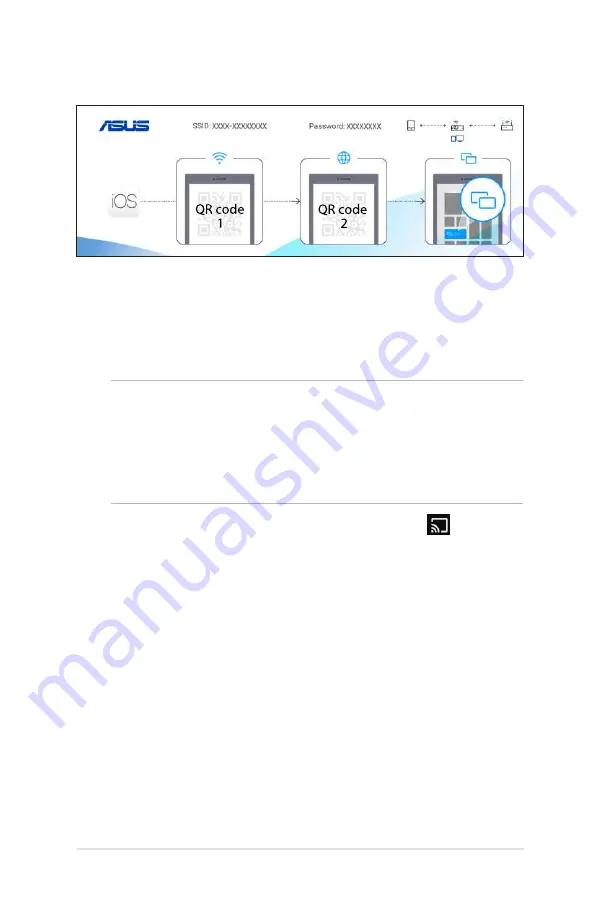
LED projector E-Manual
39
Quick settings
1. Scan QR code 1 on the projection screen, then your mobile
device will connect to your LED projector.
2. Scan QR code 2 on the projection screen, then your LED
projector will connect to the Wi-Fi network.
NOTE:
• Ensure your mobile device and LED projector are connected to
the same Wi-Fi network before you continue to the next step.
• To connect to a different Wi-Fi network, repeat step 3 and select
the Wi-Fi network you prefer on the web page.
3. Open the YouTube app, then tap the
Cast
button
at the
top of the Home screen. From the device list, select your LED
projector to cast to.
4. Once connected, tap
Play
and your content will start playing
from the projector.
Содержание ZenBeam E2
Страница 1: ......
Страница 10: ...LED projector E Manual 11 Chapter 1 Knowing your LED projector Chapter 1 Knowing your LED projector ...
Страница 21: ...LED projector E Manual 23 Chapter 2 Setting up Chapter 2 Setting up ...
Страница 25: ...LED projector E Manual 27 Connect the LED projector to your device Audio output HDMI Power output 5V 1A ...
Страница 30: ...LED projector E Manual 33 Chapter 3 Using the LED projector Chapter 3 Using the LED projector ...
Страница 42: ...LED projector E Manual 45 Appendices Appendices Appendices Appendices ...






























