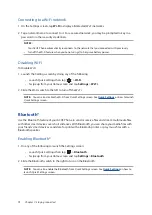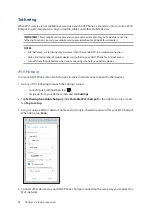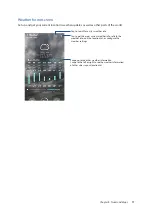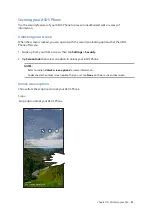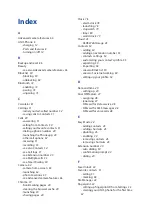86
Chapter 10: Maintain your Zen
Keeping your device up-to-date
Keep your ASUS Phone in the loop of Android system updates and upgraded apps and features.
Updating your system
1. Swipe up from your Home screen then tap
Settings
.
2. On the Settings screen, slide down to display other items then tap
System updates
to check for
system updates.
3. Tap
on the System updates screen to set up automatic download of system updates.
NOTE:
You can preview the last time your ASUS Phone’s system was updated at the Last update check:
of the System update window.
Storage
You can store data, apps, or files on your ASUS Phone (internal storage), on an external storage,
or on an online storage. You need an internet connection to transfer or download your files on
an online storage. Use the bundled USB cable to copy files to or from the computer to your ASUS
Phone.
Backup and reset
Back up data, Wi-Fi passwords, and other settings to Google servers using your ASUS Phone.
1. Swipe up from your Home screen then tap
Settings > Backup & reset
.
2. From the Backup & reset window, you can:
•
Back up my data:
This feature backs up your data, Wif-Fi passwords, and other settings to
Google servers when enabled.
•
Backup account:
Allows you to specify the account you to be associated when you save
your backup.
•
Automatic restore:
This feature facilitates restoration of backed up settings and data
when you reinstall an app.
•
Factory data reset:
Erases all data on phone.
Maintain your Zen
10
10
Maintain your Zen
Содержание ZC600KL
Страница 1: ...ZC600KL User Guide ...