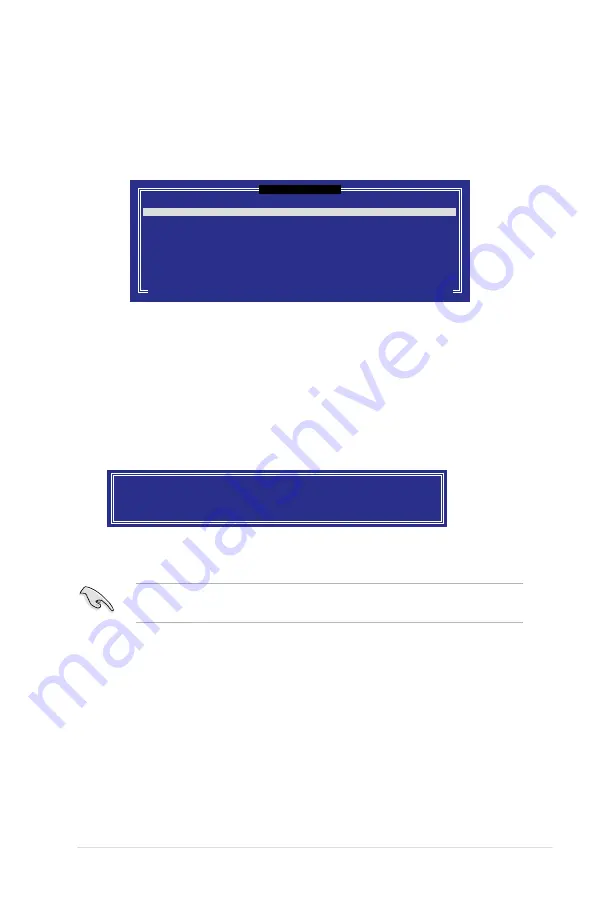
ASUS Z9PH-D16 Series
5-29
5. Use the up/down arrow keys to select a drive, press <TAB> to select a Master
disk, and then press <SPACE> to select a Recovery disk. A small triangle
marks the selected drive. Press <Enter> after completing your selection.
6. When the
Sync
item is selected, use the up/down arrow keys to select a sync
option that you want and press <Enter>.
7. When the
Create Volume
item is selected, press <Enter>. The following
warning message appears.
WARNING: ALL DATA ON SELECTED DISKS WILL BE LOST.
Are you sure you want to create this volume? (Y/N):
8. Press <Y> to create the recovery set and return to the main menu, or <N> to
go back to the
CREATE VOLUME
menu.
If a recovery set is created, you cannot add more RAID sets even when you
have more non-RAID disks installed in your system.
2. Enter a name for the recovery set and press <Enter>.
3. When the
RAID Level
item is selected, press the up/down arrow keys to
select
Recovery
, and then press <Enter>.
4. When the
Disks
item is selected, press <Enter> to select the hard disk drives
you want to include in the recovery set. The
SELECT DISKS
screen appears.
[ SELECT DISKS ]
Port Drive Model Serial # Size Status
0 ST3300656SS HWAS0000991753TR 279.3GB Non-RAID Disk
1 ST3300656SS 37VN00009846RAJ1 279.3GB Non-RAID Disk
2 ST3300656SS 397600009846UEDY 279.3GB Non-RAID Disk
3 ST3300656SS GWC50000991756G6 279.3GB Non-RAID Disk
Select 1 Master and 1 Recovery disk to create volume.
[[
↑↓
]-Prev/Next [TAB]-(M)aster [SPACE]-(R)ecovery [ENTER]-Done
Содержание Z9PH-D16 FDR
Страница 1: ...Motherboard Z9PH D16 Series Z9PH D16 Z9PH D16 QDR Z9PH D16 FDR ...
Страница 13: ...1 Product introduction This chapter describes the motherboard features and the new technologies it supports ...
Страница 23: ...ASUS Z9PH D16 Series 2 5 2 2 3 Motherboard layout Z9PH D16 Z9PH D16 FDR ...
Страница 24: ...2 6 Chapter 2 Hardware information 2 2 3 Motherboard layout Z9PH D16 QDR Q ...
Страница 54: ...2 36 Chapter 2 Hardware information ...
Страница 55: ...3 Chapter 3 Powering up This chapter describes the power up sequence and ways of shutting down the system ...
Страница 106: ...4 48 Chapter 4 BIOS setup ...
Страница 177: ...ASUS Z9PH D16 Series 6 31 8 The programs you select are being installed 9 Click Finish to finish the installation ...
Страница 186: ...6 40 Chapter 6 Driver installation ...
Страница 188: ...Appendix summary A ASUS Z9PH D16 Series A 1 Z9PH D16 Series block diagram A 3 ...
Страница 189: ...ASUS Z9PH D16 Series A 3 A 1 Z9PH D16 Series block diagram ...
Страница 190: ...A 4 Appendix A Reference information ...






























