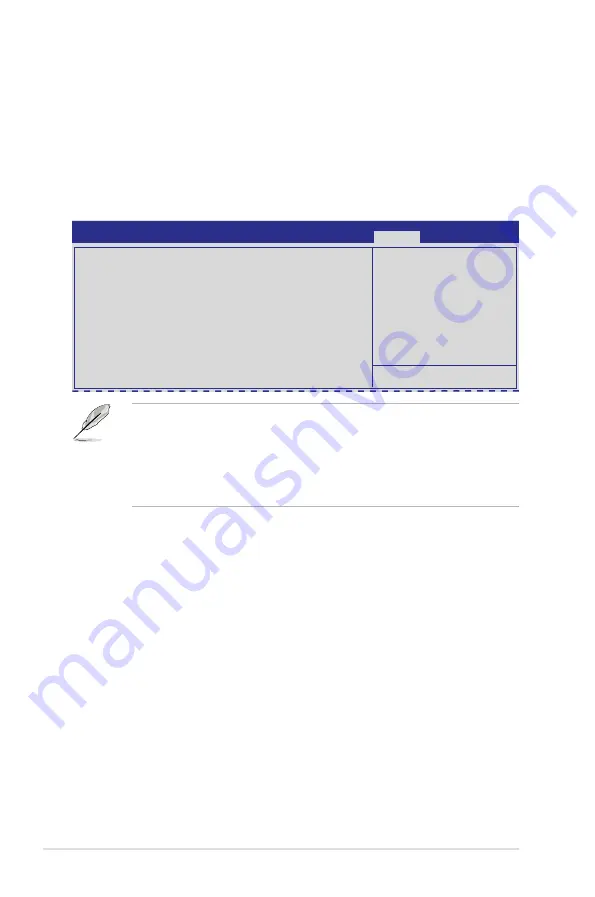
4-44
Chapter 4: BIOS setup
4.9
Security menu
The Security menu items allow you to change the system security settings.
Set Setup Administrator
Password
Password Description
If ONLY the Administrator's password is set,
then this only limits access to Setup and is
o n l y a s k e d f o r w h e n e n t e r i n g S e t u p
If ONLY the User's password is set, then this
is a power on password and must be entered to
boot or enter Setup. In Setup the User will
h a v e A d m i n i s t r a t o r r i g h t s
The password length must br in the following range:
Minimum length
3
Maximum length
20
Administrator Password
User Password
• If you have forgotten your BIOS password, erase the CMOS Real Time
Clock (RTC) RAM to clear the BIOS password. See section
2.6 Jumpers
for information on how to erase the RTC RAM.
• The
Administrator
or
User Password
items on top of the screen show
the default
Not Installed
. After you set a password, these items show
Installed
.
Administrator Password
If you have set an administrator password, we recommend that you enter the
administrator password for accessing the system. Otherwise, you might be able to
see or change only selected fields in the BIOS setup program.
To set an administrator password:
1. Select the
Administrator Password
item and press <Enter>.
2. From the
Create New Password
box, key in a password, then press
<Enter>.
3. Confirm the password when prompted.
To change an administrator password:
1. Select the
Administrator Password
item and press <Enter>.
2. From the
Enter Current Password
box, key in the current password, then
press <Enter>.
3. From the
Create New Password
box, key in a new password, then press
<Enter>.
4. Confirm the password when prompted.
Aptio Setup Utility - Copyright (C) 2011 American Megatrends, Inc.
Main Advanced Server Mgmt Event Logs Boot Monitor
Security
Tool Exit
FAN Speed Control [Generic Mode]
Allows you to configure the ASUS Smart Fan feature that smartly adjusts the fan
speeds for more efficient system operation.
Configuration options: [Generic Mode] [High Speed Mode] [Full Speed Mode]
Содержание Z9PH-D16 FDR
Страница 1: ...Motherboard Z9PH D16 Series Z9PH D16 Z9PH D16 QDR Z9PH D16 FDR ...
Страница 13: ...1 Product introduction This chapter describes the motherboard features and the new technologies it supports ...
Страница 23: ...ASUS Z9PH D16 Series 2 5 2 2 3 Motherboard layout Z9PH D16 Z9PH D16 FDR ...
Страница 24: ...2 6 Chapter 2 Hardware information 2 2 3 Motherboard layout Z9PH D16 QDR Q ...
Страница 54: ...2 36 Chapter 2 Hardware information ...
Страница 55: ...3 Chapter 3 Powering up This chapter describes the power up sequence and ways of shutting down the system ...
Страница 106: ...4 48 Chapter 4 BIOS setup ...
Страница 177: ...ASUS Z9PH D16 Series 6 31 8 The programs you select are being installed 9 Click Finish to finish the installation ...
Страница 186: ...6 40 Chapter 6 Driver installation ...
Страница 188: ...Appendix summary A ASUS Z9PH D16 Series A 1 Z9PH D16 Series block diagram A 3 ...
Страница 189: ...ASUS Z9PH D16 Series A 3 A 1 Z9PH D16 Series block diagram ...
Страница 190: ...A 4 Appendix A Reference information ...






























