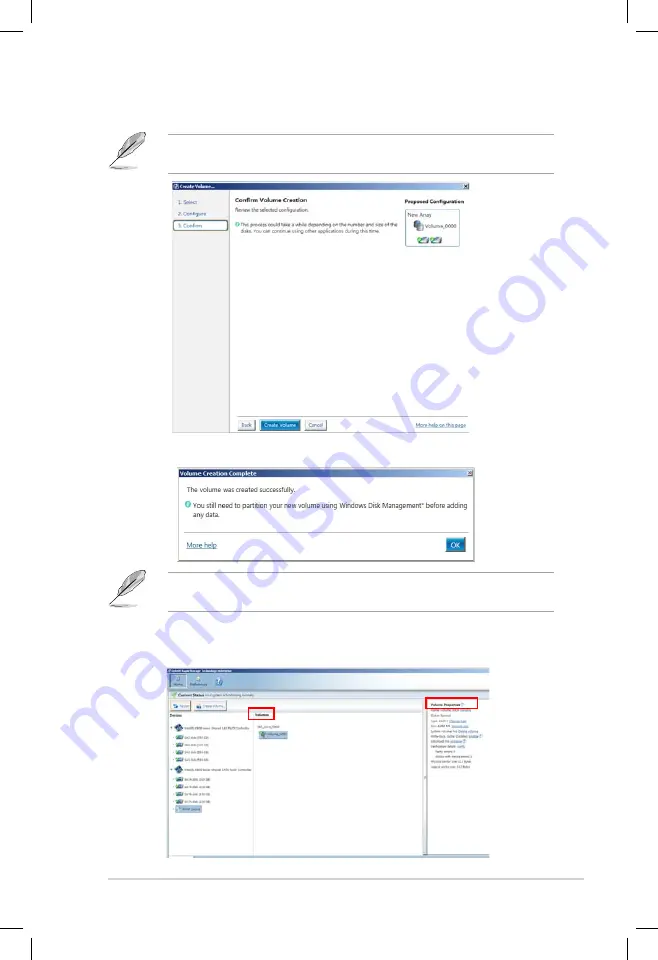
ASUS Z9PE-D16 Series
5-37
6. Confirm volume creation, than click
Create Volume
to continue.
This process could take a while depending on the number and size of the disks.
You can contuine using other applications during this time.
When display
Volume Ceation Complete
message, you can click
OK
to finish.
You still need to partition your new volume using Windows Disk Management
before adding any data.
When you are finished, you will see the following screen in
Volumes
field and you
can change related items in the
Volume Properties
field.
Содержание Z9PE-D16 Series
Страница 1: ...Motherboard Z9PE D16 Series Z9PE D16 Z9PE D16 2L ...
Страница 13: ...1 Product introduction This chapter describes the motherboard features and the new technologies it supports ...
Страница 23: ...ASUS Z9PE D16 Series 2 5 2 2 3 Motherboard layout Z9PE D16 Z9PE D16 2L ...
Страница 60: ...2 42 Chapter 2 Hardware information ...
Страница 61: ...3 Chapter 3 Powering up This chapter describes the power up sequence and ways of shutting down the system ...
Страница 183: ...ASUS Z9PE D16 Series 6 31 8 The programs you select are being installed 9 Click Finish to finish the installation ...
Страница 186: ...6 34 Chapter 6 Driver installation ...
Страница 188: ...Appendix summary A ASUS Z9PE D16 A 1 Z9PE D16 block diagram A 3 A 2 Z9PE D16 2L block diagram A 4 ...
Страница 189: ...ASUS Z9PE D16 A 3 A 1 Z9PE D16 block diagram ...
Страница 190: ...A 4 Appendix A Reference information A 2 Z9PE D16 2L block diagram ...
Страница 194: ......
















































