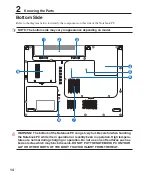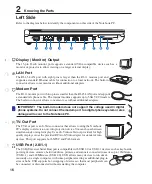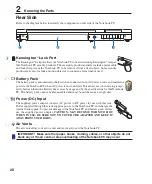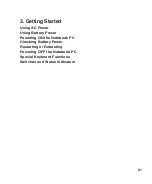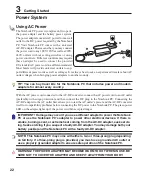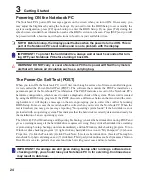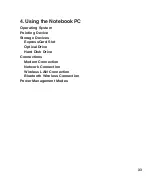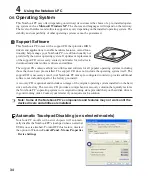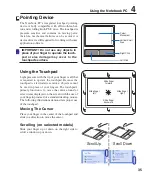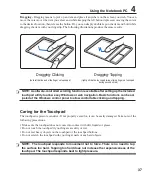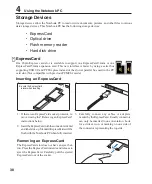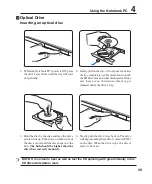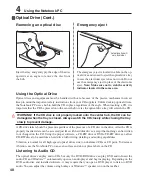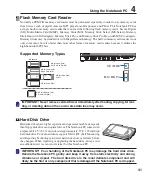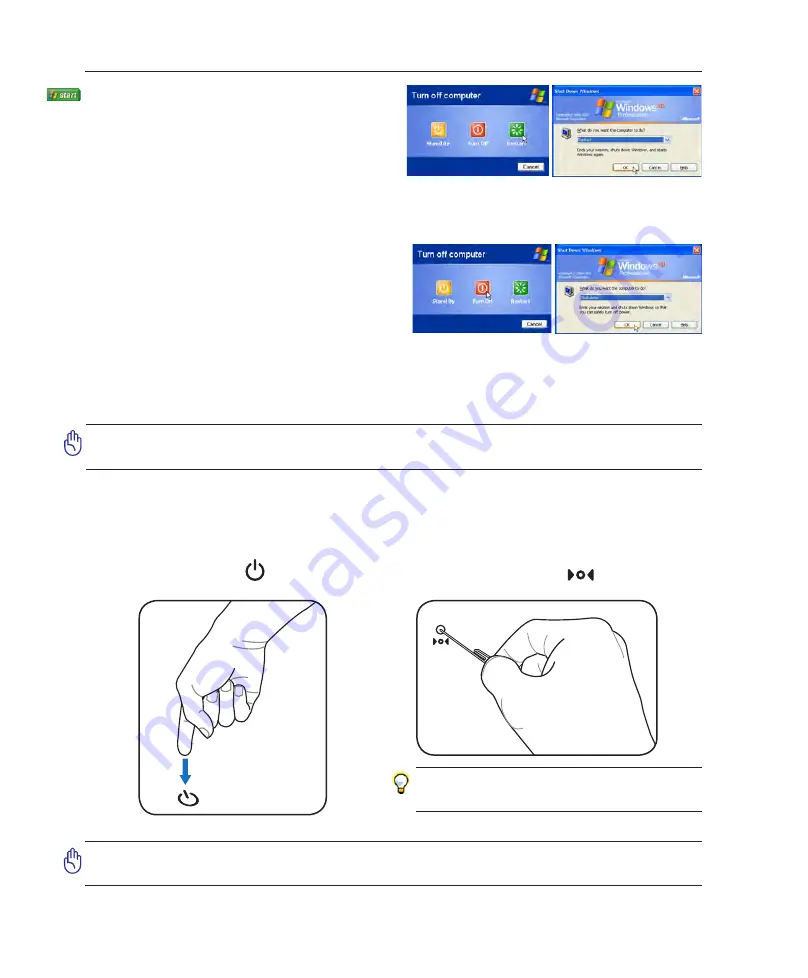
26
3
Getting Started
Restarting or Rebooting
After making changes to your operating system,
you may be prompted to restart the system. Some
installation processes will provide a dialog box to
allow restart. To restart the system manually, click
Windows Start button and select Shut Down and
then choose Restart.
Powering OFF
In Windows XP, power OFF the Notebook PC by
clicking Windows Start button and select Shut Down
and then choose Turn off (or Shut down). For oper-
ating systems without proper power management
(DOS, Windows NT), you must close all applications
and exit operating systems and then power OFF by holding the power switch for 2 seconds (as opposed
to 1 second to power ON). Holding the power switch for 2 seconds is necessary in order to prevent ac-
cidental power-OFFs.
IMPORTANT! To protect the hard drive, wait at least 5 seconds after turning OFF your
Notebook PC before turning it back ON.
(Screens are different depending on security settings.)
Emergency Shutdown
In case your operating system cannot properly turn OFF or restart, there are two additional ways to
shutdown your Notebook PC:
(1) Hold the power button over 4 seconds, or (2) Press the shutdown button
.
IMPORTANT! Do not use emergency shutdown while data is being written; doing so
can result in loss or destruction of your data.
TIP: Use a straightened paper clip to
press the shutdown button.
Содержание Z84F
Страница 1: ...Notebook PC Hardware User s Manual E2584 Apr 2006 ...
Страница 4: ... Contents ...
Страница 10: ...10 1 Introducing the Notebook PC ...
Страница 11: ...11 2 Knowing the Parts Basic sides of the Notebook PC ...
Страница 50: ...50 4 Using the Notebook PC ...
Страница 51: ...51 Appendix Glossary Declarations and Safety Statements Notebook PC Information ...
Страница 67: ...67 Appendix A ...