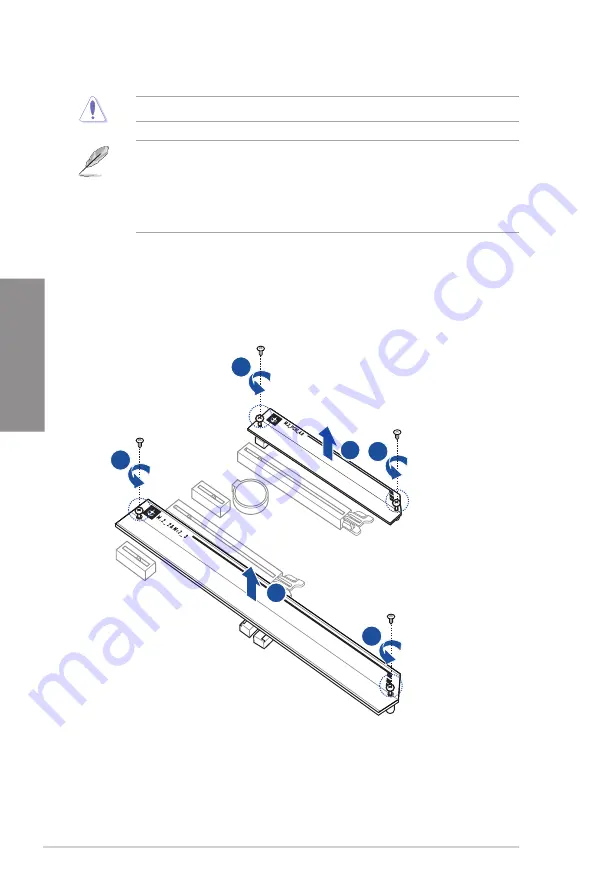
2-6
Chapter 2: Basic Installation
Chapter 2
2.1.4
M.2 installation
Supported M.2 type varies per motherboard.
•
The illustrations only show the installation steps for a single M.2 slot, the steps are
the same for the other M.2 slots if you wish to install an M.2 to another M.2 slot.
•
Use a Phillips screwdriver when removing or installing the screws or screw stands
mentioned in this section.
•
The M.2 is purchased separately.
When installing an M.2 to the M.2 slot, you may need to use the removable screw stand.
1.
Remove the screws from the heatsink.
2.
Remove the heatsink.
2
2
1
1
1
1
Содержание Z590 WIFI
Страница 1: ...Motherboard Z590 WIFI GUNDAM EDITION ...
Страница 34: ...1 22 Chapter 1 Product Introduction Chapter 1 ...
Страница 36: ...2 2 Chapter 2 Basic Installation Chapter 2 ...
Страница 39: ...Z590 WIFI GUNDAM EDITION 2 5 Chapter 2 2 1 3 DIMM installation To remove a DIMM ...
Страница 47: ...Z590 WIFI GUNDAM EDITION 2 13 Chapter 2 2 1 7 SATA device connection OR OR ...
Страница 55: ...Z590 WIFI GUNDAM EDITION 2 21 Chapter 2 Connect to 5 1 channel Speakers Connect to 7 1 channel Speakers ...
Страница 62: ...3 6 Chapter 3 BIOS and RAID Support Chapter 3 ...














































